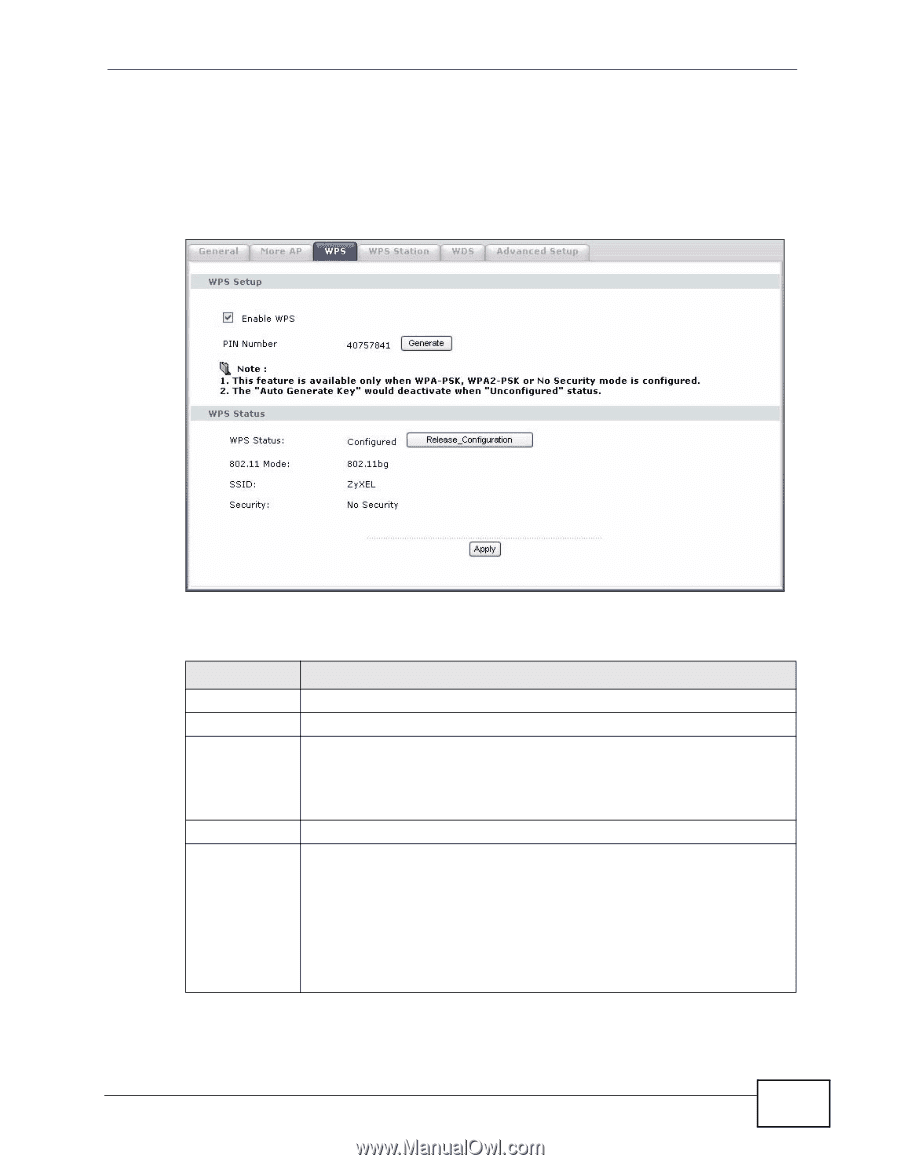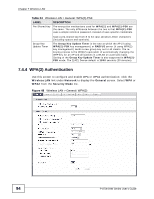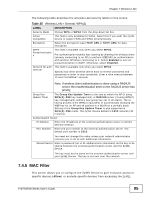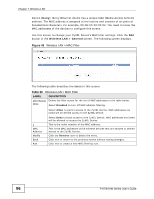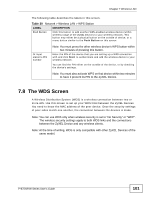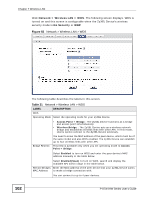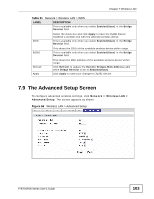ZyXEL P-870H-53A v2 User Guide - Page 99
Table 29
 |
View all ZyXEL P-870H-53A v2 manuals
Add to My Manuals
Save this manual to your list of manuals |
Page 99 highlights
Chapter 7 Wireless LAN WPS allows you to quickly set up a wireless network with strong security, without having to configure security settings manually. Set up each WPS connection between two devices. Both devices must support WPS. Click Network > Wireless LAN >WPS. The following screen displays. Figure 53 Network > Wireless LAN > WPS The following table describes the labels in this screen. Table 29 Network > Wireless LAN > WPS LABEL WPS Setup Enable WPS PIN Number DESCRIPTION Select the check box to activate WPS on the ZyXEL Device. This shows the PIN (Personal Identification Number) of the ZyXEL Device. Enter this PIN in the configuration utility of the device you want to connect to using WPS. Generate WPS Status The PIN is not necessary when you use WPS push-button method. Click this button to have the ZyXEL Device create a new PIN. This displays Configured when the ZyXEL Device has connected to a wireless network using WPS or Enable WPS is selected and wireless or wireless security settings have been changed. The current wireless and wireless security settings also appear in the screen. This displays Unconfigured if WPS is disabled and there is no wireless or wireless security changes on the ZyXEL Device or you click Release_Configuration to remove the configured wireless and wireless security settings. P-870H/HW Series User's Guide 99