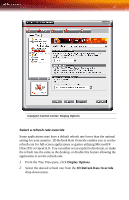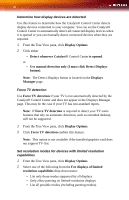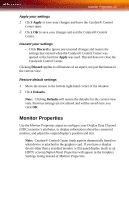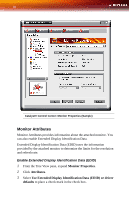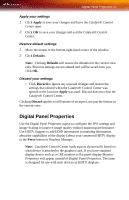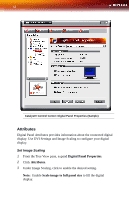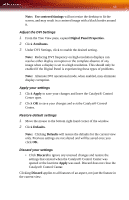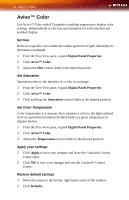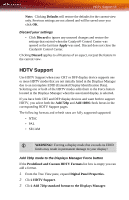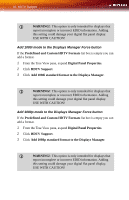ATI X1300 User Guide - Page 59
Digital Panel Properties, Apply, Defaults, Discard, Force
 |
UPC - 727419412872
View all ATI X1300 manuals
Add to My Manuals
Save this manual to your list of manuals |
Page 59 highlights
Digital Panel Properties 51 Apply your settings 1 Click Apply to save your changes and leave the Catalyst® Control Center open. 2 Click OK to save your changes and exit the Catalyst® Control Center. Restore default settings 1 Move the mouse to the bottom right-hand corner of the window. 2 Click Defaults. Note: Clicking Defaults will restore the defaults for the current view only. Previous settings are not altered and will be saved once you click OK. Discard your settings • Click Discard to ignore any unsaved changes and restore the settings that existed when the Catalyst® Control Center was opened or the last time Apply was used. Discard does not close the Catalyst® Control Center. Clicking Discard applies to all features of an aspect, not just the feature in the current view. Digital Panel Properties Use the Digital Panel Properties aspect to configure the DVI settings and Image Scaling to improve image quality without impacting performance. Use HDTV Support to add EDID information (containing information about the capabilities of the display) about your connected HDTV display to the Force button in Displays Manager. Note: Catalyst® Control Center loads aspects dynamically based on what device is attached to the graphics card. If you have standard display device such as a CRT monitor or flat panel display Monitor Properties will appear instead of Digital Panel Properties. The latter is designed for use with such devices as HDTV displays.