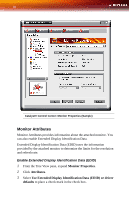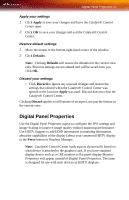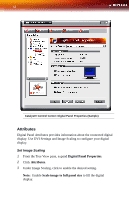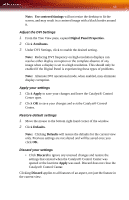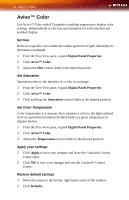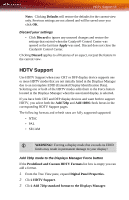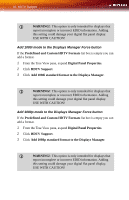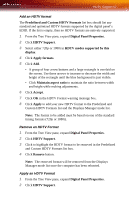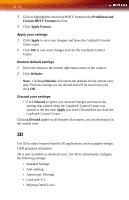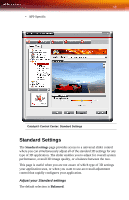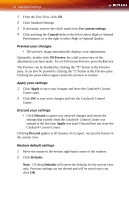ATI X1300 User Guide - Page 63
HDTV Support, Predefined and Custom HDTV Formats
 |
UPC - 727419412872
View all ATI X1300 manuals
Add to My Manuals
Save this manual to your list of manuals |
Page 63 highlights
HDTV Support 55 Note: Clicking Defaults will restore the defaults for the current view only. Previous settings are not altered and will be saved once you click OK. Discard your settings • Click Discard to ignore any unsaved changes and restore the settings that existed when the Catalyst® Control Center was opened or the last time Apply was used. Discard does not close the Catalyst® Control Center. Clicking Discard applies to all features of an aspect, not just the feature in the current view. HDTV Support Use HDTV Support when your CRT or DFP display device supports one or more HDTV modes that are not initially listed in the Displays Manager due to an incomplete EDID (Extended Display Identification Data). Selecting one or both of the HDTV modes adds them to the Force button located in the Displays Manager when the associated display is selected. If you have both CRT and DFP display devices and want both to support HDTV, you select both the Add 720p and Add 1080i check boxes in the corresponding HDTV Support pages. The following formats and refresh rates are fully supported supported: • NTSC • PAL • SECAM L WARNING!: Forcing a display mode that exceeds its EDID limits may result in permanent damage to your display! Add 720p mode to the Displays Manager Force button If the Predefined and Custom HDTV Formats list box is empty you can add a format. 1 From the Tree View pane, expand Digital Panel Properties. 2 Click HDTV Support. 3 Click Add 720p standard format to the Displays Manager.