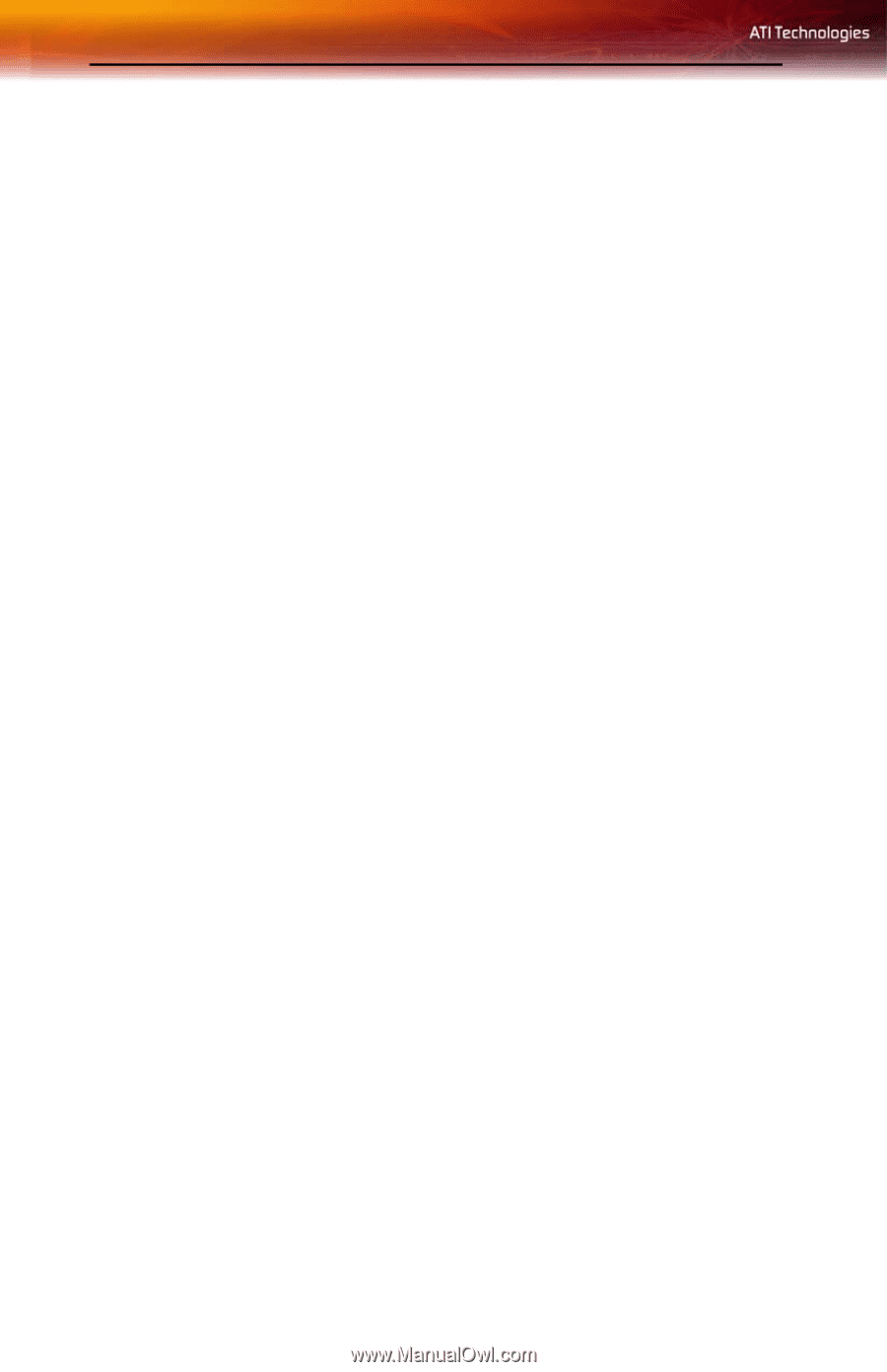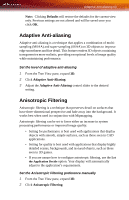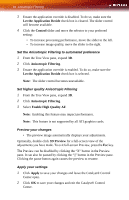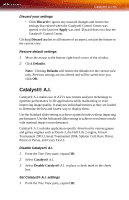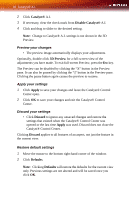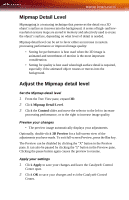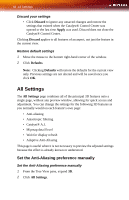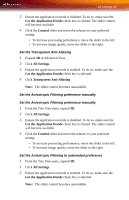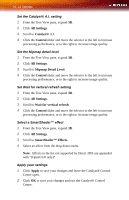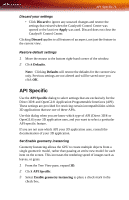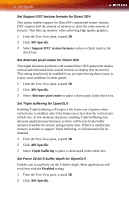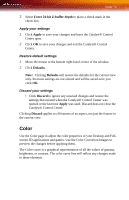ATI X1300 User Guide - Page 76
All Settings, Set the Anti-Aliasing preference manually
 |
UPC - 727419412872
View all ATI X1300 manuals
Add to My Manuals
Save this manual to your list of manuals |
Page 76 highlights
68 All Settings Discard your settings • Click Discard to ignore any unsaved changes and restore the settings that existed when the Catalyst® Control Center was opened or the last time Apply was used. Discard does not close the Catalyst® Control Center. Clicking Discard applies to all features of an aspect, not just the feature in the current view. Restore default settings 1 Move the mouse to the bottom right-hand corner of the window. 2 Click Defaults. Note: Clicking Defaults will restore the defaults for the current view only. Previous settings are not altered and will be saved once you click OK. All Settings The All Settings page combines all of the principal 3D features onto a single page, without any preview window, allowing for quick access and adjustment. You can change the settings for the following 3D features as you normally would on each feature's own page: • Anti-aliasing • Anisotropic filtering • Catalyst® A.I. • Mipmap detail level • Wait for display refresh • Adaptive Anti-Aliasing This page is useful when it is not necessary to preview the adjusted settings because the effect is already known or understood. Set the Anti-Aliasing preference manually Set the Anti-Aliasing preference manually 1 From the Tree View pane, expand 3D. 2 Click All Settings.