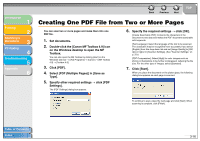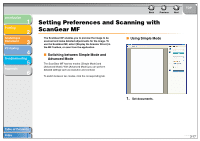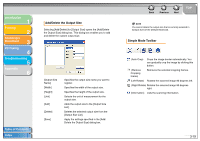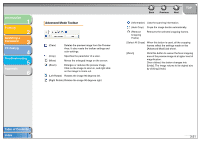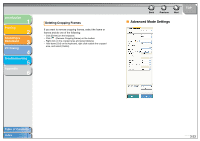Canon MF3240 imageCLASS MF3200 Series Software Guide - Page 102
Advanced Mode Toolbar, Select All Crops]
 |
UPC - 013803059915
View all Canon MF3240 manuals
Add to My Manuals
Save this manual to your list of manuals |
Page 102 highlights
Introduction 1 Printing 2 Scanning a Document 3 PC Faxing 4 Troubleshooting 5 Appendix 6 Advanced Mode Toolbar (Clear) Deletes the preview image from the Preview Area. It also resets the toolbar settings and color settings. (Crop) Specifies the parameter of a scan. (Move) Moves the enlarged image on the screen. (Zoom) Enlarges or reduces the preview image. Click on the image to zoom in, and right click on the image to zoom out. (Left Rotate) Rotates the image 90 degrees left. (Right Rotate) Rotates the image 90 degrees right. Back Previous Next TOP (Information) Lists the scanning information. (Auto Crop) Crops the image border automatically. (Remove Cropping Frame) Removes the selected cropping frames. [Select All Crops] When this button is used, all the cropping frames reflect the settings made on the [Advanced Mode] tab sheet. [Zoom] Click this button to rescan the focal cropping area of the preview image at a higher level of magnification. Once clicked, this button changes into [Undo]. The image returns to its original size by clicking [Undo]. Table of Contents Index 3-21