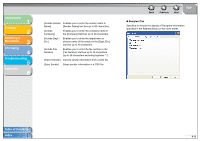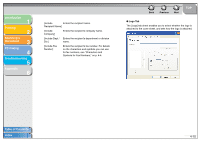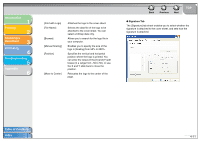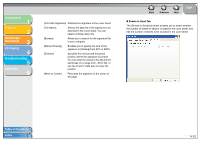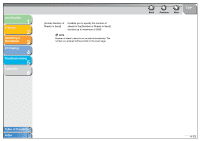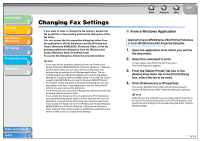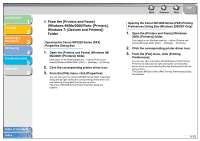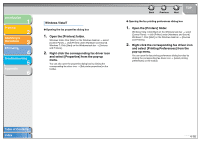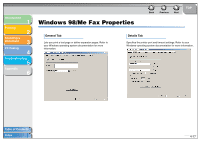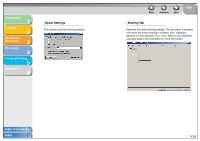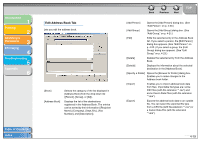Canon MF3240 imageCLASS MF3200 Series Software Guide - Page 142
Changing Fax Settings, From a Windows Application - imageclass driver
 |
UPC - 013803059915
View all Canon MF3240 manuals
Add to My Manuals
Save this manual to your list of manuals |
Page 142 highlights
Introduction 1 Printing 2 Scanning a Document 3 PC Faxing 4 Troubleshooting 5 Appendix 6 Changing Fax Settings If you want to view or change the fax options, access the fax properties or fax printing preferences dialog box of the fax driver. You can access the fax properties dialog box either from the application's [Print] dialog box and the [Printers and Faxes] (Windows 98/Me/2000: [Printers]) folder, or the fax printing preferences dialog box from the [Printers and Faxes] (Windows 2000: [Printers]) folder. To access the dialog box, follow this procedure below. NOTE - If you open the fax properties dialog box from the [Printers and Faxes] (Windows 98/Me/2000/Vista: [Printers], Windows 7: [Devices and Printers]) folder, you can set up the fax configuration and configure the fax settings for all Windows applications. The fax printing preferences dialog box enables you to specify the default settings for the faxing options available when you fax with the Canon imageCLASS MF3200 Series (only for Windows 2000/XP/Vista/7). - The number of tabs displayed in the properties dialog box will vary, depending on the type of operating system you are using and the method you use to access the dialog box. - The method you use to access the dialog boxes determines how long the faxing options remain in effect: If you access the dialog box from an application's [Print] dialog box, your selected faxing options apply to the fax jobs that sent from the application. They will not be stored when you close the application. If you access the dialog box from the [Printers and Faxes] (Windows 98/Me/2000/Vista: [Printers], Windows 7: [Devices and Printers]) folder, selected faxing options apply to all Windows applications and remain in effect until you change those settings. Back Previous Next TOP ■ From a Windows Application Opening the Canon MF3200 Series (FAX) Printing Preferences or Canon MF3200 Series (FAX) Properties Dialog Box 1. Open the application from which you will fax the document. 2. Select the command to print. In most cases, click [Print] from the [File] menu. The [Print] dialog box appears. 3. From the [Select Printer] list box or the [Name] drop-down list in the [Print] dialog box, select the fax to be used. 4. Click [Preferences] or [Properties]. The [Canon MF3200 Series (FAX) Printing Preferences] or [Canon MF3200 Series (FAX) Properties] dialog box appears. NOTE Depending on the application you are using, select the printer to be used in the [General] tab sheet in the [Print] dialog box, then specify the print settings in the corresponding tab sheet. (Only for Windows 2000.) Table of Contents Index 4-14