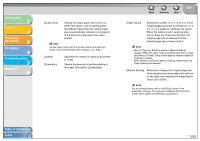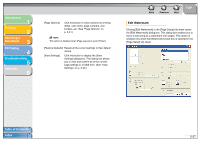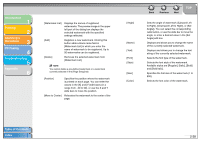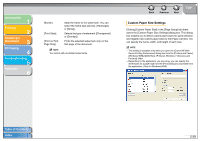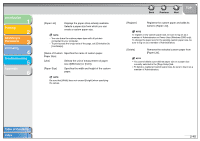Canon MF3240 imageCLASS MF3200 Series Software Guide - Page 54
watermark settings. See Edit Watermark, Paper Type] - software windows 7
 |
UPC - 013803059915
View all Canon MF3240 manuals
Add to My Manuals
Save this manual to your list of manuals |
Page 54 highlights
Introduction 1 Printing 2 Scanning a Document 3 PC Faxing 4 Troubleshooting 5 Appendix 6 [Page Order] Selects the order in which original pages are placed on each sheet of the output paper when more than one page is printed per sheet. [Paper Type] Selects the paper type to print. Back Previous Next TOP [Watermark] Inserts the selected watermark to be printed on each page. Selecting this check box enables [Edit Watermark] to add a watermark. NOTE This option is disabled when [Page Layout] is set to [Poster]. [Edit Watermark] Click this button to specify detailed watermark settings. (See "Edit Watermark," on p. 2-37.) [Custom Paper Size] Click this button to specify the dimensions for a paper size other than the provided standard paper sizes. (See "Custom Paper Size Settings," on p. 2-39.) NOTE - You can specify the dimensions for a paper size only in the [Printer Properties] dialog box ([start] → [Printers and Faxes] (Windows 2000/Vista: [Printers], Windows 7: [Devices and Printers]). You cannot specify the dimensions from the [Document Properties] dialog box (software application). - Depending on the application you are using, you can specify the dimensions for a paper size from the [Print] dialog box accessed from the application. (Only for Windows 2000) Table of Contents Index 2-36