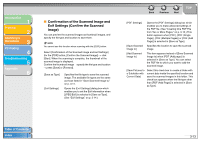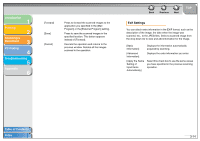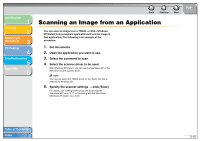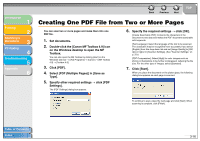Canon MF3240 imageCLASS MF3200 Series Software Guide - Page 92
Save Scanned Image to, scanned s. See Creating One PDF
 |
UPC - 013803059915
View all Canon MF3240 manuals
Add to My Manuals
Save this manual to your list of manuals |
Page 92 highlights
Introduction 1 Printing 2 Scanning a Document 3 PC Faxing 4 Troubleshooting 5 Appendix 6 ■ Save Scanned Image to You can specify the file name, file format, and location to save the scanned image. If you select PDF as a file format, you can also specify the detailed settings for the PDF file. [File Name] [Save as Type] Enter a file name for the scanned image. If you save another file with the same name, four digits starting from 0001 will be attached after the file name. Specifies the file type to save the scanned image. [BMP]: Bitmap format. [JPEG/Exif]: JPEG/Exif format. This option is available when [Grayscale], [Color] or [Color (Magazine)] is selected in [Scan Mode]. [TIFF]: TIFF format. [PDF]: PDF format. [PDF(Single Page)]: Creates a single-page PDF file. Table of Contents Index Back Previous Next TOP [PDF (Multiple Pages)]: Creates one PDF file from two or more scanned pages. (See "Creating One PDF File from Two or More Pages," on p. 3-16.) [PDF (Add Page)]: Adds the scanned image to the last page of an existing PDF file that was created with the MF Toolbox. NOTE - The type of file which can be saved with each button is shown below. JPEG/ BMP Exif TIFF PDF PDF PDF PDF (Single (Multiple (Add Page) Pages) Page) [Mail] [OCR] [Save] [PDF] [Scan-1] to [Scan-4] - When [PDF], [PDF (Single Page)], [PDF (Multiple Pages)], or [PDF (Add Page)] is selected and if an error message appears indicating that the image size is too large, reduce the data size of the scanned image. For details, see "Output Settings," on p. 3-25. 3-11