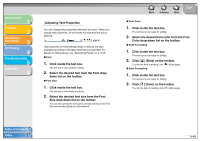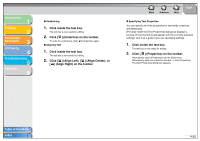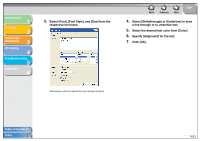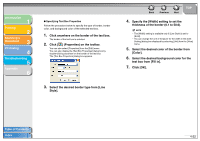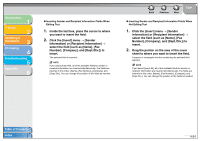Canon MF3240 imageCLASS MF3200 Series Software Guide - Page 182
Number], [Company], and [Dept./Div.] to, Information] or [Recipient Information]
 |
UPC - 013803059915
View all Canon MF3240 manuals
Add to My Manuals
Save this manual to your list of manuals |
Page 182 highlights
Introduction 1 Printing 2 Scanning a Document 3 PC Faxing 4 Troubleshooting 5 Appendix 6 ● Inserting Sender and Recipient Information Fields When Editing Text 1. Inside the text box, place the cursor to where you want to insert the field. 2. Click the [Insert] menu → [Sender Information] or [Recipient Information] → select the field (such as [Name], [Fax Number], [Company], and [Dept./Div.]) to insert. The selected field is inserted. NOTE If you select [Insert All], all of the available fields for sender or recipient information are inserted simultaneously. The fields are inserted in this order: [Name], [Fax Number], [Company], and [Dept./Div.]. You can change the position of the fields as needed. Back Previous Next TOP ● Inserting Sender and Recipient Information Fields When Not Editing Text 1. Click the [Insert] menu → [Sender Information] or [Recipient Information] → select the field (such as [Name], [Fax Number], [Company], and [Dept./Div.]) to insert. 2. Drag the pointer on the area of the cover sheet to where you want to insert the field. A square or rectangular text box containing the selected field appears. NOTE If you select [Insert All], all of the available fields for sender or recipient information are inserted simultaneously. The fields are inserted in this order: [Name], [Fax Number], [Company], and [Dept./Div.]. You can change the position of the fields as needed. Table of Contents Index 4-54