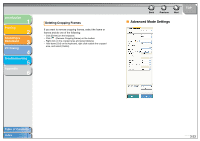Canon MF3240 imageCLASS MF3200 Series Software Guide - Page 109
Grain Correction], Smooths out the film grain of the image
 |
UPC - 013803059915
View all Canon MF3240 manuals
Add to My Manuals
Save this manual to your list of manuals |
Page 109 highlights
Introduction 1 Printing 2 Scanning a Document 3 PC Faxing 4 Troubleshooting 5 Appendix 6 [Fading Correction] Rebuilds the color quality that has faded over time. It also increases saturation of dullcolored originals to reproduce a vivid image. You can apply this setting when the preview image is displayed. [None]: No fading correction will be made. [Low]: Corrects slightly faded images. [Medium]: Normally this setting is recommended. [High]: Corrects highly faded images. This may change the tone of the image. NOTE This setting is available when [Color] or [Color (Documents)] is selected in [Color Mode], and [Color Correction] is set to [Recommended] in the [Preferences] dialog box. (See "[Color Settings] Tab," on p. 3-36.) Back Previous Next TOP [Grain Correction] Smooths out the film grain of the image recorded on fast film. The result is smoother tones and higher overall quality. [None]: No grain correction will be made. [Low]: Select this setting when the grain in the picture is not so notable. [Medium]: Normally this setting is recommended. [High]: Smooths out even very notable grain in the picture. This may lower the image sharpness and tonal quality. NOTE - This setting is available when [Color], [Color (Documents)], or [Grayscale] is selected in [Color Mode]. - This setting is not reflected in the preview image. Table of Contents Index 3-28