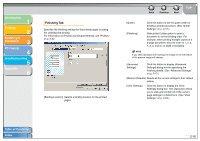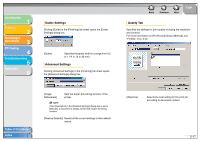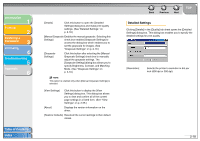Canon MF3240 imageCLASS MF3200 Series Software Guide - Page 31
Left to Right], [Downward Left to Right], or, Available styles are [Regular], [Italic], [Bold]
 |
UPC - 013803059915
View all Canon MF3240 manuals
Add to My Manuals
Save this manual to your list of manuals |
Page 31 highlights
Introduction 1 Printing 2 Scanning a Document 3 PC Faxing 4 Troubleshooting 5 Appendix 6 [Add] [Delete] Registers a new watermark. Clicking this button adds a blank name field in [Watermark List] in which you enter the name of watermark to be registered. Up to 50 watermarks can be registered. Removes the selected watermark from [Watermark List]. NOTE You cannot delete a pre-defined watermark or a watermark currently selected in the [Page Setup] tab. [Position] Specifies the position where the watermark is printed on each page. You can enter the values in the [X] and [Y] edit boxes (in a range from -50 to 50), or use the X and Y slide bars to move the position. [Move to Center] Relocates the watermark to the center of the page. [Angle] Specifies the angle of watermark ([Upward Left to Right], [Downward Left to Right], or [Set Angle]). You can select the corresponding radio button, or use the slide bar to move the angle. Back Previous Next TOP [Name] [Text] [Font] [Style] [Size] [Color] [Border] [Print Style] [Print on First Page Only] Displays and allows you to change the name of the currently selected watermark. Displays and allows you to change the text string of the currently selected watermark. Selects the font type of the watermark. Selects the font style of the watermark. Available styles are [Regular], [Italic], [Bold] and [Bold Italic]. Specifies the font size of the watermark (1 to 500). Selects the font color of the watermark. Adds the frame to the watermark. You can select the frame type ([Circle], [Rectangle], or [None]). Selects the type of watermark ([Transparent] or [Overlap]). Prints the selected watermark only on the first page of the document. NOTE You cannot edit pre-defined watermarks. Table of Contents Index 2-13