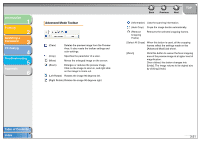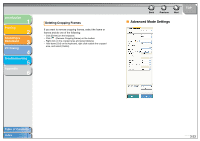Canon MF3240 imageCLASS MF3200 Series Software Guide - Page 107
Add/Delete the Output Size, Selecting [Add/Delete] for [Output Size] opens the [Add/Delete
 |
UPC - 013803059915
View all Canon MF3240 manuals
Add to My Manuals
Save this manual to your list of manuals |
Page 107 highlights
Introduction 1 Printing 2 Scanning a Document 3 PC Faxing 4 Troubleshooting 5 Appendix 6 ● Add/Delete the Output Size Selecting [Add/Delete] for [Output Size] opens the [Add/Delete the Output Size] dialog box. This dialog box enables you to add and delete the custom output size. Back Previous Next TOP [Purpose] [Output Size Name] [Width] [Height] [Unit] [Add] [Delete] [Save] Select the purpose of using output ([Print] or [Image Display]). Specifies the output size name you want to register. Specifies the width of the output size Specifies the height of the output size. Selects the unit of measurement for the output size. Adds the output size to the [Output Size List]. Deletes the selected output size from the [Output Size List]. Apply the settings specified in the [Add/ Delete the Output Size] dialog box. NOTE You cannot delete the output size that is currently selected in [Output Size] of the [Advanced Mode] tab. Table of Contents Index 3-26