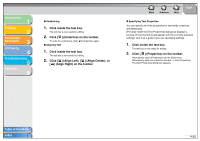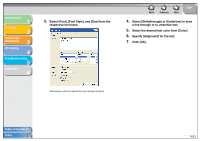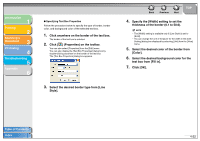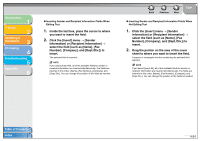Canon MF3240 imageCLASS MF3200 Series Software Guide - Page 183
such as [Name], [Fax Number], [Company], Begin Repeat].
 |
UPC - 013803059915
View all Canon MF3240 manuals
Add to My Manuals
Save this manual to your list of manuals |
Page 183 highlights
Introduction 1 Printing 2 Scanning a Document 3 PC Faxing 4 Troubleshooting 5 Appendix 6 ● Inserting Repeating Fields Follow the procedure below to show information for multiple recipients on the cover sheet when sending a fax. 1. Insert the desired recipient information field, such as [Name], [Fax Number], [Company], and [Dept./Div.]. 2. Inside the text box, place the cursor to the left of the field to repeat. 3. Click the [Insert] menu → [Recipient Information] → [Begin Repeat]. The [Begin Repeat] field is inserted. 4. Inside the text box, place the cursor to the right of the field to repeat. Back Previous Next TOP 5. Click the [Insert] menu → [Recipient Information] → [End Repeat]. The [End Repeat] field is inserted. The field between the [Begin Repeat] and [End Repeat] fields is replaced with multiple recipients' information when sending a fax. NOTE The text box may not be able to accommodate all of the actual data for a repeating field if a large number of recipients are specified for sending a fax. In this case, a new page is automatically created and data that does not fit into the text box displays from the top of the new page. ● Inserting Borders Between Repeating Fields When you specify a repeating field for recipient information, you can also select to insert borders between the values for easier reading. 1. Click the [Insert] menu → [Recipient Information] → [Borders]. The [Border Settings] dialog box appears. Table of Contents Index 4-55