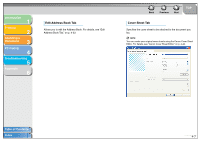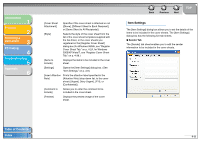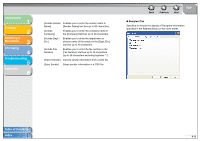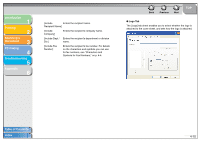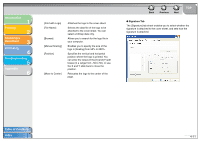Canon MF3240 imageCLASS MF3200 Series Software Guide - Page 134
Select Recipient from Address Book, Add to List]
 |
UPC - 013803059915
View all Canon MF3240 manuals
Add to My Manuals
Save this manual to your list of manuals |
Page 134 highlights
Introduction 1 Printing 2 Scanning a Document 3 PC Faxing 4 Troubleshooting 5 Appendix 6 Select Recipient from Address Book [Address Books] Shows the available address books. NOTE Address books might not be shown in the cases below. - There are no address book files. - The address book file is a read-only file. - The user is not authorized to write in the address book. Back Previous Next TOP [Address List] [Search by Recipient] [Details] [Add to List] [Recipient List] [Number of Recipients] [Remove from List] Displays the list of the destinations registered in the Address Book. The entries can be sorted by their information ([Recipient Name], [Company], [Dept./Div.], [Fax Number], and [Description]). Searches the destination by the recipient name. Displays the information about the selected destination in the [Address List]. Adds the recipient names and fax numbers you selected in the [Address List]. Shows the list of the recipient names and fax numbers of the destinations you are going to send a fax. Display the number of recipients added to the [Recipients List]. Deletes destination(s) from the [Recipient List]. Select the destination(s) you want to delete from the list and click [Remove from List]. Table of Contents Index 4-6