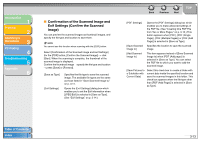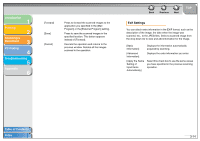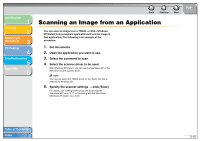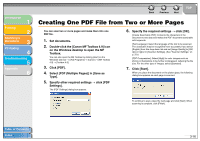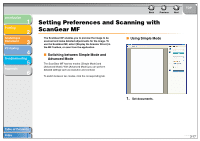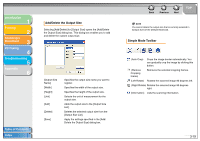Canon MF3240 imageCLASS MF3200 Series Software Guide - Page 95
Exif Settings, Apply the Same
 |
UPC - 013803059915
View all Canon MF3240 manuals
Add to My Manuals
Save this manual to your list of manuals |
Page 95 highlights
Introduction 1 Printing 2 Scanning a Document 3 PC Faxing 4 Troubleshooting 5 Appendix 6 [Forward] [Save] [Cancel] Press to forward the scanned images to the application you specified in the [Mail Program] or the [External Program] setting. Press to save the scanned images in the specified location. This button appears instead of [Forward]. Cancels the operation and returns to the previous window. Deletes all the images scanned in the operation. Back Previous Next TOP Exif Settings You can attach extra information in the EXIF format, such as the description of the image, the date when the image was scanned, etc., to the JPEG files. Select a scanned image from the drop-down list to view and add information for the image. [Basic Information] Displays the information automatically acquired by scanning. [Advanced Information] Displays the extra information you enter. [Apply the Same Setting of Input Items Automatically] Select this check box to use the same values you have specified in the previous scanning operation. Table of Contents Index 3-14