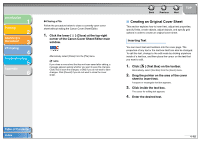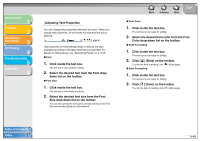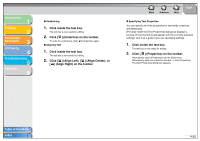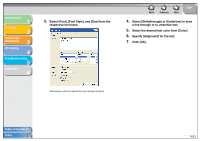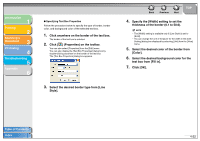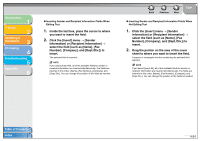Canon MF3240 imageCLASS MF3200 Series Software Guide - Page 181
Specifying Fields, Sender information: Name, Fax Number, Company, Dept./Div.
 |
UPC - 013803059915
View all Canon MF3240 manuals
Add to My Manuals
Save this manual to your list of manuals |
Page 181 highlights
Introduction 1 Printing 2 Scanning a Document 3 PC Faxing 4 Troubleshooting 5 Appendix 6 Specifying Fields You can show sender or fax recipient information, such as the name, fax number, company name, and department/division name on the cover sheet using a feature called a "field." Fields are objects in the cover sheet that you can replace with data when sending a fax. Actual sender and recipient information as specified in the fax driver is automatically inserted in the corresponding fields on the cover sheet during transmission. FAX [Remark] From [Sender Name] [Confidential] Substituted when the fax is sent. FAX From George Smith To [Recipient Name] To Mr. David Walters Available fields: - Sender information: Name, Fax Number, Company, Dept./Div. - Recipient information: Name, Fax Number, Company, Dept./ Div. - Sheets to send - Other information: Remark, Comment Back Previous Next TOP A recipient information field that contains multiple values is called a "repeating field." This feature is convenient for using the same cover sheet to send faxes to multiple recipients. The repeating field is used to insert data for every recipient specified in the fax driver. FAX [Recipient Company] [Begin Repeat] [Recipient Dept./Div.] [Recipient Name] [End Repeat] Substituted for each recipient when the fax is sent. FAX XXX Company Dept. A Dr. Curtis Dept. B Mr. Alter Dept. C Mr. Green Dept. D Ms. Harrison In addition to the [Sender Information] and [Recipient Information] fields, you can also insert [Sheets to Send], [Remark], and [Comment] fields on the cover sheet. When the fax is sent, the number of sheets to send as a fax specified in the fax driver is inserted in the [Sheets to Send] field, information specified in the fax driver such as [Urgent] or [Confidential] is inserted in the [Remark] field, and comments specified in the fax driver are entered in the [Comment] field. Table of Contents Index 4-53