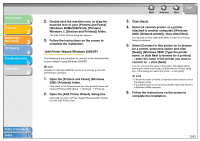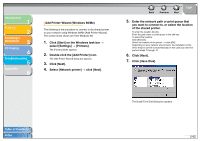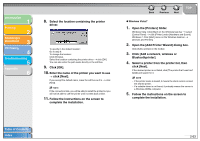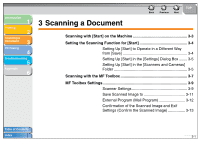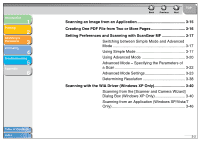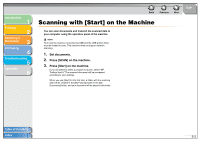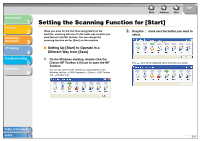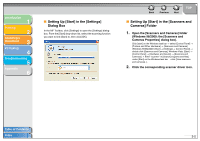Canon MF3240 imageCLASS MF3200 Series Software Guide - Page 84
Scanning with [Start] on the Machine, Set documents., Press [SCAN] on the machine. - support
 |
UPC - 013803059915
View all Canon MF3240 manuals
Add to My Manuals
Save this manual to your list of manuals |
Page 84 highlights
Introduction 1 Printing 2 Scanning a Document 3 PC Faxing 4 Troubleshooting 5 Appendix 6 Back Previous Next TOP Scanning with [Start] on the Machine You can scan documents and transmit the scanned data to your computer using the operation panel of the machine. NOTE Your machine must be connected via USB and the USB printer driver must be loaded to scan. This machine does not support network scanning. 1. Set documents. 2. Press [SCAN] on the machine. 3. Press [Start] on the machine. If you are asked to select a program to launch, select "MF Toolbox Ver4.9." The scanned document will be processed according to your settings. When you use [Start] for the first time, a folder with the scanning date will be created in the [My Pictures] folder in the [My Documents] folder, and your document will be saved in this folder. Table of Contents Index 3-3