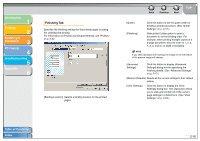Canon MF3240 imageCLASS MF3200 Series Software Guide - Page 29
Opens the [Edit Watermark] dialog box. See
 |
UPC - 013803059915
View all Canon MF3240 manuals
Add to My Manuals
Save this manual to your list of manuals |
Page 29 highlights
Introduction 1 Printing 2 Scanning a Document 3 PC Faxing 4 Troubleshooting 5 Appendix 6 Table of Contents Index [Page Order] Selects the order in which original pages are placed on each sheet of the output paper when more than one page is printed per sheet. [Paper Type] Selects the paper type to print. Available paper types are as follows: - Plain Paper (18 to 24 lb. (64 to 90 g/m2)) - Plain Paper L (18 to 24 lb. (64 to 90 g/m2)) - Heavy Paper (28 to 32 lb. (105 to 128 g/m2)) - Heavy Paper H (28 to 32 lb. (105 to 128 g/m2)) - Transparency NOTE - If paper curls excessively when printed with [Plain Paper] selected, select [Plain Paper L]. - If print fixing is not sufficient when printed with [Heavy Paper] selected, select [Heavy Paper H]. - When you select [Envelope Monarch], [Envelope COM10], [Envelope DL], or [Envelope C5] as [Page Size] and [Match Page Size] as [Output Size], [Paper Type] is automatically set to [Envelope]. If you select [Envelope Monarch], [Envelope COM-10], [Envelope DL], or [Envelope C5] as [Output Size], [Paper Type] is automatically set to [Envelope] regardless of the setting of [Page Size]. Back Previous Next TOP [Watermark] Inserts the selected watermark to be printed on each page. Eight types of pre-defined watermark are available: - CONFIDENTIAL - COPY - DRAFT - FILE COPY - FINAL - PRELIMINARY - PROOF - TOP SECRET Selecting this check box enables [Edit Watermark] to add a watermark. NOTE This option is disabled when [Page Layout] is set to [Poster]. [Edit Watermark] Opens the [Edit Watermark] dialog box. (See "Edit Watermark," on p. 2-12.) [Custom Paper Size] Opens the [Custom Paper Size Settings] dialog box. (See "Custom Paper Size Settings," on p. 2-14.) [Page Options] Opens the [Page Options] dialog box. (See "Page Options," on p. 2-15.) NOTE This option is disabled when [Page Layout] is set to [Poster]. 2-11