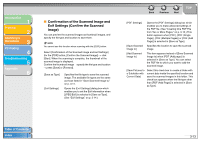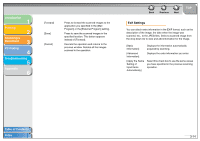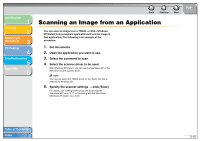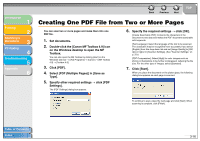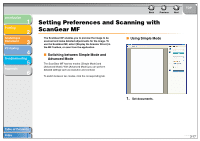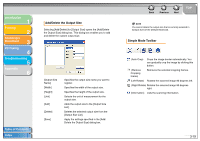Canon MF3240 imageCLASS MF3200 Series Software Guide - Page 96
Scanning an Image from an Application, Open the application you want to use. - scanner driver for windows 7
 |
UPC - 013803059915
View all Canon MF3240 manuals
Add to My Manuals
Save this manual to your list of manuals |
Page 96 highlights
Introduction 1 Printing 2 Scanning a Document 3 PC Faxing 4 Troubleshooting 5 Appendix 6 Back Previous Next TOP Scanning an Image from an Application You can scan an image from a TWAIN- or WIA- (Windows XP/Vista/7 only) compliant application and use the image in that application. The following is an example of the procedure. 1. Set documents. 2. Open the application you want to use. 3. Select the command to scan. 4. Select the scanner driver to be used. With Windows XP/Vista/7, you can use the ScanGear MF or the WIA driver as the scanner driver. NOTE You may not select the TWAIN driver on the 'Paint' tool that is attached to Windows XP. 5. Specify the scanner settings → click [Scan]. For details, see "Setting Preferences and Scanning with ScanGear MF," on p. 3-17, or "Scanning with the WIA Driver (Windows XP Only)," on p. 3-40. Table of Contents Index 3-15