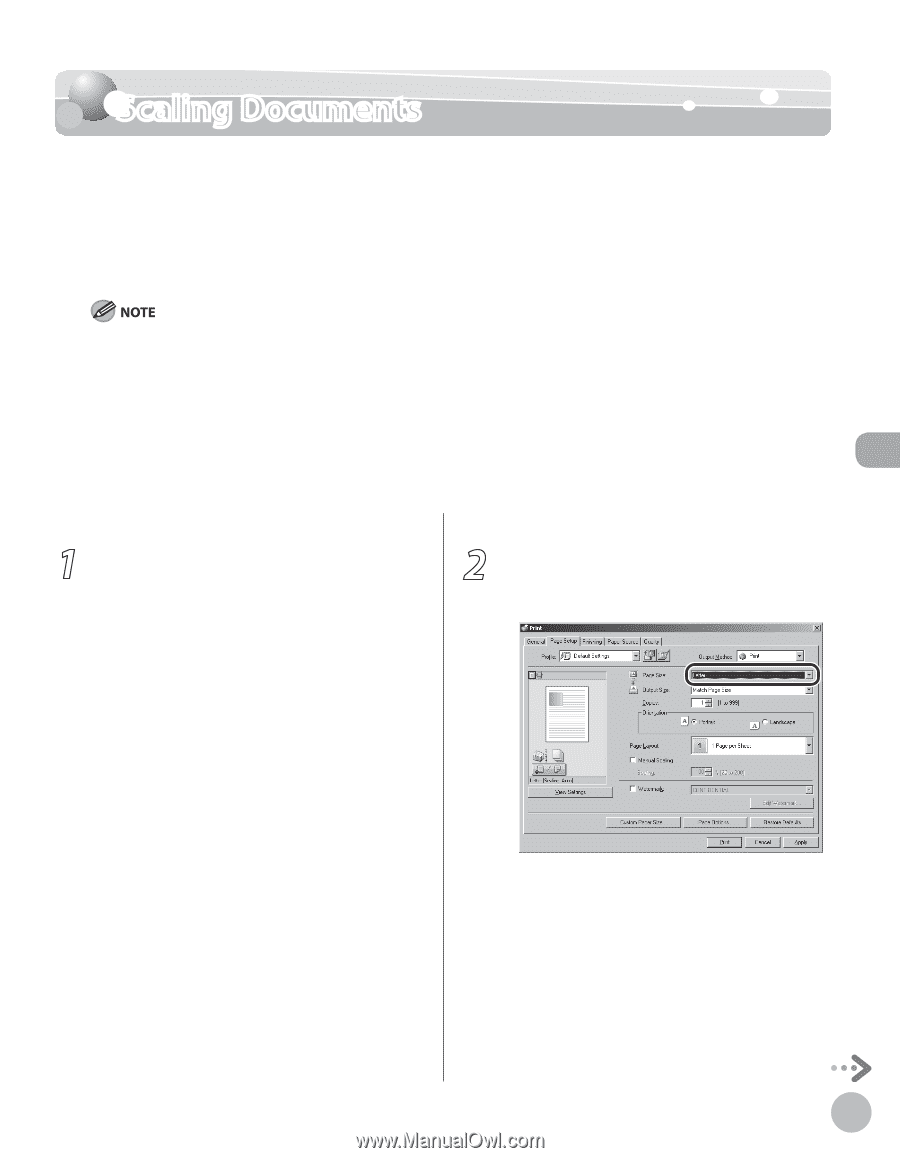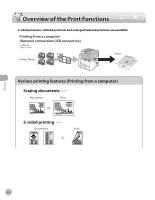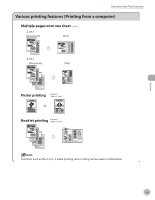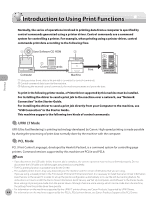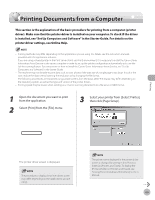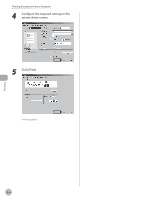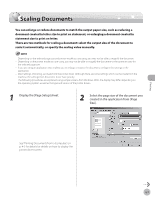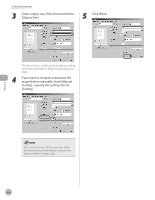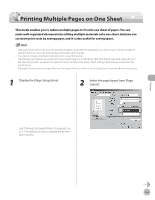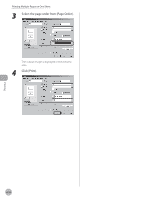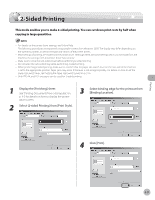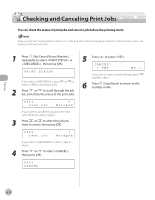Canon imageCLASS D1150 imageCLASS D1180/D1170/D1150/D1120 Basic Operation Guid - Page 106
Scaling Documents - printer driver
 |
View all Canon imageCLASS D1150 manuals
Add to My Manuals
Save this manual to your list of manuals |
Page 106 highlights
Scaling Documents Scaling Documents You can enlarge or reduce documents to match the output paper size, such as reducing a document created in letter size to print on statement, or enlarging a document created in statement size to print on letter. There are two methods for scaling a document: select the output size of the document to scale it automatically, or specify the scaling value manually. - Depending on the selected page size and printer model you are using, you may not be able to magnify the document. - Depending on the printer model you are using, you may not be able to magnify the document to the optimum ratio for the selected page size. - If you are using an application that enables you to enlarge or reduce the document, configure the settings in the application. - Most settings of printing are made from the printer driver. Although there are some settings which can be made from the machine, the settings from the printer driver have priority. - The following procedures are explained using sample screens from Windows 2000. The display may differ depending on the operating system, as well as the type and version of the printer drivers. 1 Display the [Page Setup] sheet. 2 Select the page size of the document you created in the application from [Page Size]. See "Printing Documents from a Computer," on p. 4-5 for details for details on how to display the printer driver screen. Printing 4-7