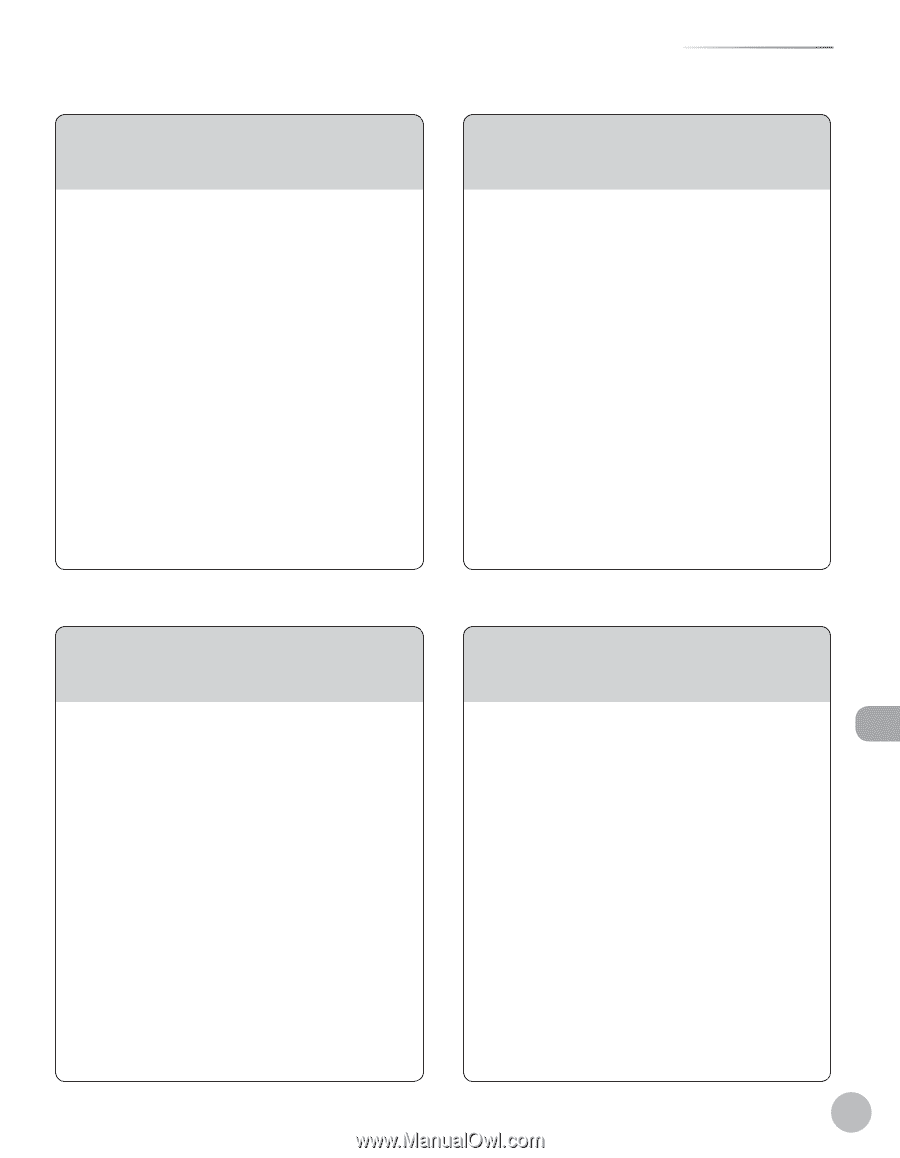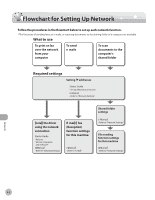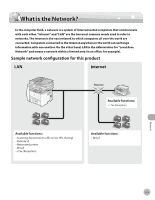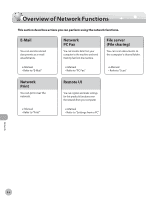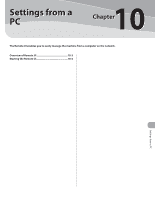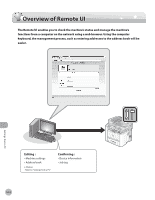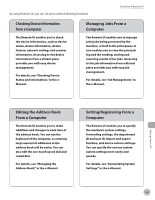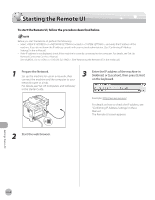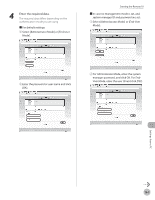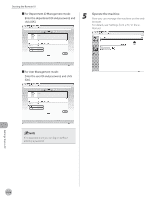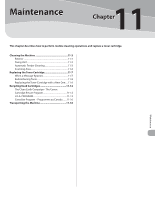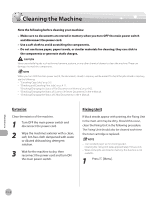Canon imageCLASS D1150 imageCLASS D1180/D1170/D1150/D1120 Basic Operation Guid - Page 220
Checking Device Information, from a Computer, Managing Jobs From a, Computer, Editing the Address Book
 |
View all Canon imageCLASS D1150 manuals
Add to My Manuals
Save this manual to your list of manuals |
Page 220 highlights
By using Remote UI, you can set and confirm following functions. Overview of Remote UI Checking Device Information from a Computer The Remote UI enables you to check the device information, such as device status, device information, device feature, network settings and counter information. Accessing to the device information from a distant place provides you with easy device management. For details, see "Checking Device Status and Information," in the eManual. Managing Jobs From a Computer The Remote UI enables you to manage print jobs being processed by the machine, or held in the print queue. It also enables you to view the print job log and the sending, storing and receiving results of fax jobs. Accessing to the job information from a distant place provides you with easy job management. For details, see "Job Management," in the e-Manual. Settings from a PC Editing the Address Book From a Computer The Remote UI enables you to make additions and changes to each item of the address book. You can use the keyboard of the computer, so entering large amount of addresses to the address book will be easier. You can also edit the one-touch speed dial and coded dial. For details, see "Managing the Address Book," in the e-Manual. Setting/Registering From a Computer The Remote UI enables you to specify the machine's system settings, forwarding settings, the department ID and user ID, import and export function, and device custom settings. You can specify the various custom system settings more easily and speedy. For details, see "Customizing System Settings," in the e-Manual. 10-3