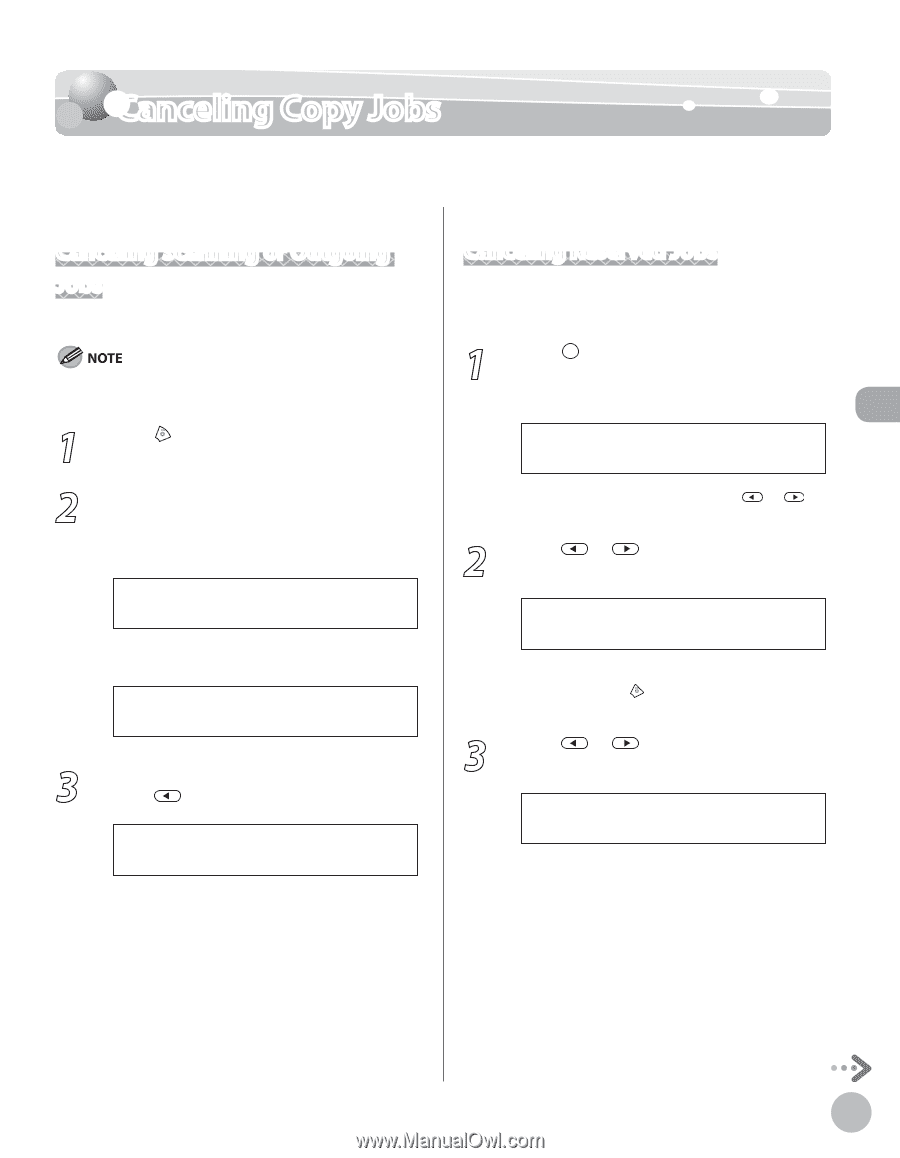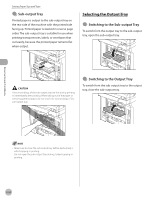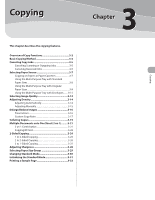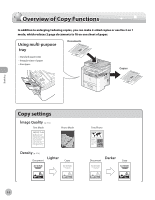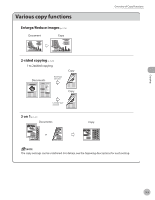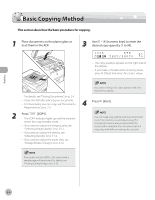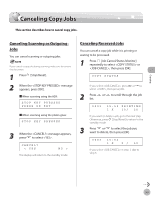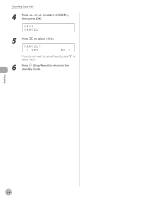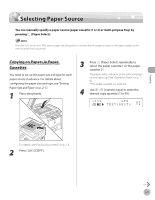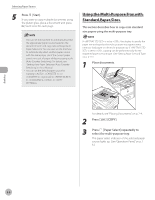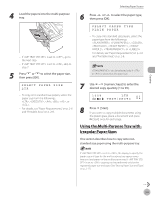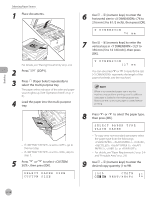Canon imageCLASS D1150 imageCLASS D1180/D1170/D1150/D1120 Basic Operation Guid - Page 72
Canceling Copy Jobs, Canceling Scanning or Outgoing Jobs, Canceling Reserved Jobs
 |
View all Canon imageCLASS D1150 manuals
Add to My Manuals
Save this manual to your list of manuals |
Page 72 highlights
Copying Canceling Copy Jobs Canceling Copy Jobs This section describes how to cancel copy jobs. Canceling Scanning or Outgoing Jobs You can cancel scanning or outgoing jobs. If you cancel a copy job during scanning, make sure to remove the document. 1 Press [Stop/Reset]. 2 When the message appears, press [OK]. ■ When scanning using the ADF: STOP KEY PRESSED PRESS OK KEY ■ When scanning using the platen glass: STOP KEY PRESSED 3 When the message appears, press to select . CANCEL? < YES NO > The display will return to the standby mode. Canceling Reserved Jobs You can cancel a copy job while it is printing or waiting to be processed. 1 Press [Job Cancel/Status Monitor] repeatedly to select or , then press [OK]. COPY STATUS If you select , press or to select , then press [OK]. 2 Press list. or to scroll through the job 0001 15:50 PRINTING 1 X 10/ 20 If you want to delete a job, go to the next step. Otherwise, press [Stop/Reset] to return to the standby mode. 3 Press or to select the job you want to delete, then press [OK]. 0003 15:52 1 X 0 / 50 If you select in step 1, skip to step 5. 3-5