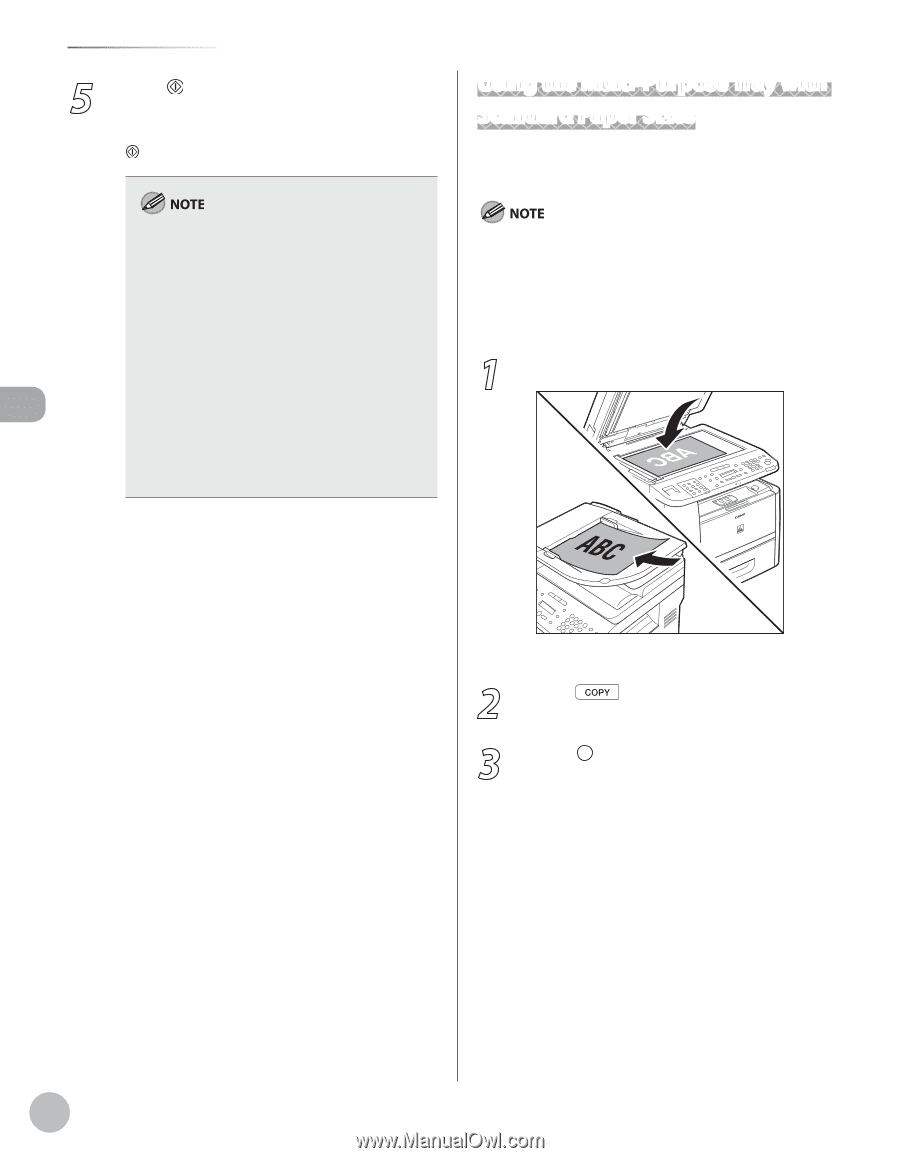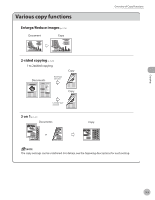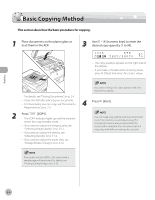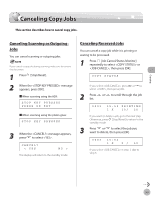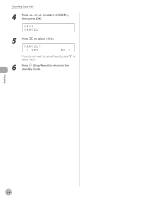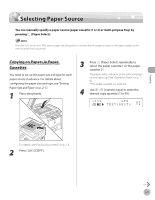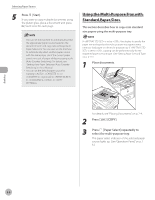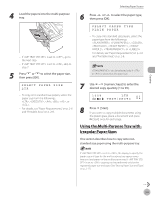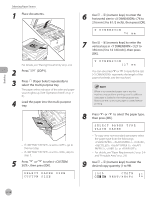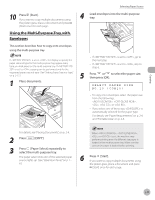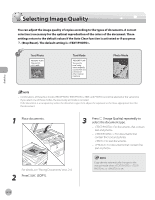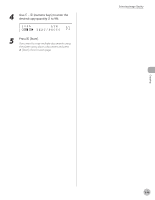Canon imageCLASS D1150 imageCLASS D1180/D1170/D1150/D1120 Basic Operation Guid - Page 75
Using the Multi-Purpose Tray with Standard Paper Sizes, Press, Start]., Place documents., COPY].
 |
View all Canon imageCLASS D1150 manuals
Add to My Manuals
Save this manual to your list of manuals |
Page 75 highlights
Copying Selecting Paper Source 5 Press [Start]. If you want to copy multiple documents using the platen glass, place a document and press [Start] once for each page. - You can set the machine to automatically select the appropriate paper source based on the document's size and copy ratio settings (Auto Paper Selection). You can also set the machine to automatically select another paper source with the same paper size if the current paper source runs out of paper while processing a job (Auto Cassette Switching). For details, see "Setting Auto Paper Selection/Auto Cassette Switching," in the e-Manual. - You can set the default paper source for copying (, , or (optional)) in in in . Using the Multi-Purpose Tray with Standard Paper Sizes This section describes how to copy onto standard size papers using the multi-purpose tray. If is set to , the display to specify the paper size and type for the multi-purpose tray appear every time you load paper on the multi-purpose tray. If is set to , copying can be performed only for the registered paper size and type. (See "Setting Paper Size and Type," on p. 2-17.) 1 Place documents. For details, see "Placing Documents," on p. 2-4. 2 Press [COPY]. 3 Press [Paper Select] repeatedly to select the multi-purpose tray. The paper select indicator of the selected paper source lights up. (See "Operation Panel," on p. 16.) 3-8