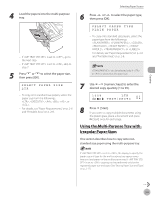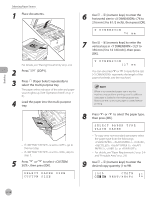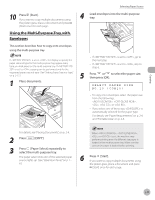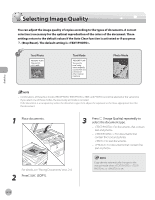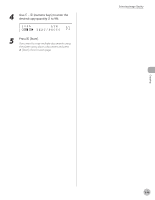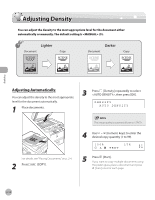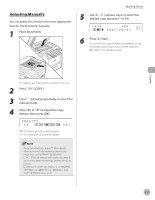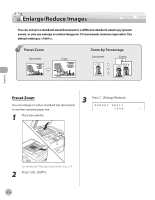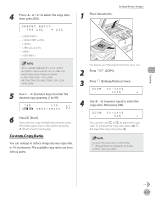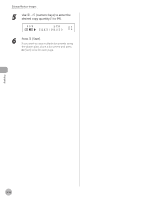Canon imageCLASS D1150 imageCLASS D1180/D1170/D1150/D1120 Basic Operation Guid - Page 81
Adjusting Density, Adjusting Automatically
 |
View all Canon imageCLASS D1150 manuals
Add to My Manuals
Save this manual to your list of manuals |
Page 81 highlights
Adjusting Density Adjusting Density You can adjust the density to the most appropriate level for the document either automatically or manually. The default setting is (5). Copying Adjusting Automatically You can adjust the density to the most appropriate level for the document automatically. 1 Place documents. 3 Press [Density] repeatedly to select , then press [OK]. DENSITY AUTO DENSITY For details, see "Placing Documents," on p. 2-4. 2 Press [COPY]. The image quality is automatically set to . 4 Use - [numeric keys] to enter the desired copy quantity (1 to 99). 100% A TEXT LTR 01 5 Press [Start]. If you want to copy multiple documents using the platen glass, place a document and press [Start] once for each page. 3-14
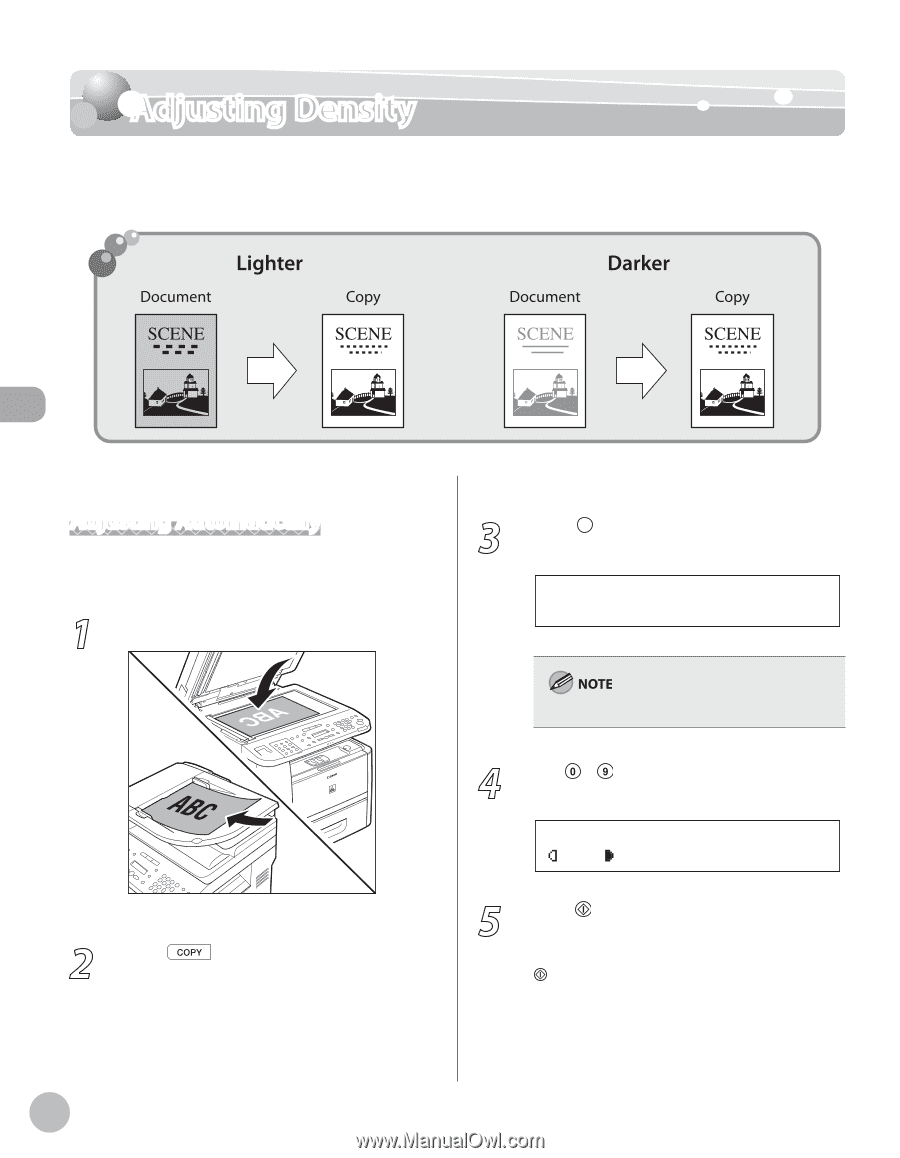
Copying
3-14
Adjusting Density
Adjusting Density
You can adjust the density to the most appropriate level for the document either
automatically or manually. The default setting is <MANUAL> (5).
Adjusting Automatically
You can adjust the density to the most appropriate
level for the document automatically.
1
Place documents.
For details, see “Placing Documents,” on p. 2-4.
2
Press
[COPY].
3
Press
[Density] repeatedly to select
<AUTO DENSITY>, then press [OK].
AUTO DENSITY
DENSITY
The image quality is automatically set to <TEXT>.
4
Use
–
[numeric keys] to enter the
desired copy quantity (1 to 99).
TEXT
100%
LTR
01
A
5
Press
[Start].
If you want to copy multiple documents using
the platen glass, place a document and press
[Start] once for each page.