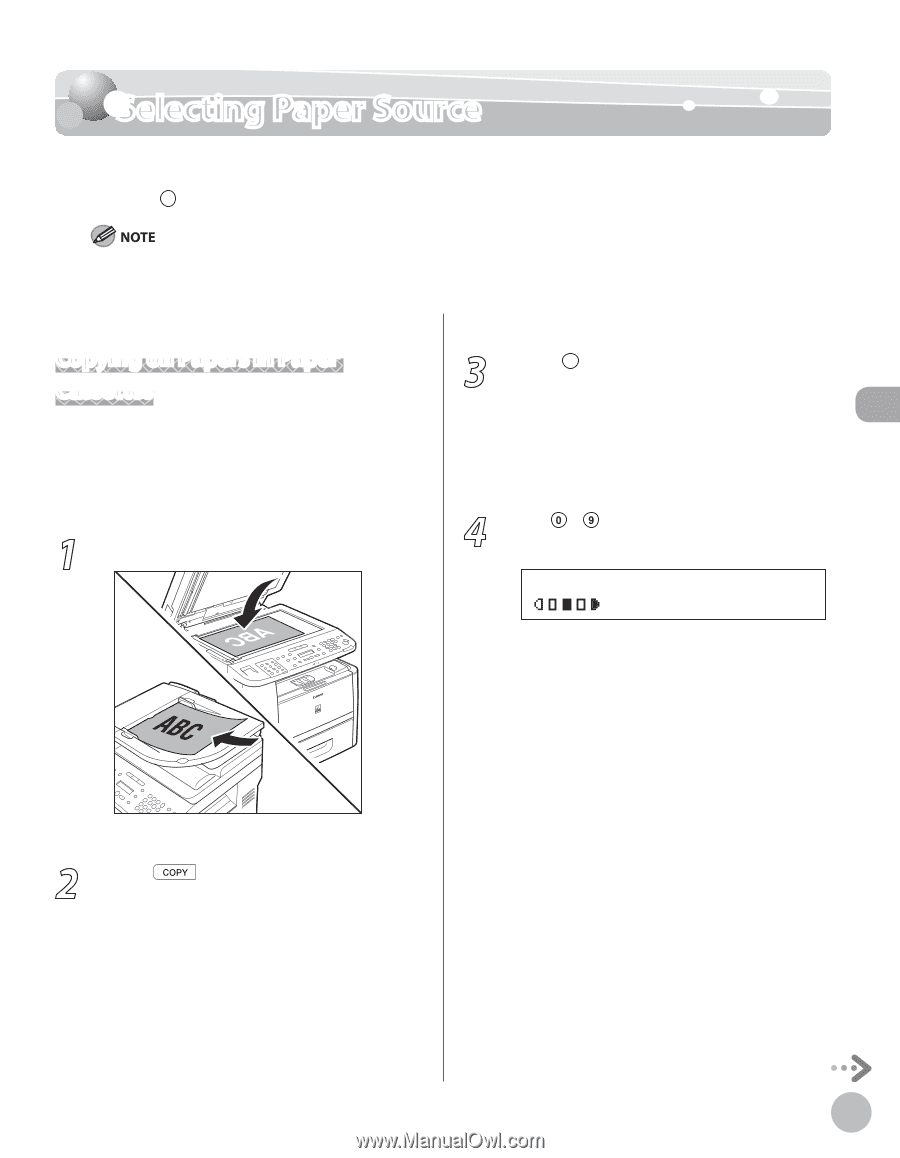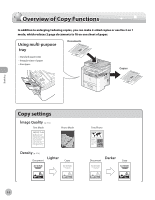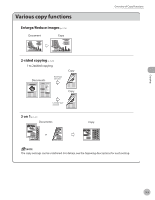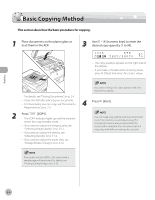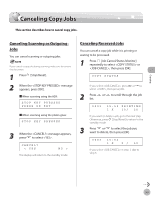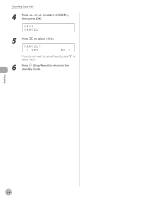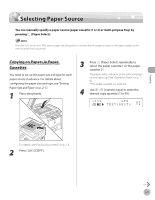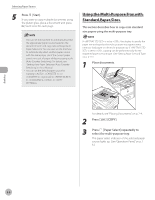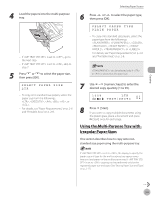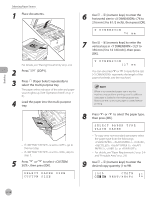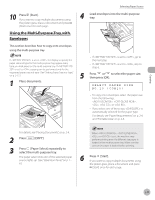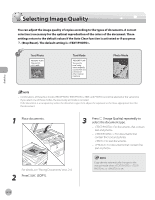Canon imageCLASS D1150 imageCLASS D1180/D1170/D1150/D1120 Basic Operation Guid - Page 74
Selecting Paper Source, Copying on Papers in Paper Cassettes
 |
View all Canon imageCLASS D1150 manuals
Add to My Manuals
Save this manual to your list of manuals |
Page 74 highlights
Selecting Paper Source Selecting Paper Source You can manually specify a paper source (paper cassette (1 or 2) or multi-purpose tray) by pressing [Paper Select]. The suffix (such as in LTRR), used in paper size designations, indicates that the paper is loaded in the paper cassette or the multi-purpose tray horizontally. Copying on Papers in Paper Cassettes You need to set up the paper size and type for each paper source in advance. For details about configuring the paper size and type, see "Setting Paper Size and Type," on p. 2-17. 1 Place documents. 3 Press [Paper Select] repeatedly to select the paper cassette 1 or the paper cassette 2*. The paper select indicator of the selected paper source lights up. (See "Operation Panel," on p. 16.) * The paper cassette 2 is optional. 4 Use - [numeric keys] to enter the desired copy quantity (1 to 99). 0 1 1 0 0 % LTR TEXT/PHOTO Copying For details, see "Placing Documents," on p. 2-4. 2 Press [COPY]. 3-7