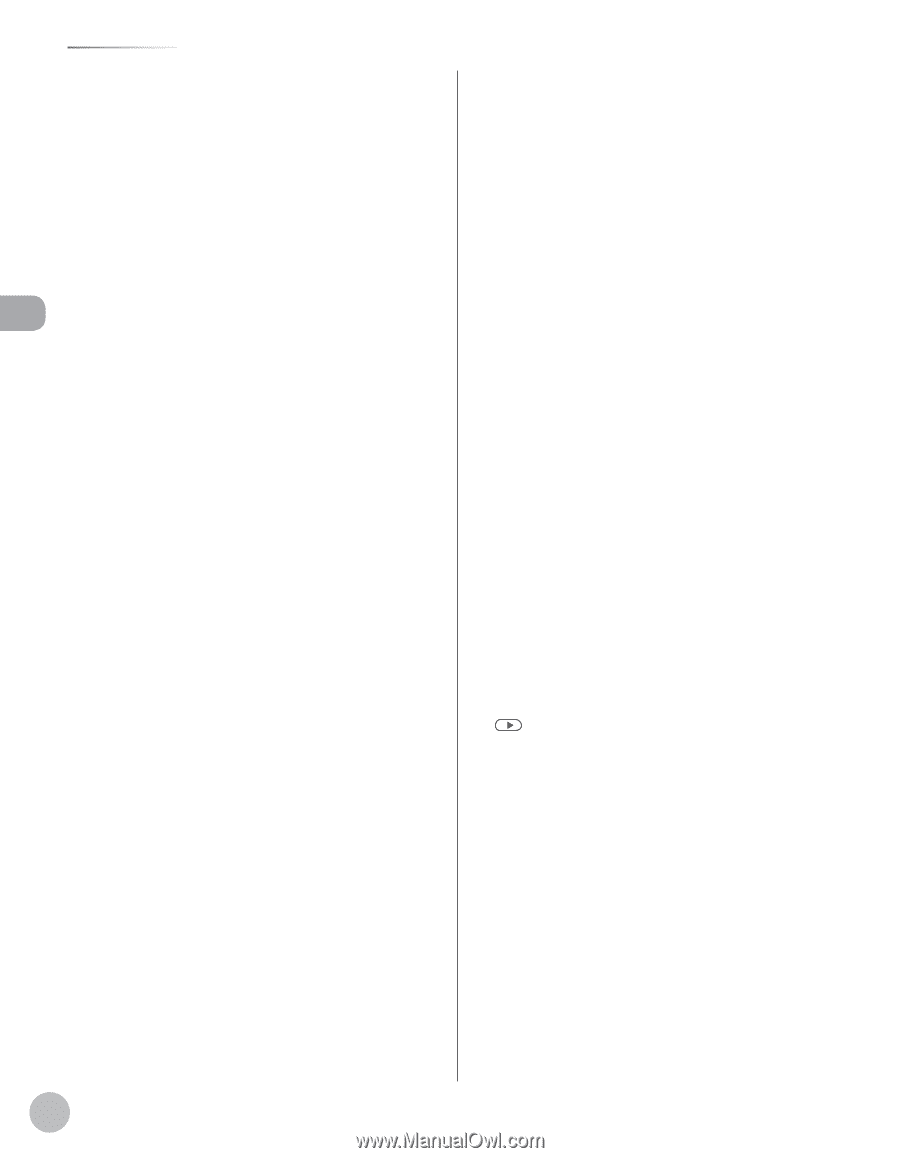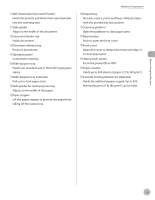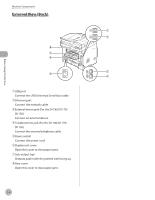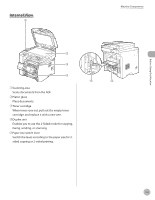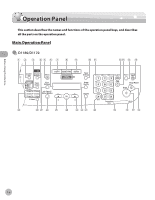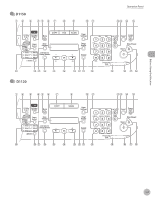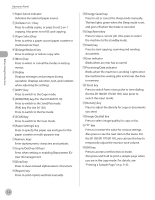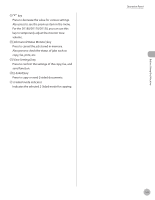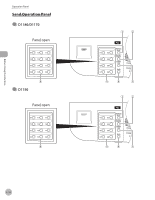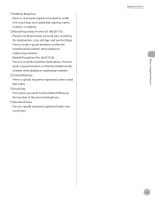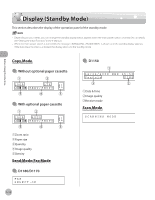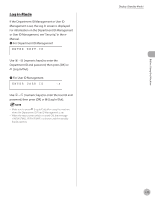Canon imageCLASS D1150 imageCLASS D1180/D1170/D1150/D1120 Basic Operation Guid - Page 35
SEND/FAX] key For the D1180/D1170, FAX] key For the D1150
 |
View all Canon imageCLASS D1150 manuals
Add to My Manuals
Save this manual to your list of manuals |
Page 35 highlights
Before Using the Machine Operation Panel ①Paper Select indicator Indicates the selected paper source. ②[Collate/2 on 1] key Press to collate copies, or press to set 2 on 1 copying. Also press to set ID card copying. ③[Paper Select] key Press to select a paper source (paper cassette or multi-purpose tray). ④[Enlarge/Reduce] key Press to enlarge or reduce copy ratio. ⑤[Menu] key Press to select or cancel the modes in setting menus. ⑥Display Displays messages and prompts during operation. Displays selection, text, and numbers when adjusting the settings. ⑦[COPY] key Press to switch to the Copy mode. ⑧[SEND/FAX] key (For the D1180/D1170) Press to switch to the Send/Fax mode. [FAX] key (For the D1150) Press to switch to the Fax mode. ⑨[SCAN] key Press to switch to the Scan mode. ⑩[Paper Settings] key Press to specify the paper size and type for the paper cassette or multi-purpose tray. ⑪Numeric keys Enter alphanumeric characters and symbols. ⑫[Log In/Out] key (ID key) Press when setting or enabling Department ID/ User ID management. ⑬[Clear] key Press to clear entered alphanumeric characters. ⑭[Report] key Press to print reports and lists manually. ⑮[Energy Saver] key Press to set or cancel the Sleep mode manually. The key lights green when the Sleep mode is set, and goes off when the mode is canceled. ⑯[Stop/Reset] key Press to stop a current job. Also press to return the machine to the standby mode. ⑰[Start] key Press to start copying, scanning and sending documents. ⑱Error indicator Blinks when an error has occurred. ⑲Processing/Data indicator Blinks when the machine is working. Lights when the machine has waiting jobs and stores the data in memory. ⑳[Tone] key Press to switch from rotary pulse to tone dialing (for the D1180/D1170/D1150). Also press to switch the input mode. ㉑[Density] key Press to adjust the density for copy or documents you send. ㉒[Image Quality] key Press to select image quality for copy or fax. ㉓ key Press to increase the value for various settings. Also press to see the next item in the menu. For the D1180/D1170/D1150, you can use this key to temporarily adjust the monitor tone volume. ㉔[OK] key Press to accept a set function or mode. Also press and hold to print a sample page when you are in the copy mode. For details, see "Printing a Sample Page," on p. 3-32. 1-8