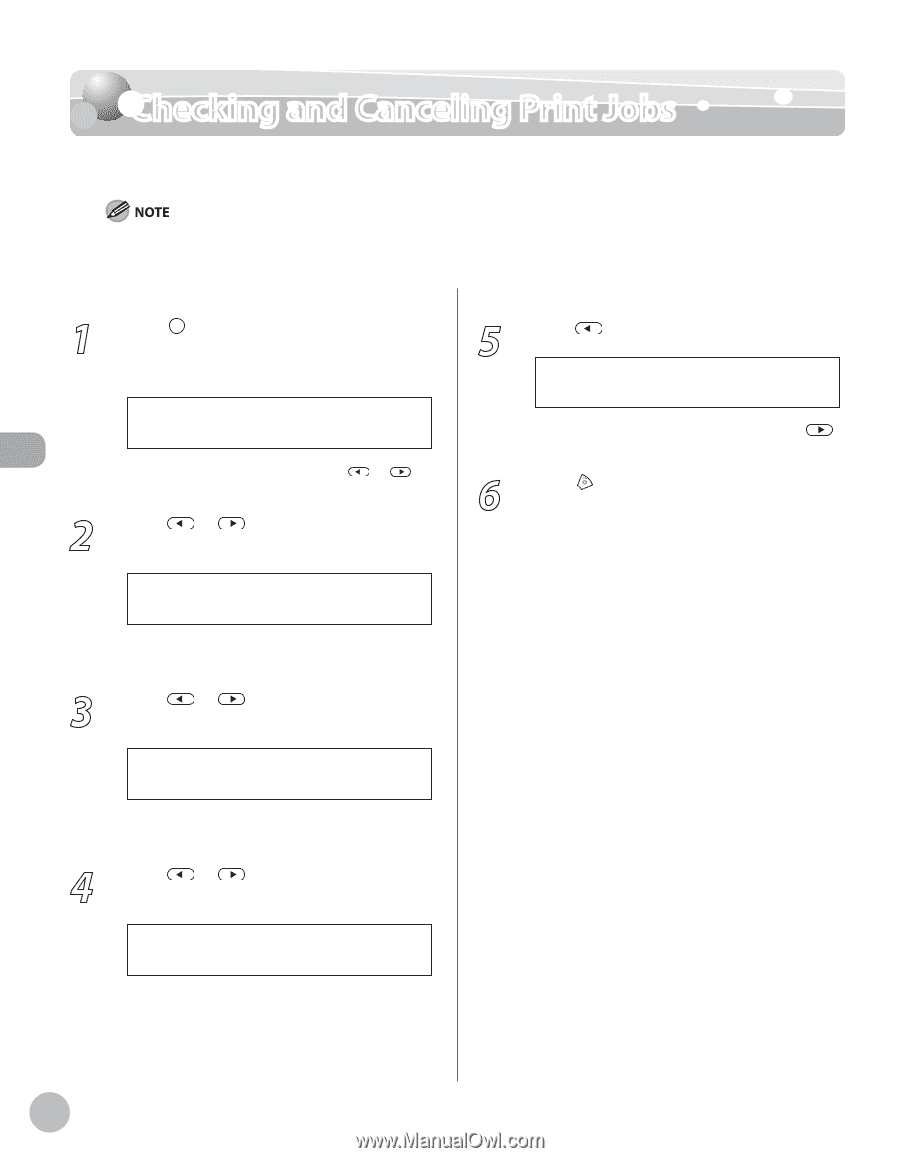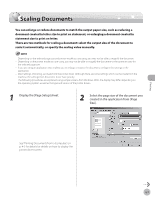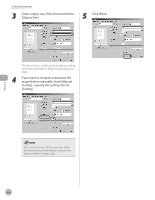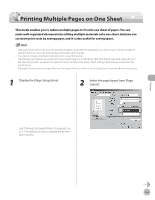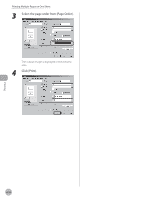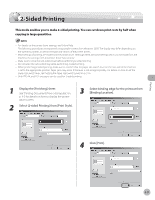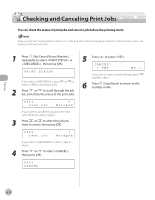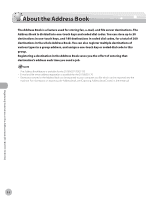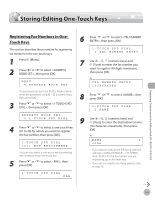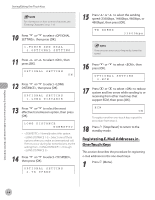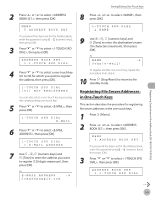Canon imageCLASS D1150 imageCLASS D1180/D1170/D1150/D1120 Basic Operation Guid - Page 111
Checking and Canceling Print Jobs
 |
View all Canon imageCLASS D1150 manuals
Add to My Manuals
Save this manual to your list of manuals |
Page 111 highlights
Printing Checking and Canceling Print Jobs Checking and Canceling Print Jobs You can check the status of print jobs and cancel a job before the printing starts. Make sure that the Processing/Data indicator is on or blinking. When the Processing/Data indicator is off, there are no jobs in the memory of the print job status. 1 Press [Job Cancel/Status Monitor] repeatedly to select or , then press [OK]. PRINT STATUS If you select , press or to select , then press [OK]. 2 Press or to scroll through the job list, and check the status of the print jobs. 0001 * test.txt - Notepad If you want to cancel the job, go to the next step. Otherwise, skip to step 6. 3 Press or to select the job you want to cancel, then press [OK]. 0003 * test.txt - Notepad If you select in step 1, skip to step 5. 4 Press or to select , then press [OK]. 0003 CANCEL 5 Press to select . CANCEL? < YES NO > If you do not want to cancel the job, press to select . 6 Press [Stop/Reset] to return to the standby mode. 4-12