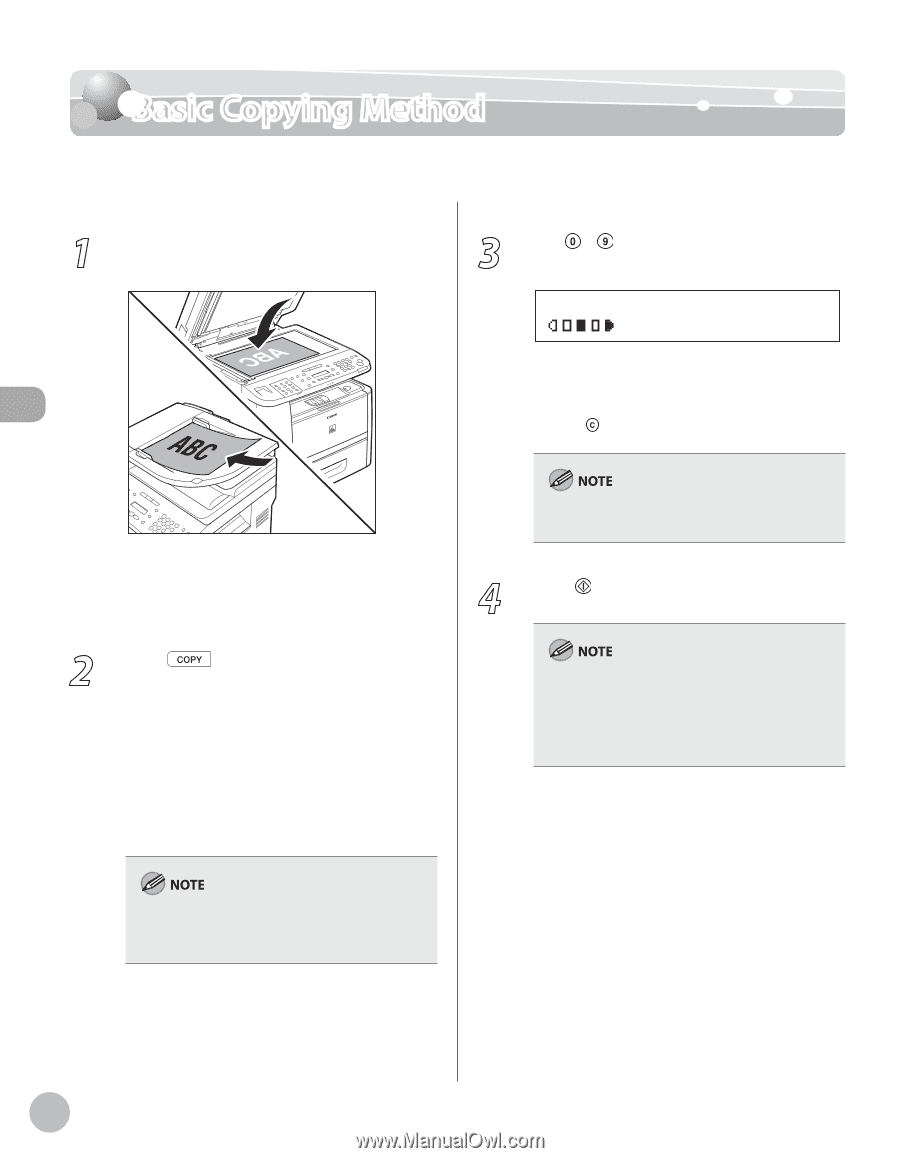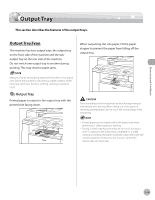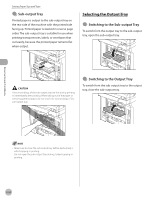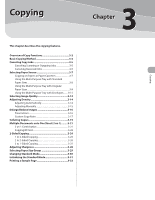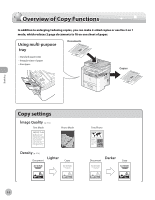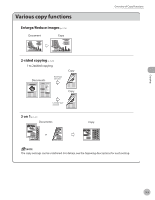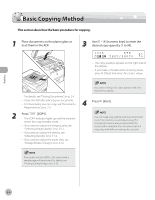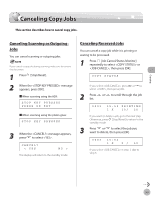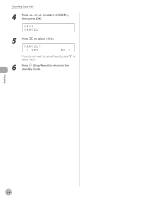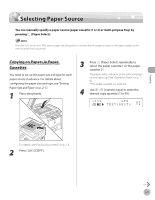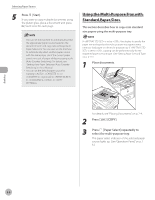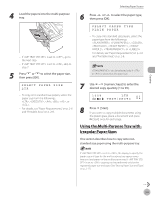Canon imageCLASS D1150 imageCLASS D1180/D1170/D1150/D1120 Basic Operation Guid - Page 71
Basic Copying Method
 |
View all Canon imageCLASS D1150 manuals
Add to My Manuals
Save this manual to your list of manuals |
Page 71 highlights
Copying Basic Copying Method Basic Copying Method This section describes the basic procedure for copying. 1 Place documents on the platen glass or load them in the ADF. 3 Use - [numeric keys] to enter the desired copy quantity (1 to 99). 0 1 1 0 0 % LTR TEXT/PHOTO - The copy quantity appears on the right side of the display. - If you make a mistake when entering values, press [Clear] and enter the correct values. - For details, see "Placing Documents," on p. 2-4. - Close the ADF after placing your documents. - For documents you can copy, see "Documents Requirements," on p. 2-2. 2 Press [COPY]. - The COPY indicator lights up and the machine enters the copy standby mode. - If you want to adjust the image quality, see "Selecting Image Quality," on p. 3-12. - If you want to adjust the density, see "Adjusting Density," on p. 3-14. - If you want to adjust the zoom ratio, see "Enlarge/Reduce Images," on p. 3-16. You cannot change the copy quantity while the machine is copying. 4 Press [Start]. You can make copy settings and scan documents even if the machine is currently printing. The scanned documents are processed after the current job is complete. You can reserve up to 5 copy jobs, with different settings for each job. If you press and hold [OK] in the copy mode, a sample page will be printed. For details, see "Printing a Sample Page," on p. 3-32. 3-4