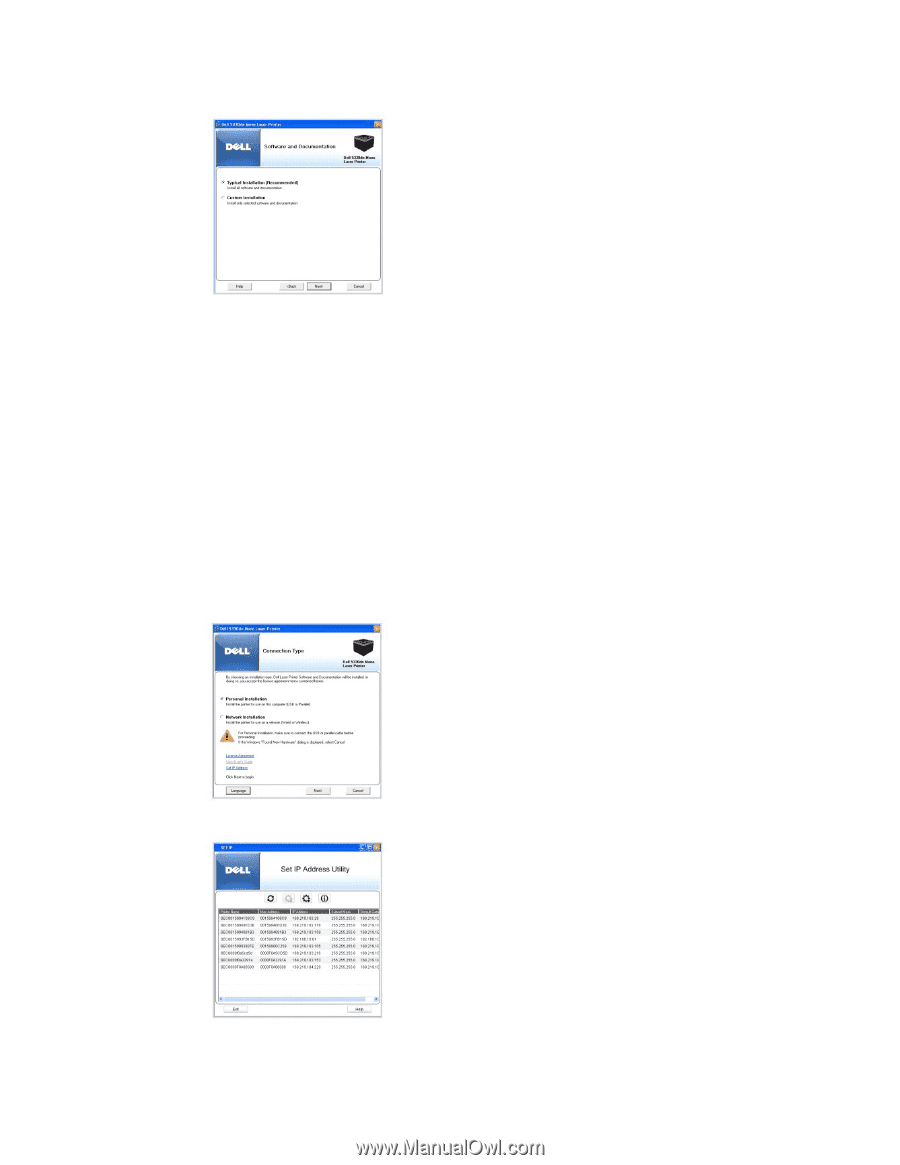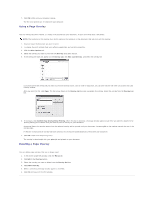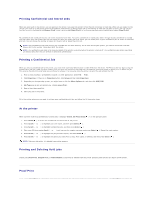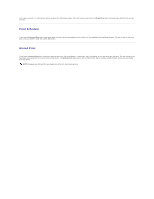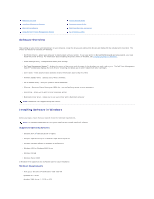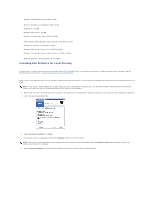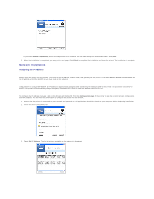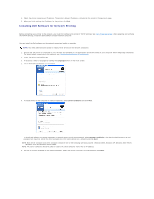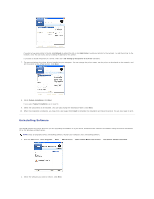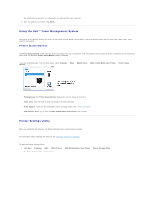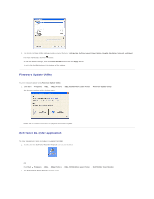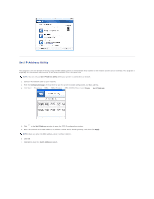Dell 5330dn Workgroup User's Guide - Page 102
Network Installation
 |
View all Dell 5330dn Workgroup manuals
Add to My Manuals
Save this manual to your list of manuals |
Page 102 highlights
If you select Custom Installation, select the components to be installed. You can also change the destination folder. Click Next. 5. When the installation is completed, you may print a test page. Click Finish to complete the installation and close the wizard. The installation is complete. Network Installation Assigning an IP Address Before using the printer on the network, you must set an IP address, subnet mask, and gateway for the printer. If you want DHCP or BOOTP to automatically set the IP address, a DHCP or BOOTP server must exist on the network. If the network is using DHCP/BOOTP, an IP address is automatically assigned after connecting the network cable to the printer. In case there is no DHCP or BOOTP, the printer will automatically assign the legacy IP address 192.0.0192 or local link address 169.254.xxx.xxx. To configure the IP address manually, refer to the Drivers and Utilities CD. Print the Configuration page of the printer to see the current network configuration and MAC address. You will need this information to configure the printer for the network. 1. Ensure that the printer is connected to your network and powered on. All applications should be closed on your computer before beginning installation. 2. Insert the Drivers and Utilities CD. 3. Select Set IP Address. The list of printers available on the network is displayed.