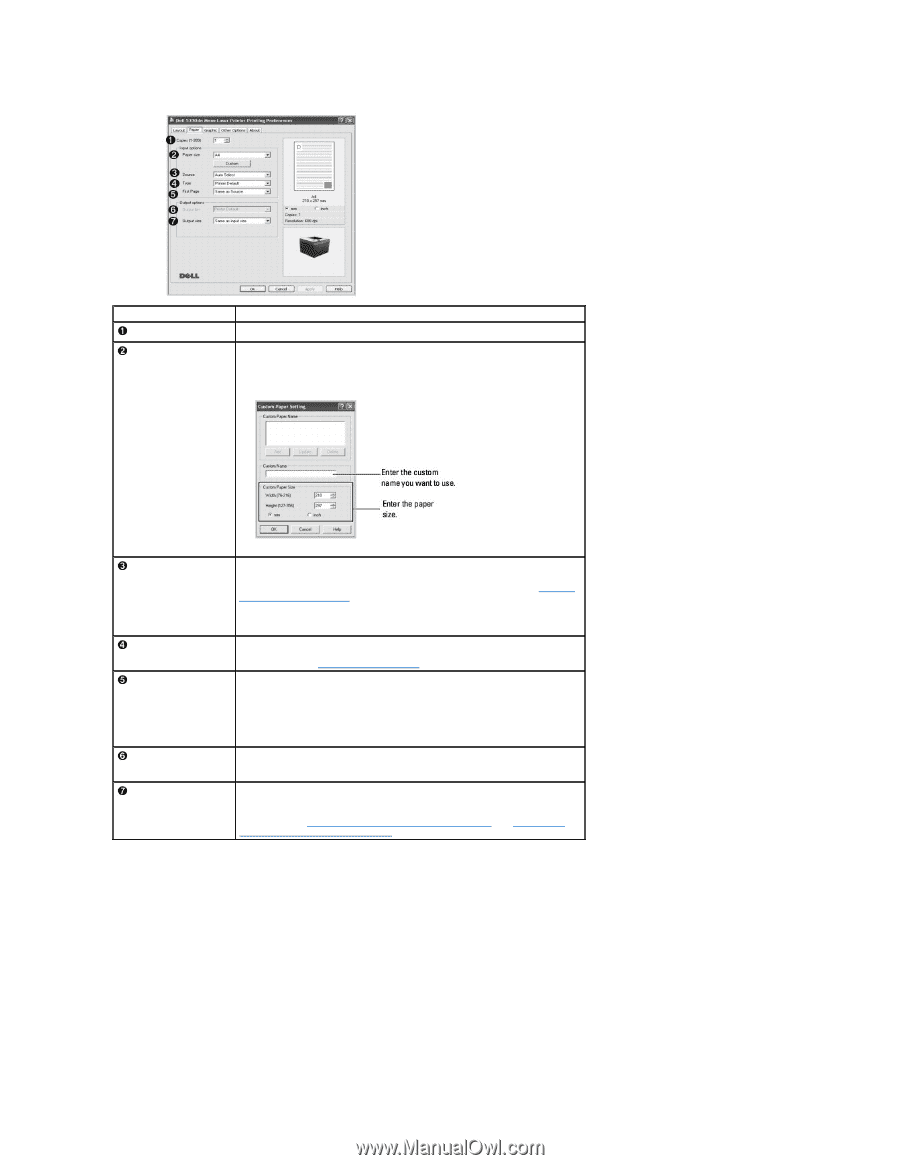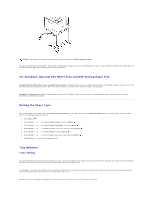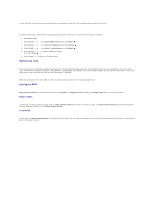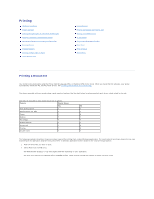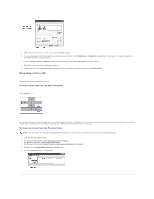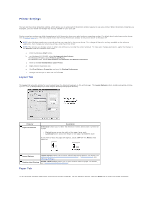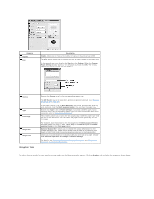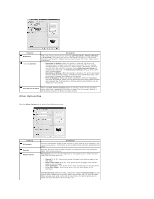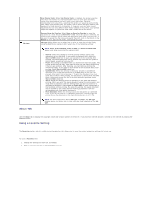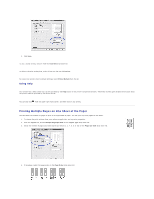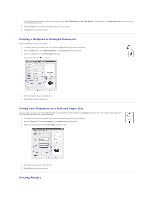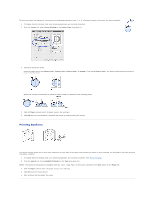Dell 5330dn Workgroup User's Guide - Page 88
Graphic Tab
 |
View all Dell 5330dn Workgroup manuals
Add to My Manuals
Save this manual to your list of manuals |
Page 88 highlights
Property Copies Size Description Copies allows you to choose the number of copies to be printed up to 999. The Size option allows you to choose the size of paper loaded in the paper tray. If the required size is not listed in the Size box, click Custom. When the Custom Paper Setting window appears, set the paper size and click OK. The setting appears on the list so that you can select it. Source Type First Page Output bin Output size Graphic Tab Ensure that Source is set to the corresponding paper tray. The MP Feeder source is used when printing to special materials. See "Printing on special print materials". If the paper source is set to Auto Selection, the printer automatically picks up print materials from the Multi-purpose Feeder first and then the paper tray. Ensure that Type is set to Printer Default. If you load a different type of print material, select the corresponding paper type. For more information about print materials, refer to "Print Media Guidelines". This property allows you to print the first page using a different paper type from the rest of the document. You can select the paper source specifically for the first page. For example, load thick stock for the first page into the Multi-purpose Feeder, and plain paper into Tray n. Then, select Tray in the Source option and Multipurpose Feeder in the First page option. Optional Output Bin 1 allows you to choose the output destination for the printed document. But, paper with a smaller size of width of 3"(76.2mm) and length of 5.82"(148.5mm) are automatically printed out in the Standard Bin. Allows you to automatically or manually scale your print job on a page. Choose from Same as input size, Fit to Page or Reduce /Enlarge. For details, see "Printing a Reduced or Enlarged Document" and "Fitting Your Document to a Selected Paper Size". To adjust the print quality for your specific printing needs,use the following graphic options: Click the Graphic tab to display the properties shown below.