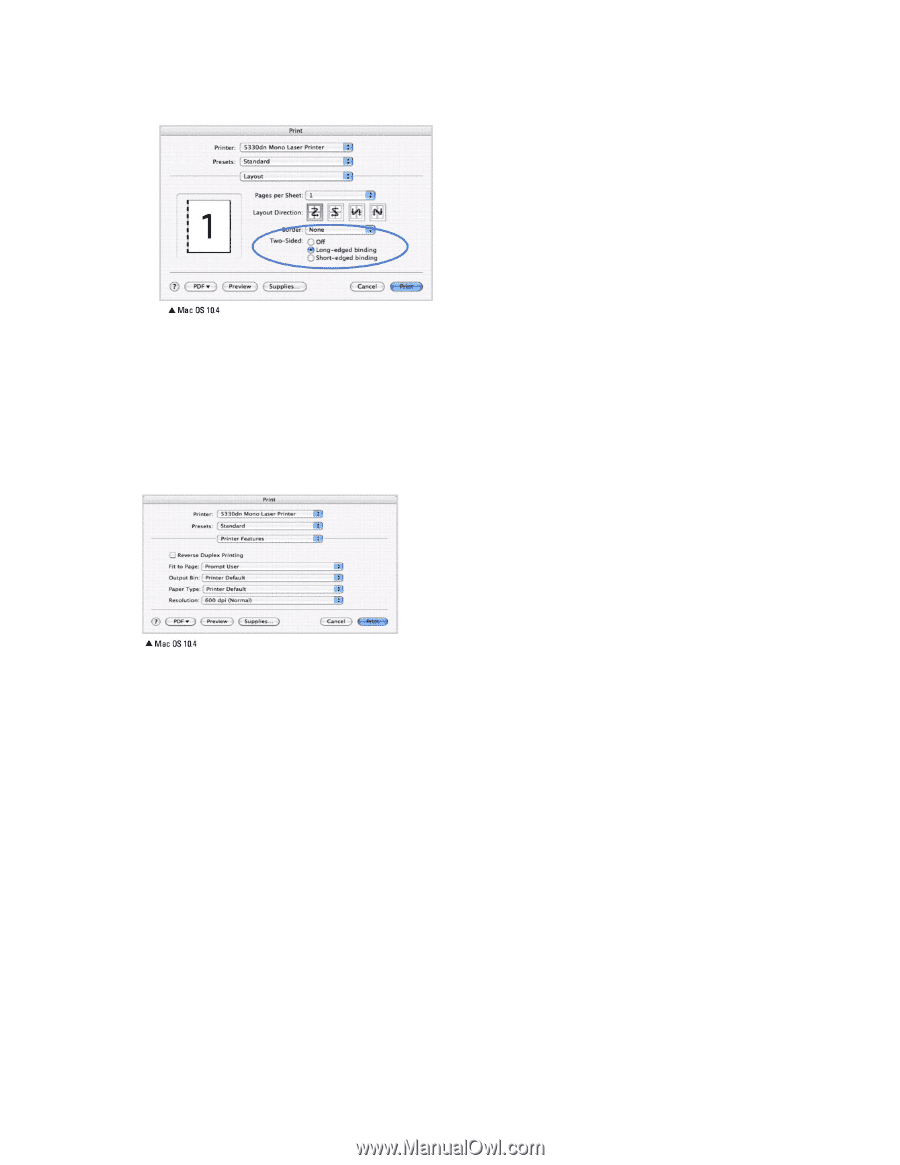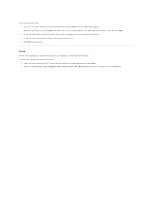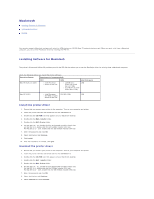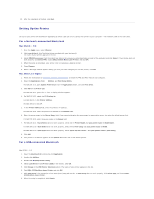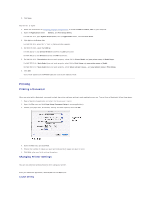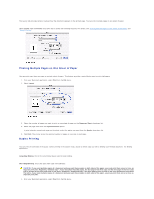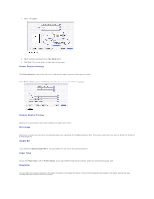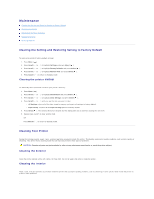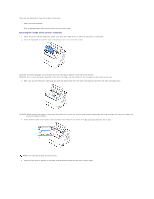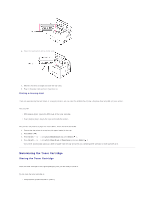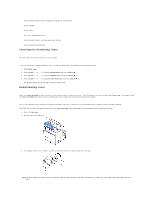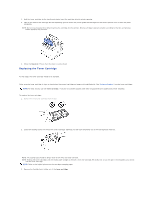Dell 5330dn Workgroup User's Guide - Page 39
Printer Features Setting, Reverse Duplex Printing, Fit to Output Bin, Paper Type, Resolution
 |
View all Dell 5330dn Workgroup manuals
Add to My Manuals
Save this manual to your list of manuals |
Page 39 highlights
2. Select the Layout. 3. Select a binding orientation from Two Sided option. 4. Click Print. The printer prints on both sides of the paper. Printer Features Setting The Printer Features tab provides options for selecting the paper type and adjusting print quality. Select Printer Features from the Presets drop-down list to access the following features: Reverse Duplex Printing Allows you to select general print order compared to duplex print order. Fit to Page Allows you to scale your print job to any selected paper size regardless of the digital document size. This can be useful when you want to check fine details on a small document. Output Bin If you install the Optional Output Bin 1, you can choose the exit bin for the printed document. Paper Type Ensure that Paper Type is set to Printer Default. If you load a different type of print material, select the corresponding paper type. Resolution You can select the printing resolution. The higher the setting, the sharper the clarity of the printed characters and graphics. The higher setting may also increase the time it takes to print a document.