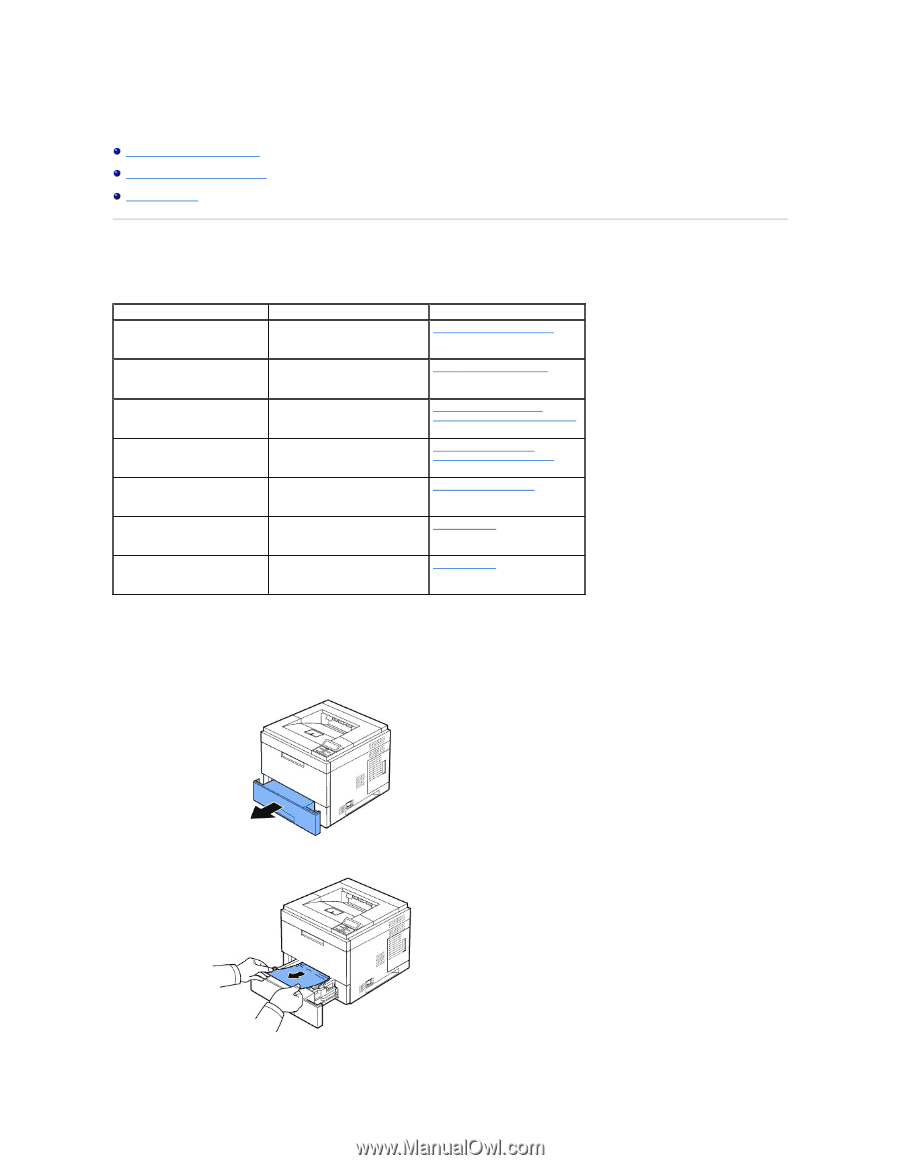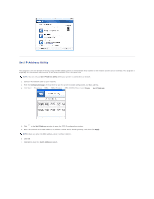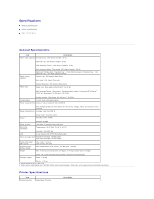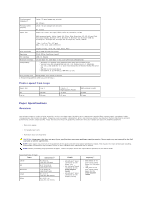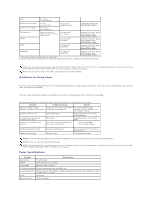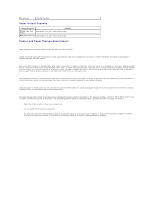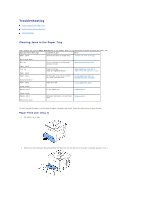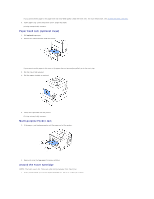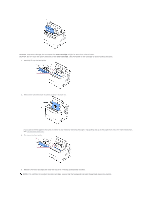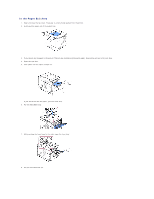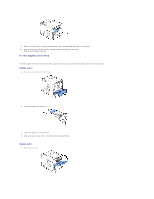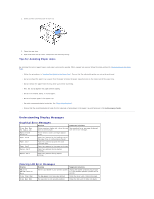Dell 5330dn Workgroup User's Guide - Page 112
Troubleshooting
 |
View all Dell 5330dn Workgroup manuals
Add to My Manuals
Save this manual to your list of manuals |
Page 112 highlights
Troubleshooting Clearing Jams in the Paper Tray Understanding Display Messages Solving Problems Clearing Jams in the Paper Tray When a paper jam occurs, Paper Jam appears on the display. Refer to the table below to locate and clear the paper jam. Operator Panel Message Location of Jam Go to Paper Jam 0 Around the toner cartridge area "Around the toner cartridge". Open/Close Door MP Tray Paper Jam 0 Tray [x] Paper Jam 0 Paper Jam 1 Open/Close Door Paper Jam 2 In the feeding area of the multipurpose feeder "Multi-purpose feeder Jam". Paper Feed Jam (tray 1 or optional trays) "Paper Feed Jam (tray 1)" or "Paper Feed Jam (optional trays)". In the paper exit area or around the toner cartridge area "In the paper exit area" or "Around the toner cartridge". Paper Exit Jam "In the paper exit area". Check Inside Duplex Jam 0 In the duplex unit "Duplex jam 0". Check Inside Duplex Jam 1 Open/Close Door Between the duplex unit and fuser "Duplex jam 1". area To avoid tearing the paper, pull the jammed paper out gently and slowly. Follow the steps below to clear the jam. Paper Feed Jam (tray 1) 1. Pull paper tray 1 open. 2. Remove the jammed paper by gently pulling it straight out. Ensure that all of the paper is properly aligned in tray 1.