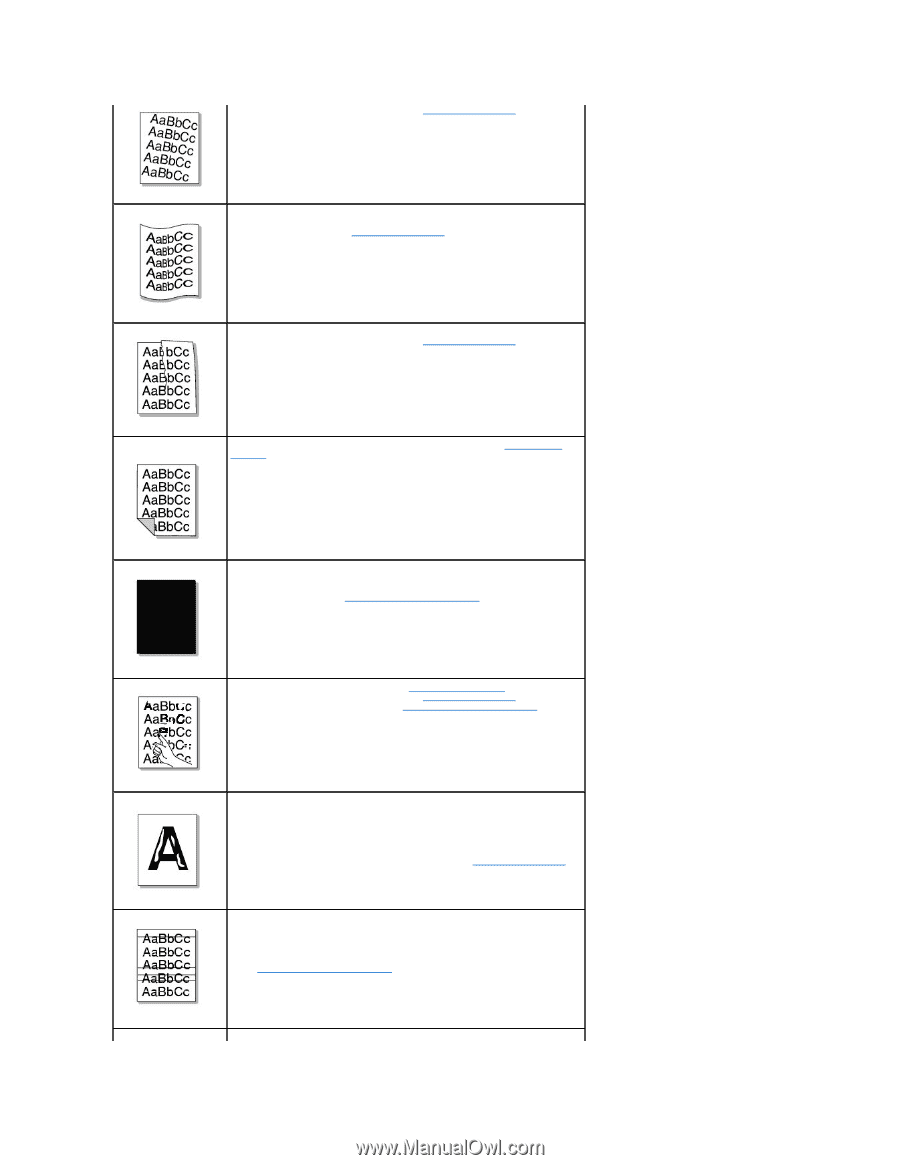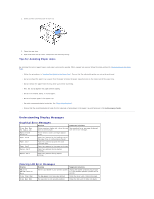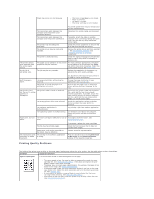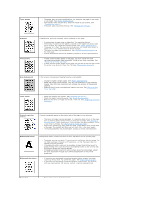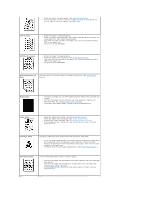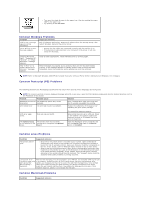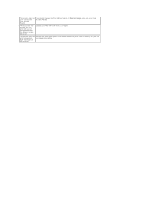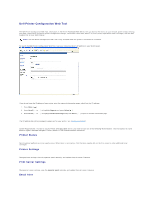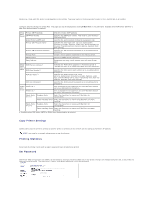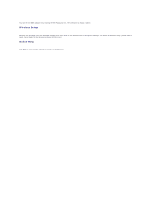Dell 5330dn Workgroup User's Guide - Page 122
Paper Specifications, Cleaning the, Interior, Replacing the Toner Cartridge, Cleaning the Interior
 |
View all Dell 5330dn Workgroup manuals
Add to My Manuals
Save this manual to your list of manuals |
Page 122 highlights
l Check the paper type and quality. See "Paper Specifications". l Ensure the paper or other material is loaded correctly and the guides are not too tight or too loose against the paper stack. Curl or wave l Ensure the paper is loaded properly. l Check the paper type and quality. Both high temperatures and humidity can cause paper curl. See "Paper Specifications". l Turn over the stack of paper in the paper tray. Also try rotating the paper 180° in the paper tray. l Try printing to the rear door. Wrinkles or creases l Ensure the paper is loaded properly. l Check the paper type and quality. See "Paper Specifications". l Turn over the stack of paper in the paper tray. Also try rotating the paper 180° in the paper tray. l Try printing to the rear door. Back of printouts are dirty Check for leaks in the toner. Clean the inside of the printer. See "Cleaning the Interior". Black pages l The toner cartridge may not be installed properly. Remove the cartridge and reinsert. l The toner cartridge may be defective and need replacing. Install a new toner cartridge. See "Replacing the Toner Cartridge". l The printer may require repair. Contact a service representative. Loose toner l Clean the inside of the printer. See "Cleaning the Interior". l Check the paper type and quality. See "Paper Specifications". l Install a new toner cartridge. See "Replacing the Toner Cartridge". l If the problem persists, the printer may require repair. Contact a service representative. Character Voids Character voids have white areas where they should be solid black: l If you are using transparencies, try another type of transparency. Because of the composition of the transparency, some character voids are normal. l You may be printing on the wrong surface of the paper. Turn over the stack of paper in the paper tray. l The paper may not meet paper specifications. See "Paper Specifications". Horizontal stripes If horizontally aligned black streaks or smears appear: l The toner cartridge may be installed improperly. Remove the toner cartridge and reinsert. l The toner cartridge may be defective. Install a new toner cartridge. See "Replacing the Toner Cartridge". l If the problem persists, the printer may require repair. Contact a service representative. Curl If the printed paper is curled or the paper does not feed into the printer: