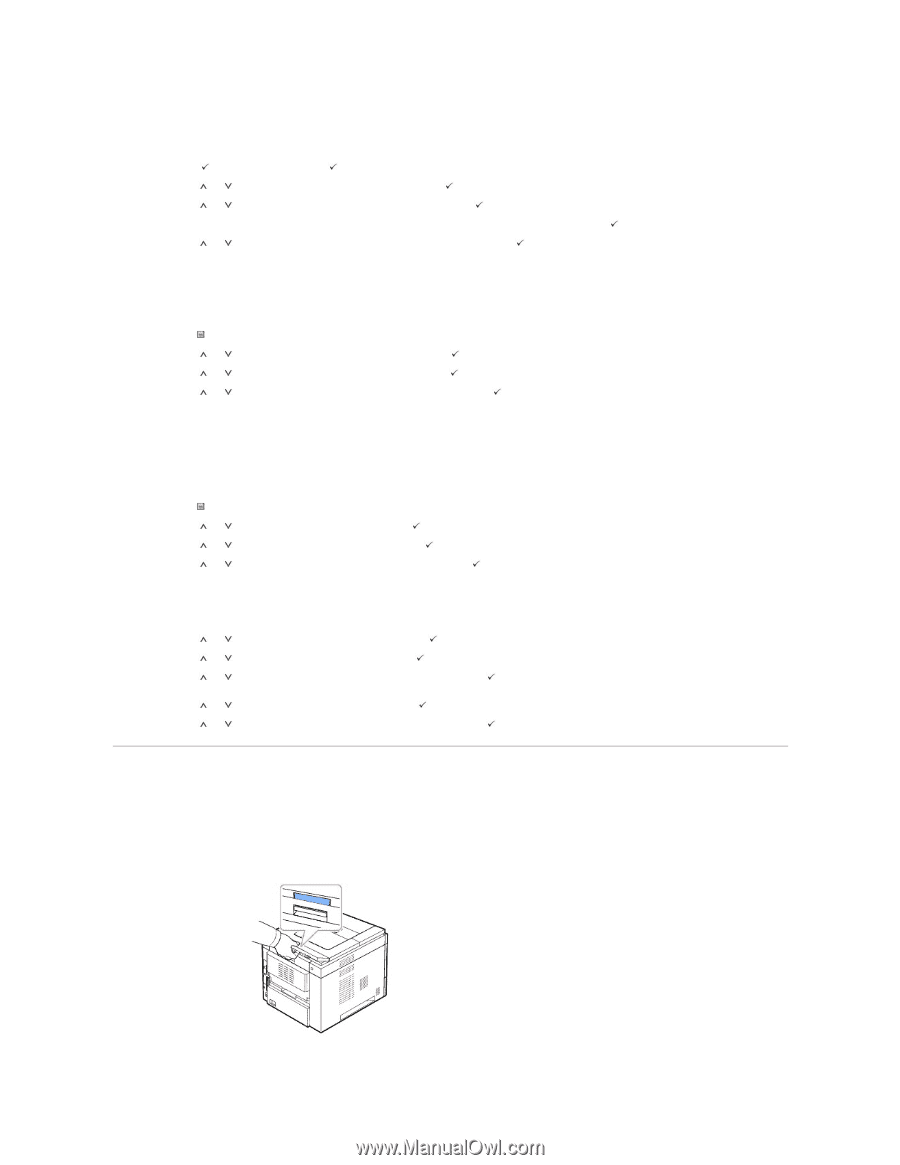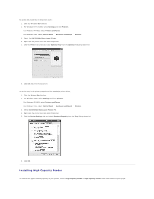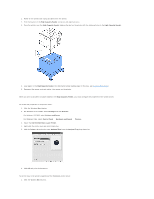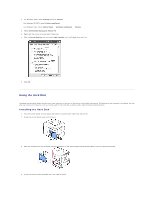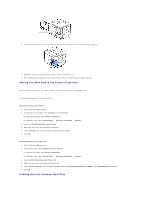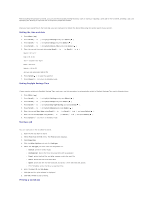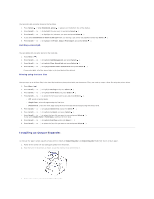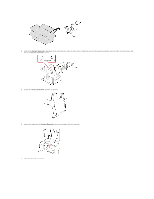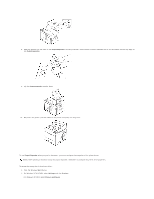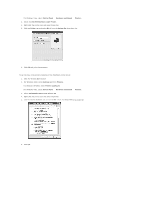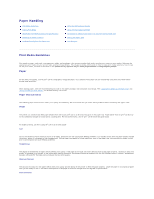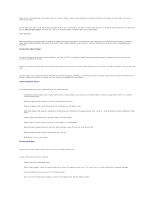Dell 5330dn Workgroup User's Guide - Page 66
Installing an Output Expander.
 |
View all Dell 5330dn Workgroup manuals
Add to My Manuals
Save this manual to your list of manuals |
Page 66 highlights
You can print jobs currently stored in the hard disk. 1. Press Select ( ) when Stored job, press ( ) appears on the bottom line of the display. 2. Press Scroll ( to ) to highlight the your user ID and press Select ( ). 3. Press Scroll ( to ) to highlight the job name you want and press Select ( ). 4. If you select Confidential or Store in Job type when you storing a job, enter the password and press Select ( ). 5. Press Scroll ( to ) to highlight the Print 1 Copy or Print Copies and press Select ( ). Deleting a stored job You can delete jobs currently stored in the hard disk. 1. Press Menu ( ). 2. Press Scroll ( to 3. Press Scroll ( to 4. Press Scroll ( to ) to highlight Job Management and press Select ( ). ) to highlight Clear Stored Job and press Select ( ). ) to highlight Secure Job or Stored Print and press Select ( ). If you select ALL, all of the stored jobs in the hard disk will be deleted. Printing using the form files You can store up to 10 form files in the hard disk and have them printed with your document. First, you need to create a form file using the printer driver. 1. Press Menu ( ). 2. Press Scroll ( to ) to highlight Settings and press Select ( ). 3. Press Scroll ( to ) to highlight Form Menu and press Select ( ). 4. Press Scroll ( to ) to select the form you want to use and press Select ( ). l Off: prints in normal mode. l Single Form: prints all pages using the first form. l Double Form: prints the front page using the first form and the back page using the second form. 5. Press Scroll ( to ) to highlight Select Form and press Select ( ). 6. Press Scroll ( to ) to highlight 1st Form and press Select ( ). 7. Press Scroll ( to ) to select the form file you want to use and press Select ( ). If you select Double Form in Form Menu, continue the next step. 8. Press Scroll ( to ) to highlight 2nd Form and press Select ( ). 9. Press Scroll ( to ) to select the form file you want to use and press Select ( ). Installing an Output Expander. To increase the paper output capacity of your printer, install an Output Expander. An Output Expander holds 600 sheets of plain paper. 1. Power off the printer off and unplug all cables from the printer. 2. Face the back of the printer as shown, grasp the dummy cover,and remove it. 3. Remove the packing tape from the Output Expander.