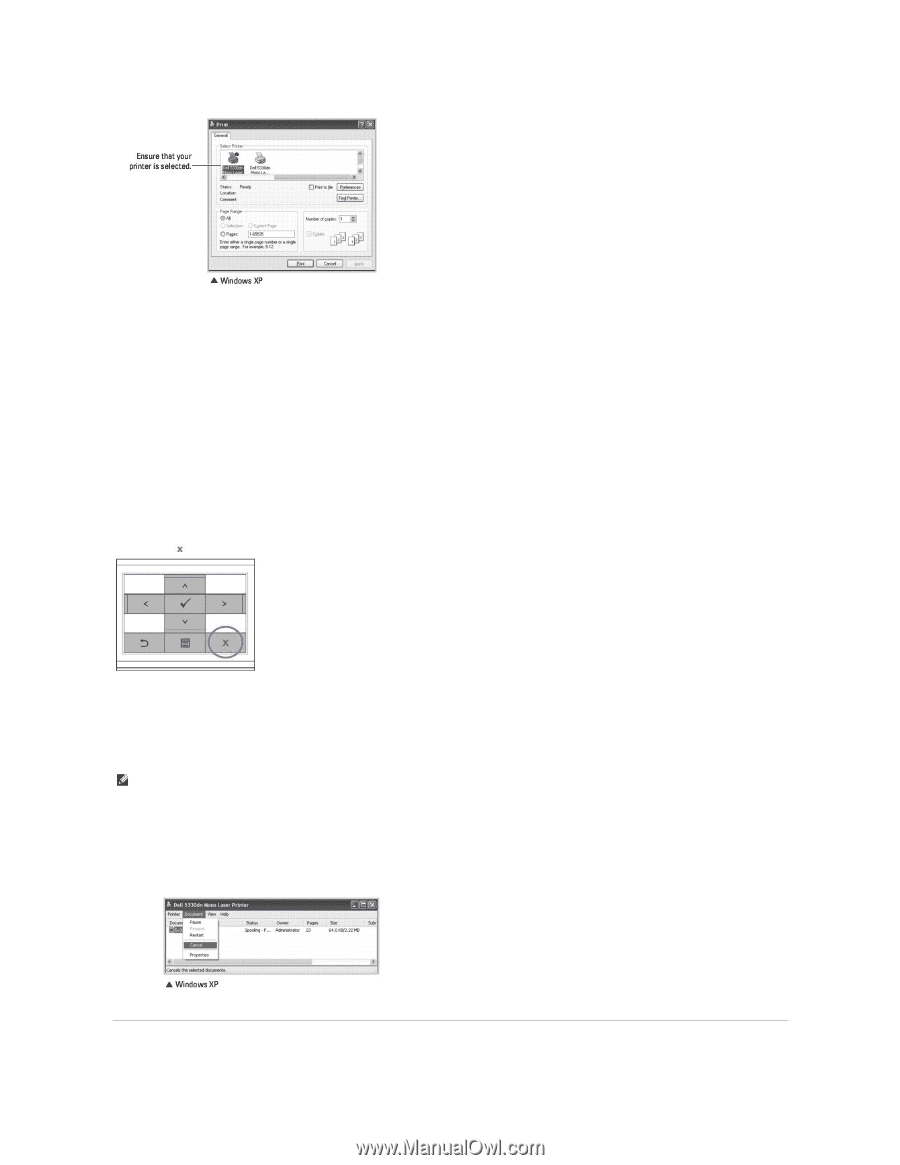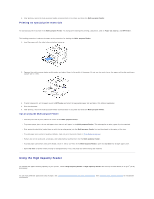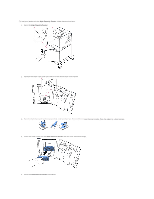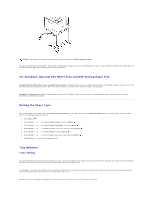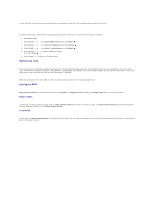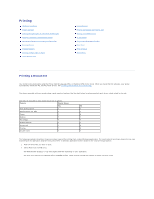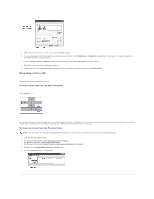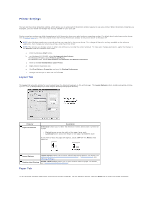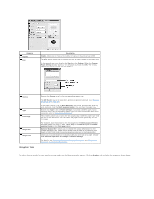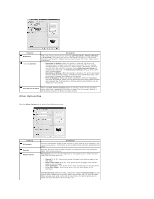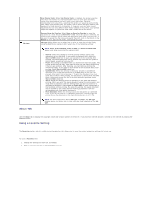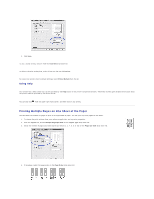Dell 5330dn Workgroup User's Guide - Page 86
Canceling a Print Job
 |
View all Dell 5330dn Workgroup manuals
Add to My Manuals
Save this manual to your list of manuals |
Page 86 highlights
3. Select the printer driver you want to use from the Print window. 4. To take advantage of the printer features provided by your printer, click Preferences or Properties, depending on the program or operating system in the above window, and go to step 5. If you see Setup, Printer or Options, click that button instead. Then click Properties on the next screen. 5. Click OK to close the printer properties window. 6. To start the print job, click Print or OK, depending on the program or operating system in the Print window. Canceling a Print Job There are two ways to cancel a print job: To stop a print job from the operator panel: Press Cancel ( ). Your printer finishes printing the page that is moving through the printer and deletes the rest of the print job. Pressing the button cancels only the current job. If more than one print job is in the printer's memory, you need to press the button once for each job. To stop a print job from the Printers folder: NOTE: You can access this window simply by double-clicking the printer icon at the bottom right corner of the Windows desktop. 1. Click the Windows Start button. 2. For Windows NT4.0/2000, select Settings and then Printers. For Windows XP/2003, select Printers and Faxes. For Windows Vista, select Control Panel and Hardware and Sound and Printers. 3. Double-click the Dell 5330dn Mono Laser Printer icon. 4. From the Document menu, click Cancel.