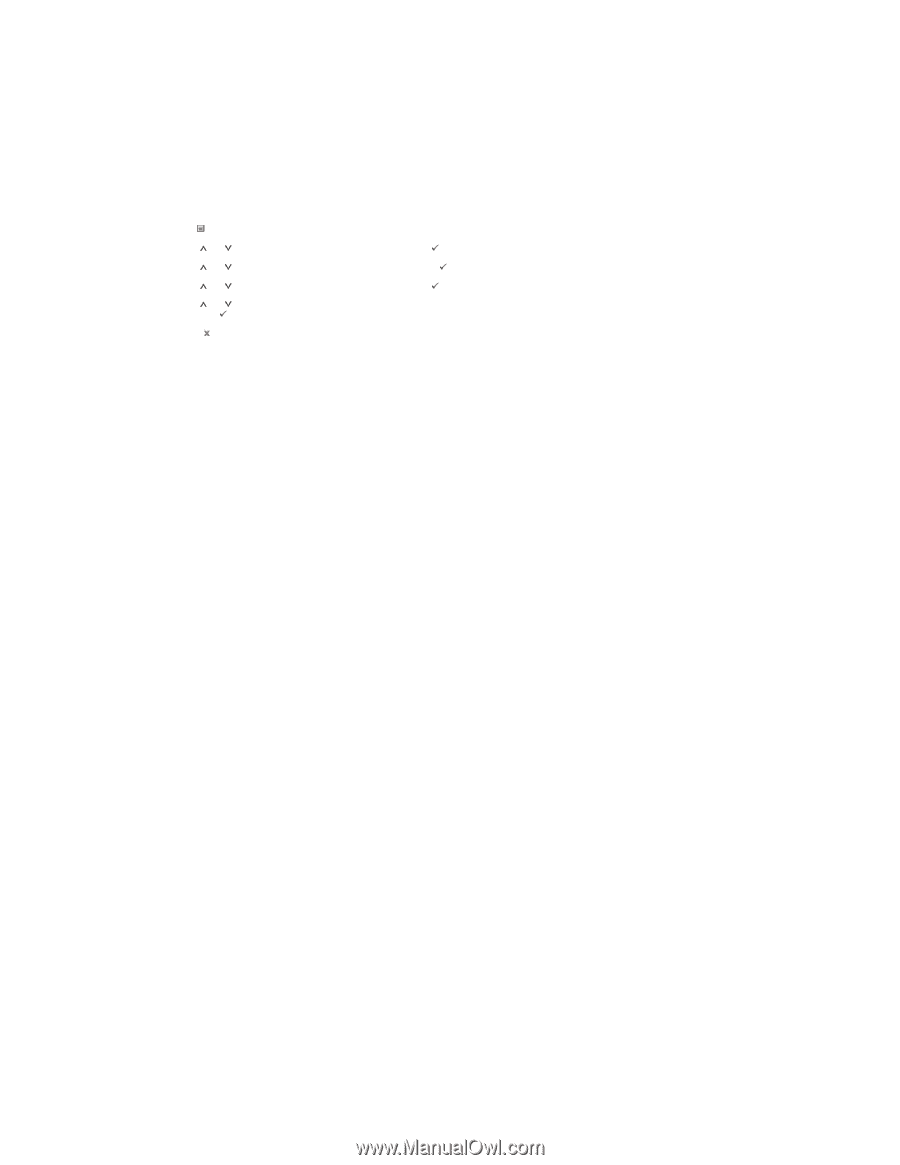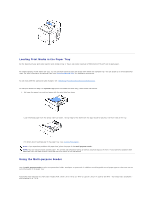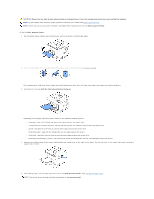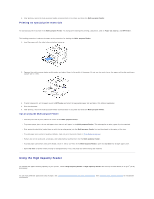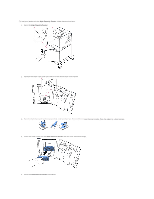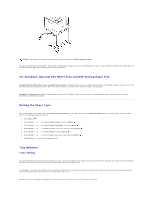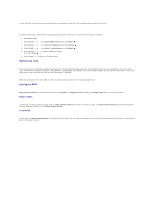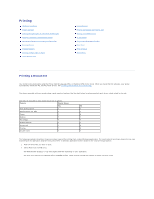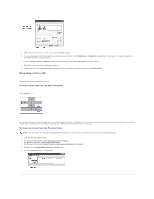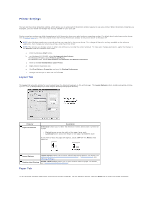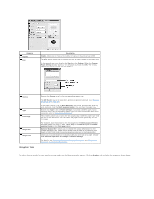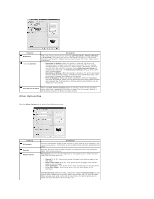Dell 5330dn Workgroup User's Guide - Page 84
Substitute Size, Con MPF
 |
View all Dell 5330dn Workgroup manuals
Add to My Manuals
Save this manual to your list of manuals |
Page 84 highlights
To link the trays, load only the same size and type of print media in each tray. Set the paper size and type for each tray. To disable tray linking, choose either a unique paper size/ type for each tray or use the operator panel, as follows: 1. Press Menu ( ). 2. Press Scroll ( to ) to highlight Paper Setup and press Select ( ). 3. Press Scroll ( to ) to highlight Tray Behavior and press Select ( ). 4. Press Scroll ( to ) to highlight Tray Linking and press Select ( ). 5. Press Scroll ( to ) to Off to disable tray linking and press Select ( ). 6. Press Cancel ( ) to return to Standby mode. Substitute Size This setting is used to determine whether the printer can substitute another paper size when the requested paper size is not available in any of the input trays. The Printer will substitute A4/Letter, A5/Statement, and B5/JIS B5. For example, if A4 is the requested paper size and there is no A4 paper in any of the input source, then the printer will print on Letter size paper, if available. When the substitute size is set to Off, it means no substitution is allowed for the requested paper size. Configure MPF Multi-purpose Feeder can be configured to behave in Tray mode or in Bypass mode by setting the Configure MPF menu in the operator Panel. Bypass Mode In this mode, the printer pulls the paper from the Multi-purpose Feeder first unless it is closed or empty. The Multi-purpose Feeder gets the highest priority and pulls whatever material is in the Multi-purpose Feeder. Tray Mode In this mode, the Multi-purpose Feeder is treated as another papertray; the printer pulls paper from the tray that matches the size and type. First preference goes to the default source.