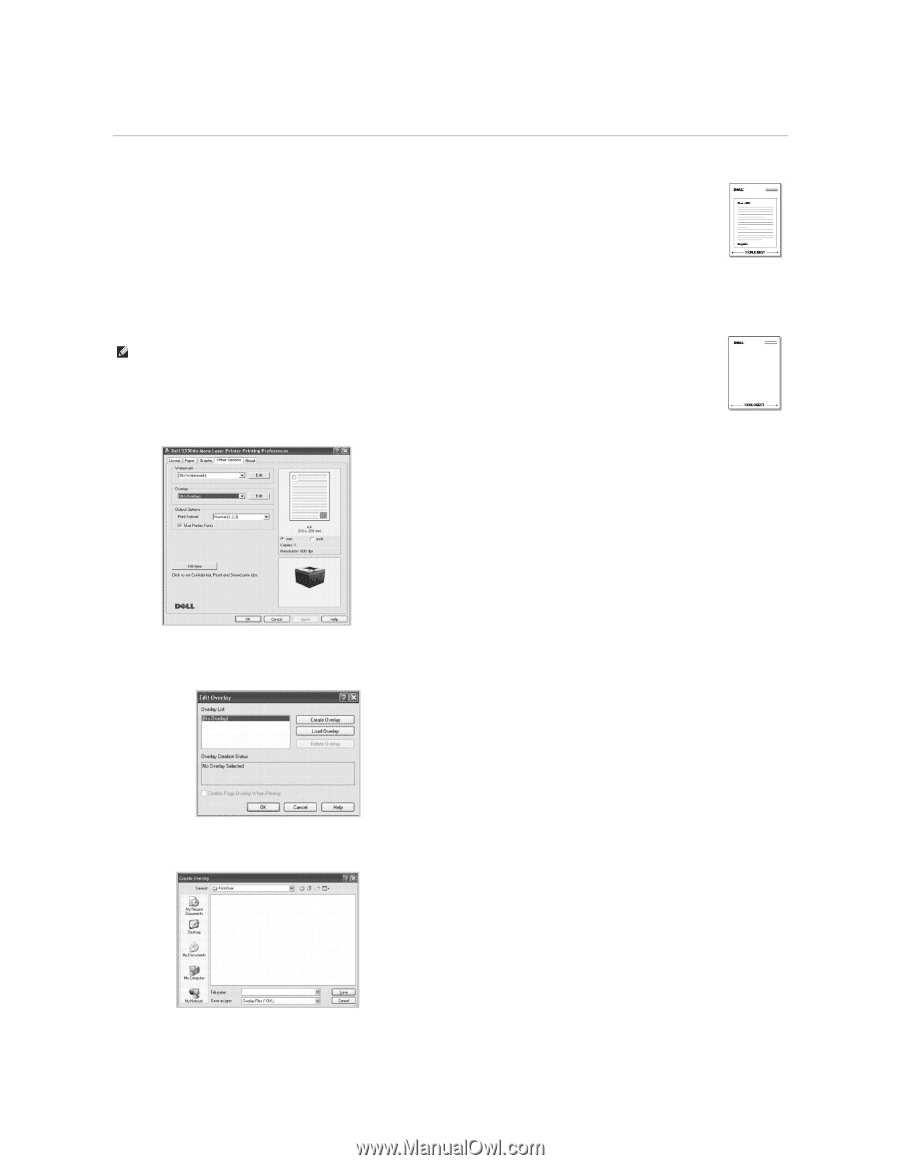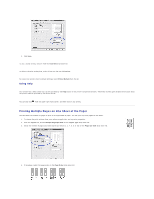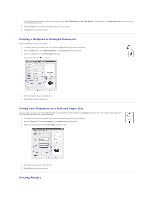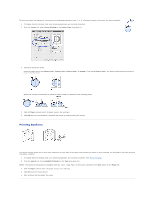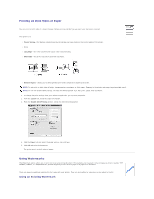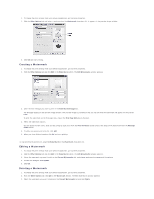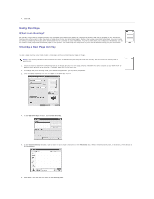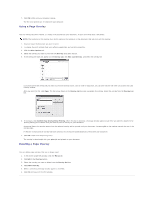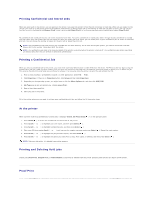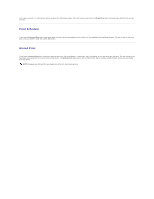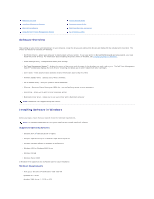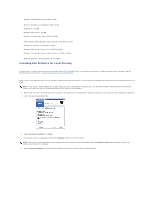Dell 5330dn Workgroup User's Guide - Page 96
Using Overlays
 |
View all Dell 5330dn Workgroup manuals
Add to My Manuals
Save this manual to your list of manuals |
Page 96 highlights
4. Click OK. Using Overlays What is an Overlay? An overlay is text and/or images stored in the computer hard disk drive (HDD) as a special file format that can be printed on any document. Overlays are often used to take the place of preprinted forms and letterhead paper. Rather than using preprinted letterhead, you can create an overlay containing the exact same information that is currently on your letterhead. To print a letter with your company's letterhead, you do not need to load preprinted letterhead paper in the printer. You need only tell the printer to print the letterhead overlay on your document. Creating a New Page Overlay To use a page overlay, you must create a new page overlay containing your logo or image. NOTE: The overlay document size must be the same as documents you will print with the overlay. Do not create an overlay with a watermark. 1. Create or open a document containing text or an image for use in a new page overlay. Position the items exactly as you wish them to appear when printed as an overlay. If needed, save the file for later use. 2. To change the print settings from your software application, go to printer properties. 3. Click the Other Options tab and click Edit in the Overlay section. 4. In the Edit Overlays window, click Create Overlay. 5. In the Create Overlay window, type a name of up to eight characters in the File name box. Select the destination path, if necessary. (The default is C:\FormOver). 6. Click Save. You can see the name in the Overlay List.