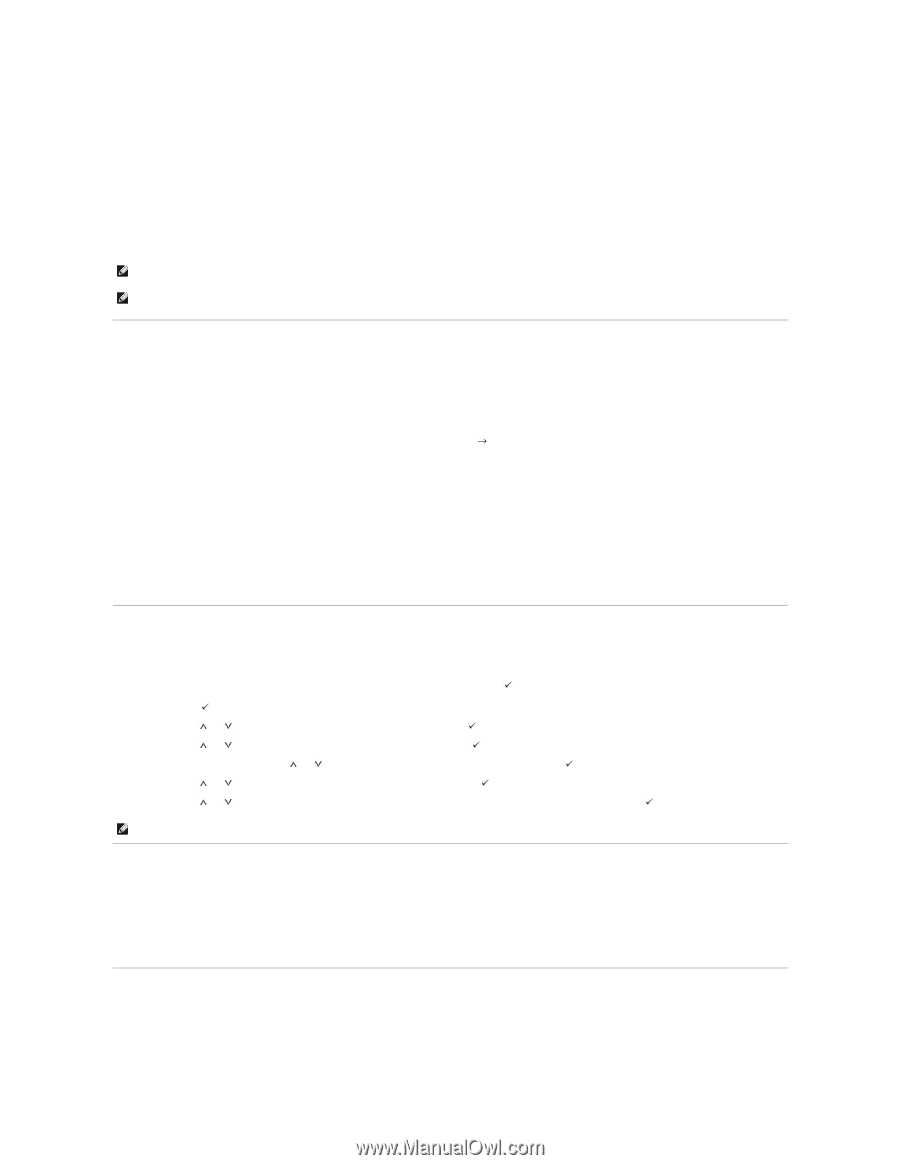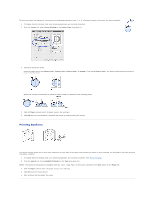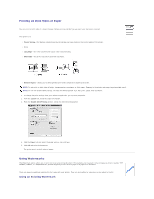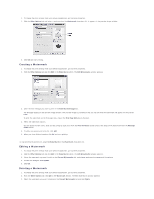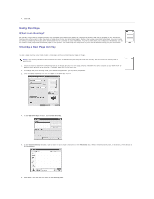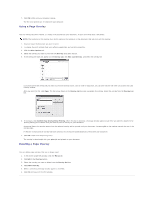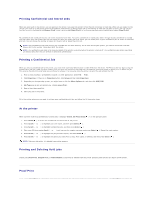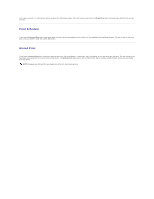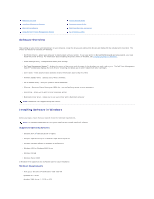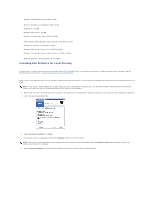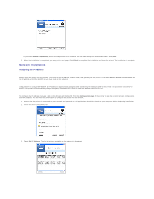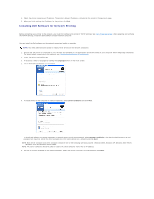Dell 5330dn Workgroup User's Guide - Page 98
Printing Confidential and Stored Jobs, Printing a Confidential Job, At the printer, Printing
 |
View all Dell 5330dn Workgroup manuals
Add to My Manuals
Save this manual to your list of manuals |
Page 98 highlights
Printing Confidential and Stored Jobs When you send a job to the printer, you can specify in the driver if you want the printer to hold the job in memory or hard disk. When you are ready to print the job, you must go to the printer and use the operator panel menus to identify which job in the memory or hard disk you want to print. You can use this function to print a confidential job (Secure Print), store a printing job (Store Print), or verify one copy before printing additional copies (Proof Print). All confidential and stored jobs have a user name associated with them. To access confidential or stored jobs, select the type of job (confidential or stored) and then select your user name from the user name list. Once you select your user name, you can either print all your confidential jobs or select an individual print job. You can choose the number of copies for the print job or delete the print job. NOTE: Only Confidential and Proof printing are available with the base memory; for all other stored jobs options, you need to install the hard disk. Please refer to the section "Using Hard disk" for details. NOTE: The confidential Jobs held in the memory (RAM) of the printer are deleted when the printer is turned off. The confidential Jobs held in Hard Disk are deleted only after they are printed or deleted by administrator. Printing a Confidential Job When you send a confidential job to the printer, you must enter a personal identification number (PIN) from the driver. The PIN must be four digits using the numbers 0-9. The job is held in printer memory until you enter the same four-digit PIN from the operator panel and choose to either print or delete the job. This ensures the job prints only when you are there to retrieve it. No one else using the printer can print the job without the PIN. 1. From a word processor, spreadsheet, browser, or other application, select File Print. 2. Click Properties. (If there is no Properties button, click Setup and then click Properties.) 3. Depending on the operating system, you might have to click the Other Options tab, and then click JOB TYPE. 4. Job Type pop-up box will prompt you, choose secure Print. 5. Enter a User Name and PIN. 6. Send your job to the printer. Go to the printer when you are ready to retrieve your confidential print job, and follow the At the printer steps. At the printer When a printer receives a confidential or stored Jobs, it displays "Stored Job Press Select ( )" on the operator panel. 1. Press Select ( ) to access the confidential and stored Job at the printer. 2. Press Scroll ( to ) to highlight your user name, and then press Select ( ). 3. Press Scroll ( to ) to highlight Confidential jobs, and then press Select ( ). 4. Enter your PIN by pressing Scroll ( to ) until you see the number you want and press Select ( ). Repeat for each number. 5. Press Scroll ( to ) to highlight the job you want to print, and then Select ( ). 6. Press Scroll ( to ) to highlight the option you want (Print 1 copy, Print copies, or Delete), and then press Select ( ). NOTE: After your job prints, it is deleted from printer memory. Printing and Deleting Held jobs Stored jobs (Proof Print, Delayed Print, or Public Mailbox) are printed or deleted from the printer operator panel and do not require a PIN number. Proof Print If you send a Proof Print job, the printer prints one copy and holds the remaining copies you requested in printer memory. Use Proof Print to examine the