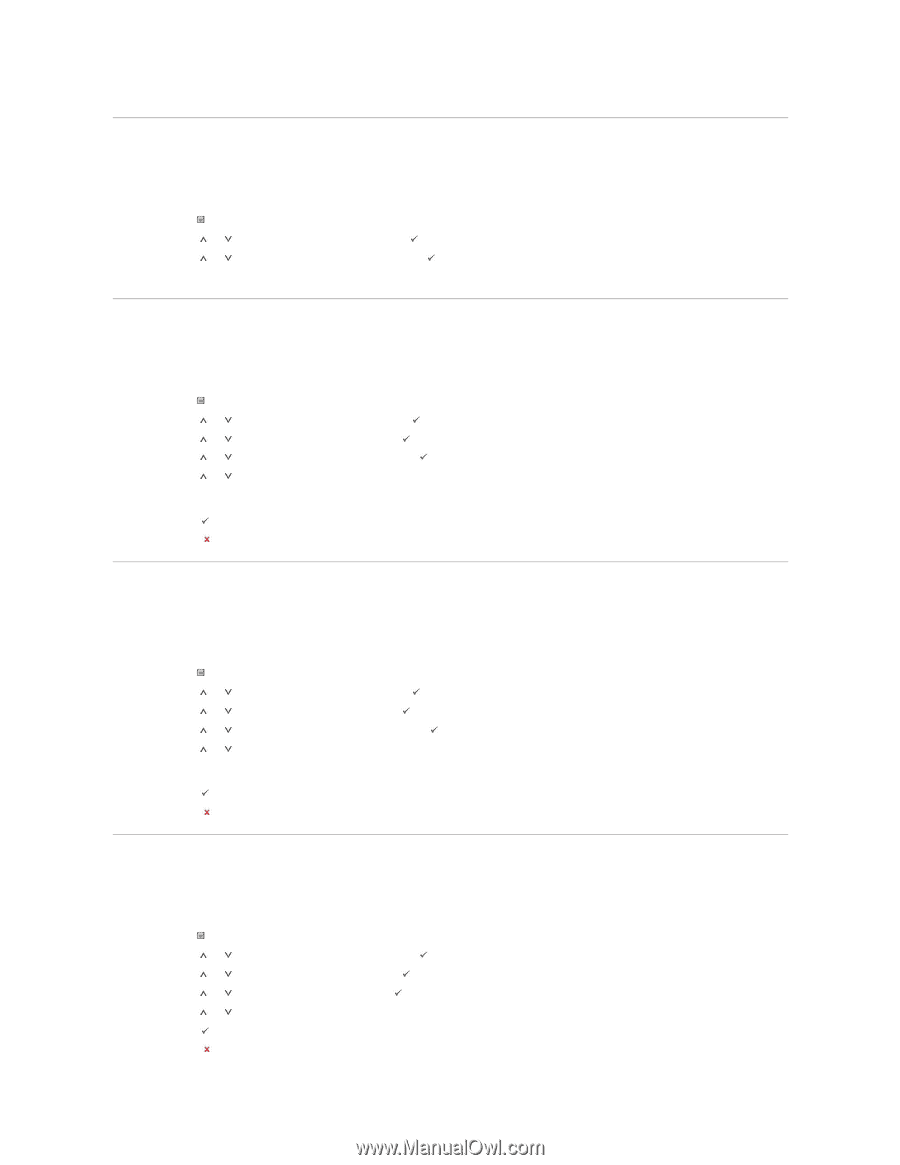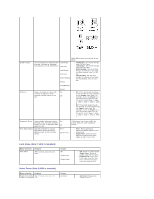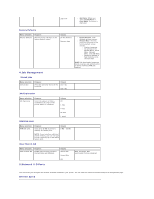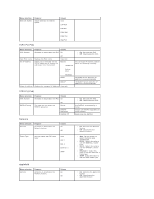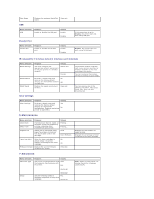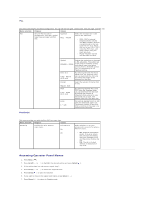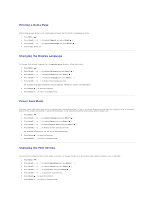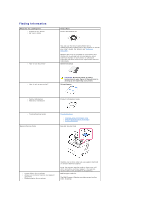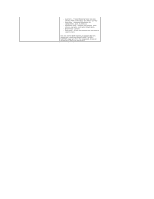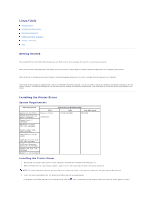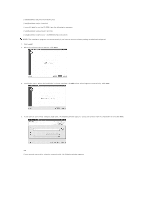Dell 5330dn Workgroup User's Guide - Page 22
Printing a Demo Changing the Display Language, Power Save Mode, Changing the Font Setting
 |
View all Dell 5330dn Workgroup manuals
Add to My Manuals
Save this manual to your list of manuals |
Page 22 highlights
Printing a Demo Page After setting up your printer, print a demo page to ensure that the printer is operating correctly. 1. Press Menu ( ). 2. Press Scroll ( to ) to highlight Reports and press Select ( ). 3. Press Scroll ( to ) to highlight Demo Page and press Select ( ). 4. A demo page prints out. Changing the Display Language To change the displayed language that the operator panel displays, follow these steps: 1. Press Menu ( ). 2. Press Scroll ( to 3. Press Scroll ( to 4. Press Scroll ( to 5. Press Scroll ( to ) to highlight Settings and press Select ( ). ) to highlight Setup and press Select ( ). ) to highlight Language and press Select ( ). ) to display the language you want. The available languages are English, Deutsch, Espanol, FRANCAIS, Italiano, and Nederlands. 6. Press Select ( ) to save the selection. 7. Press Cancel ( ) to return to Standby mode. Power Save Mode The Power Save mode allows your printer to reduce power consumption when it is not in actual use. When the printer does not receive data for an extended period of time, power consumption is automatically lowered. To set how long the printer waits before going to power save: 1. Press Menu ( ). 2. Press Scroll ( to 3. Press Scroll ( to 4. Press Scroll ( to 5. Press Scroll ( to ) to highlight Settings and press Select ( ). ) to highlight Setup and press Select ( ). ) to highlight Power Save and press Select ( ). ) to display the time settings you want. The available options are 5, 10, 15, 30, 60 and 120(minutes). 6. Press Select ( ) to save the selection. 7. Press Cancel ( ) to return to Standby mode. Changing the Font Setting Your printer has preset the font for your region or country. To change the font or to set the font under special conditions, such as the DOS: 1. Press Menu ( ). 2. Press Scroll ( to ) to highlight Emulation and press Select ( ). 3. Press Scroll ( to ) to highlight Setup and press Select ( ). 4. Press Scroll ( to ) to highlight PCL and press Select ( ). 5. Press Scroll ( to ) to access the required value. 6. Press Select ( ) to save the selection. 7. Press Cancel ( ) to return to Standby mode.