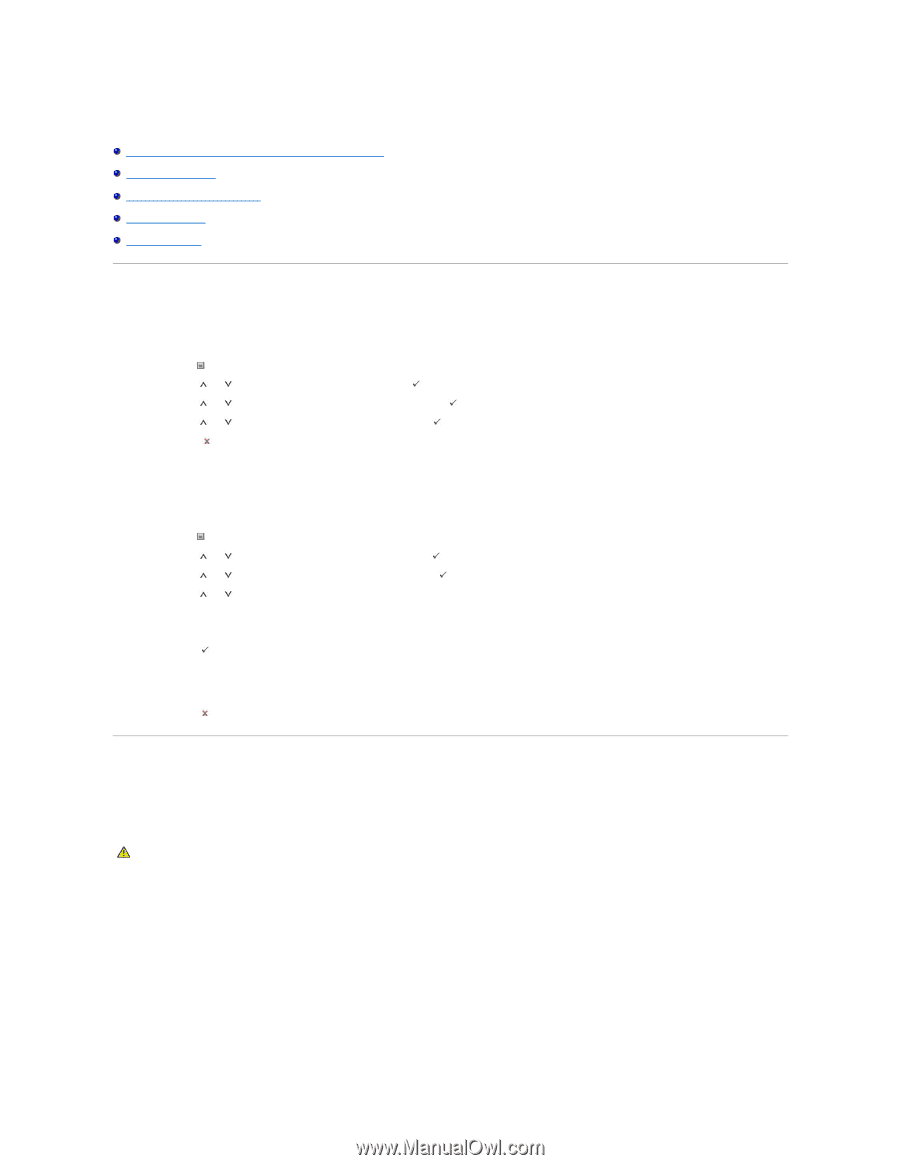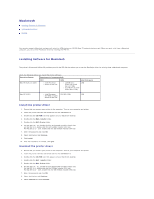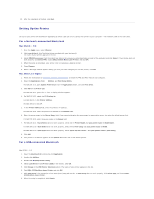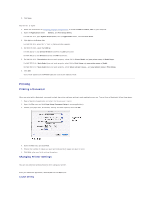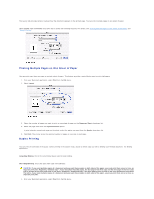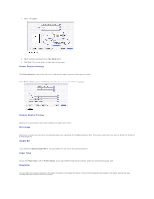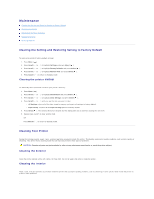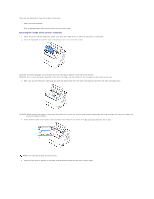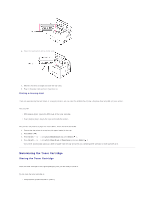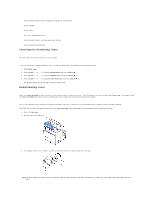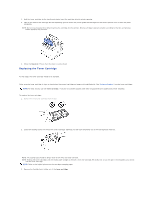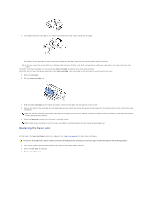Dell 5330dn Workgroup User's Guide - Page 40
Clearing the Setting and Restoring Setting to Factory Default, Cleaning Your Printer
 |
View all Dell 5330dn Workgroup manuals
Add to My Manuals
Save this manual to your list of manuals |
Page 40 highlights
Maintenance Clearing the Setting and Restoring Setting to Factory Default Cleaning Your Printer Maintaining the Toner Cartridge Replacement parts Ordering Supplies Clearing the Setting and Restoring Setting to Factory Default To restore the printer's factory default settings: 1. Press Menu ( ). 2. Press Scroll ( to ) to highlight Settings and press Select ( ). 3. Press Scroll ( to ) to highlight Factory Defaults and press Select ( ). 4. Press Scroll ( to ) to highlight Restore Now and press Select ( ). 5. Press Cancel ( ) to return to Standby mode. Clearing the printer NVRAM To selectively clear information stored in your printer's memory: 1. Press Menu ( ). 2. Press Scroll ( to ) to highlight Maintenance and press Select ( ). 3. Press Scroll ( to ) to highlight Clear Settings and press Select ( ). 4. Press Scroll ( to ) until you see the item you want to clear. l All Settings: clears all of the data stored in memory and resets all settings to factory default. l Paper Setup: restores all the Paper Setting options to factory default. 5. Press Select ( ). The selected memory is cleared and the display asks you to continue clearing the next item. 6. Repeat steps 4 and 5 to clear another item. OR Press Cancel ( ) to return to Standby mode. Cleaning Your Printer During the printing process, paper, toner, and dust particles accumulate inside the printer. This buildup causes print quality problems, such as toner specks or smearing. Your printer has a cleaning mode that corrects and prevents these types of problems. CAUTION: Cleaning solvents containing alcohol or other strong substances may discolor or crack the printer cabinet. Cleaning the Exterior Clean the printer cabinet with a soft, damp, lint-free cloth. Do not let water drip onto or inside the printer. Cleaning the Interior Paper, toner, and dust particles accumulate inside the printer and cause print quality problems, such as smearing or toner specks. Clean inside the printer to prevent these problems.