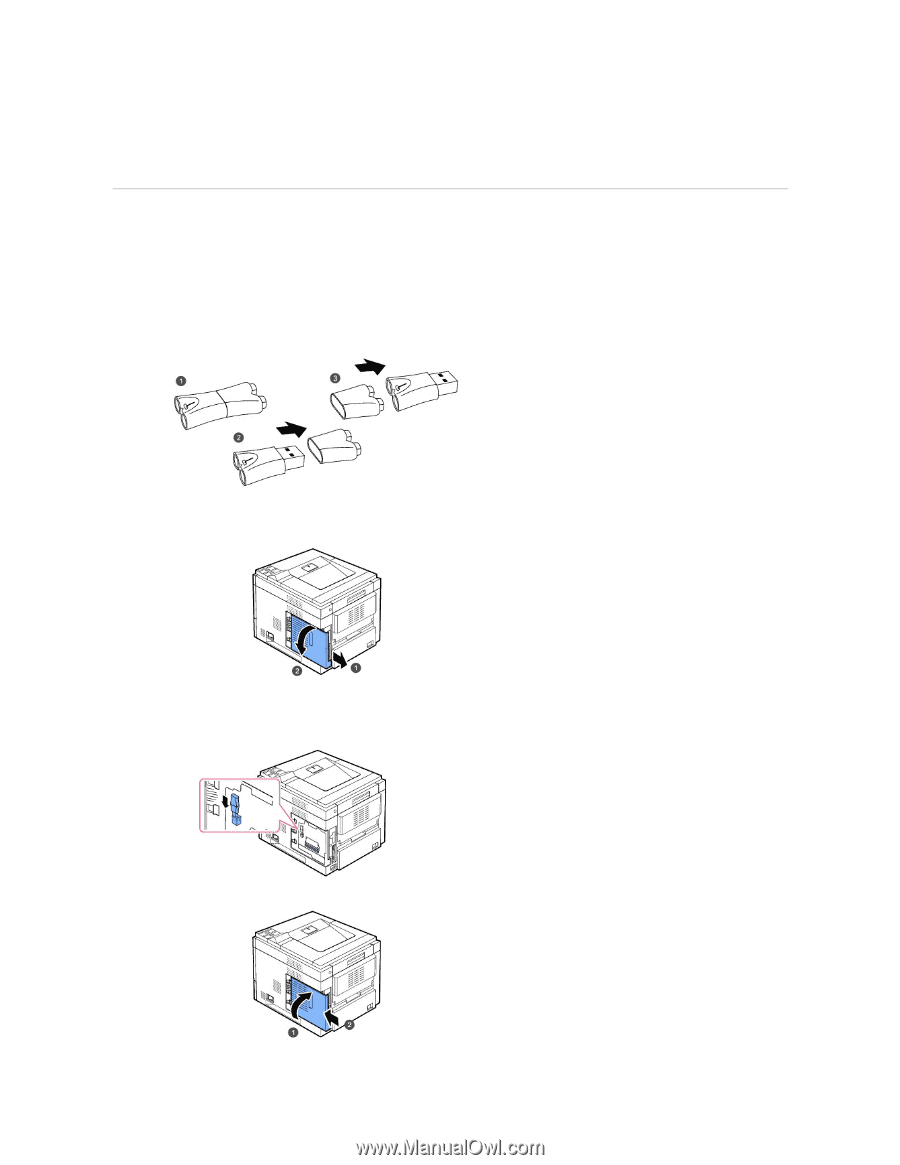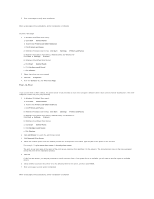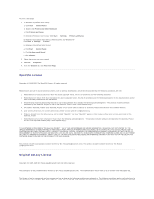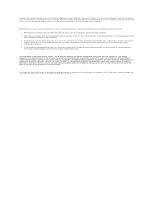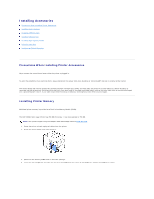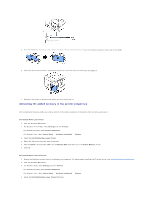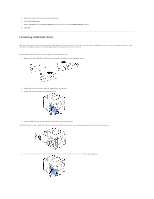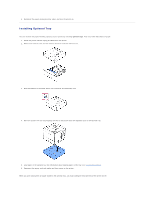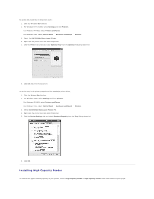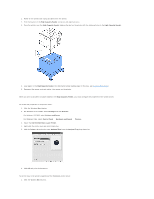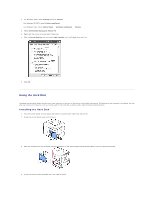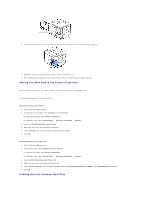Dell 5330dn Workgroup User's Guide - Page 59
Installing USB Font Card
 |
View all Dell 5330dn Workgroup manuals
Add to My Manuals
Save this manual to your list of manuals |
Page 59 highlights
5. Right-click the printer icon and select Properties. 6. Click Device Settings. 7. Select 768 MB from the Printer Memory drop-down list in the Installable Option section. 8. Click OK. Installing USB Font Card USB font cards can be used to permanently store additional Fonts and forms. This card can be used to enable the printer to print barcodes and logos. Once the card is installed, the printer automatically detects the additional fonts in the card. Please contact Dell sales team in your region for the USB font card. 1. Remove the new USB Font Card from its package, as shown in the following figure. 2. Power the printer off and unplug all cables from the printer. 3. Grasp the control board cover and remove it. 4. Insert a USB Font Card into the outer USB slot on the contol board. CAUTION: Do not insert a USB Font Card into the inner USB memory slot. You could damage the control board of the printer. 5. Close the control board cover by aligning the groove on it with the notch on the printer and sliding it.