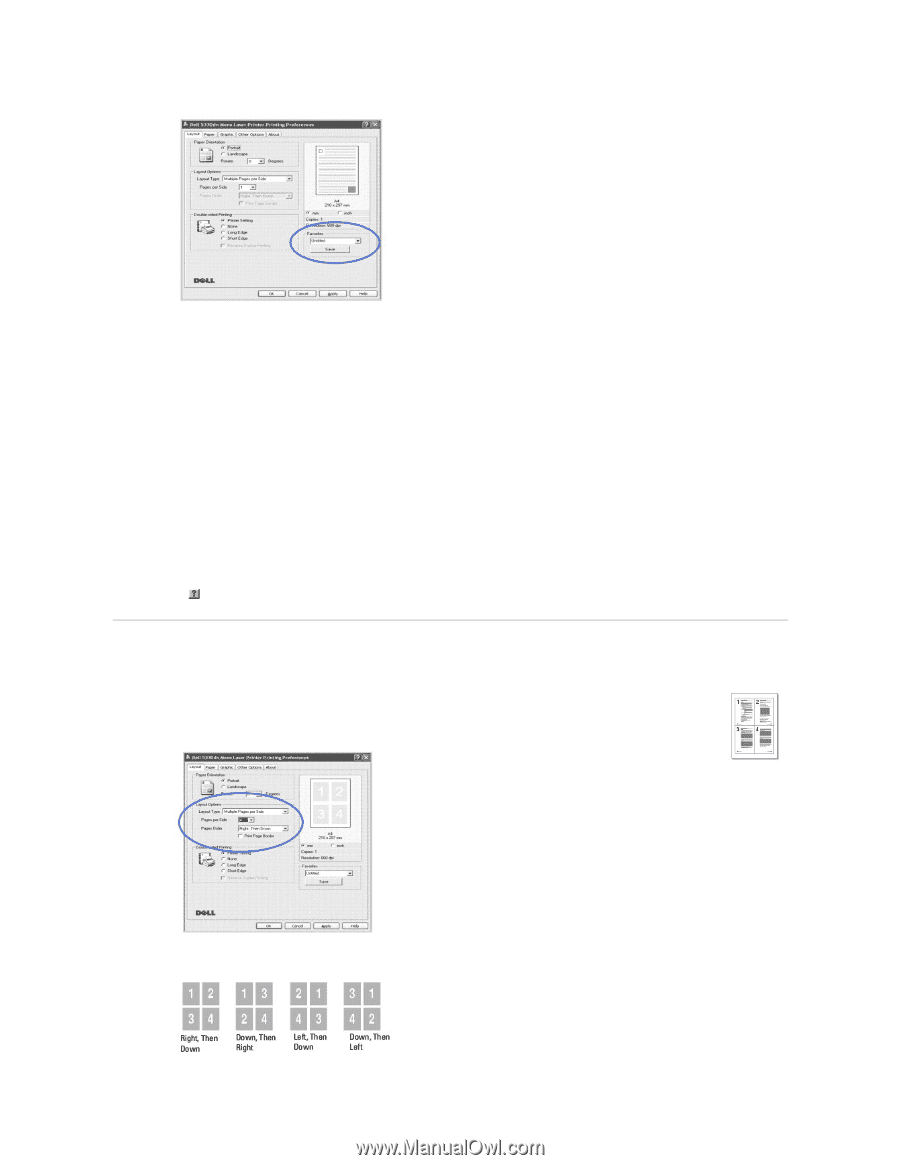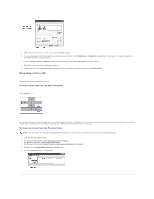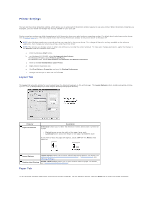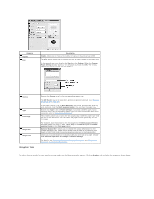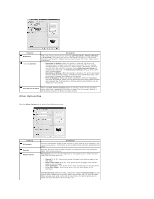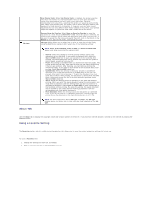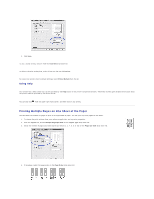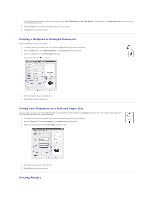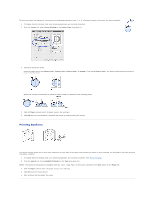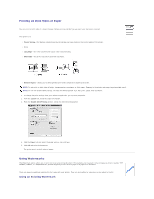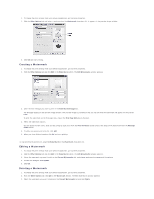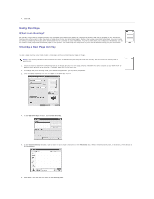Dell 5330dn Workgroup User's Guide - Page 91
Printing Multiple s on One Sheet of the Paper
 |
View all Dell 5330dn Workgroup manuals
Add to My Manuals
Save this manual to your list of manuals |
Page 91 highlights
3. Click Save. To use a saved setting, select it from the Favorites drop-down list. To delete a favorite setting item, select it from the list and click Delete. To restore the printer driver's default settings, select Printer Default from the list. Using Help Your printer has a help screen that can be activated by the Help button in the printer's properties window. These help screens give detailed information about the printer features provided by the printer driver. You can also click from the upper right-hand corner, and then click on any setting. Printing Multiple Pages on One Sheet of the Paper You can select the number of pages to print on a single sheet of paper. You can print up to 16 pages on one sheet. 1. To change the print settings from your software application, go to printer properties. 2. From the Layout tab, choose Multiple Pages per Side on the Layout Type drop-down list. 3. Select the number of pages you want to print per sheet (1, 2, 4, 6, 9, or 16) on the Pages per Side drop-down list. 4. If necessary, select the page order on the Page Order drop-down list.