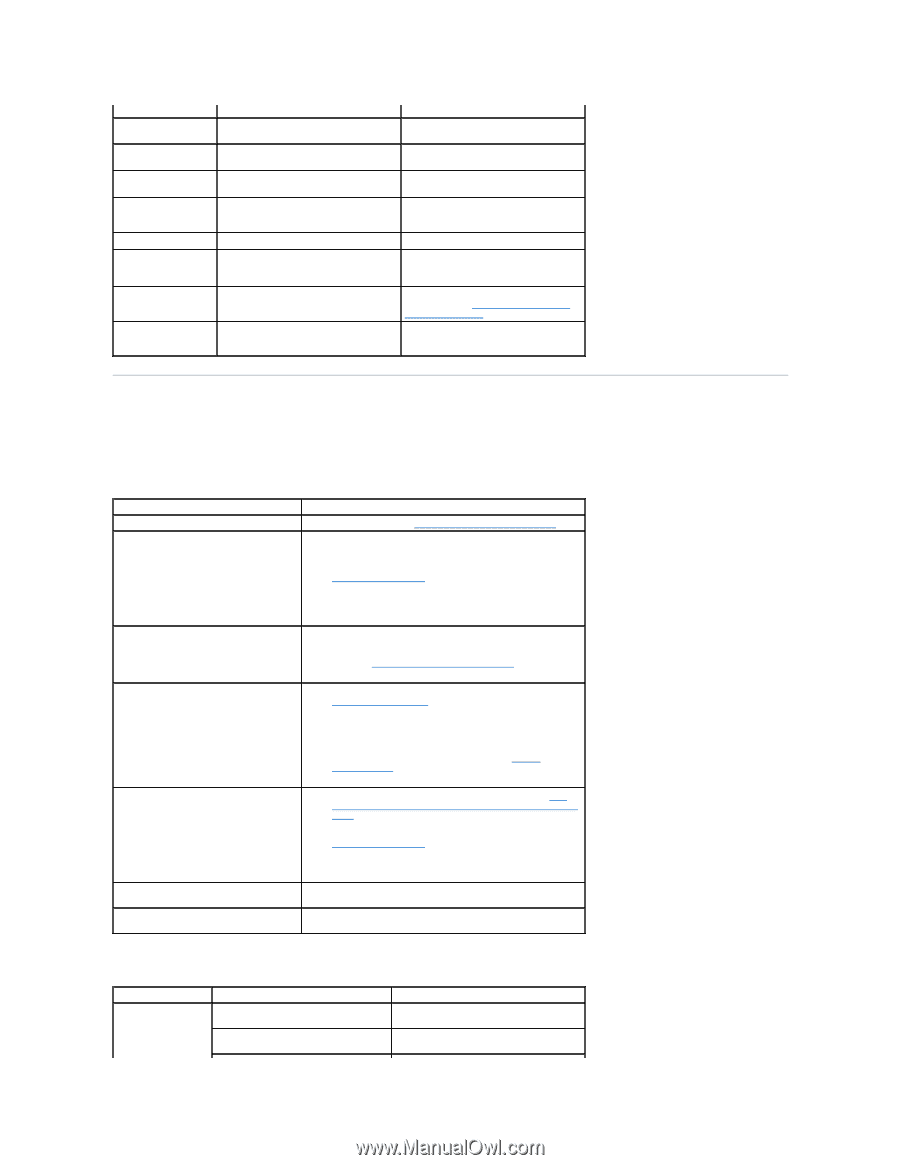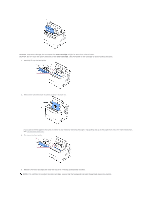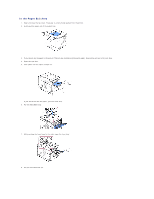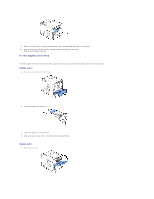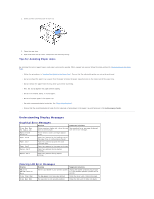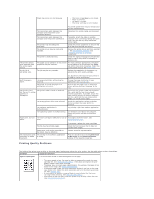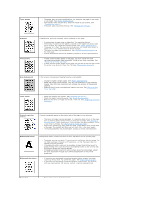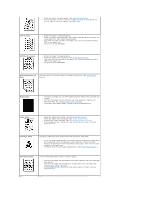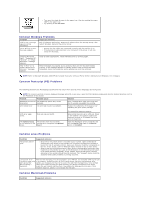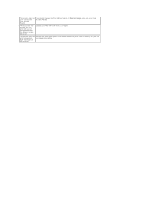Dell 5330dn Workgroup User's Guide - Page 119
Solving Problems
 |
View all Dell 5330dn Workgroup manuals
Add to My Manuals
Save this manual to your list of manuals |
Page 119 highlights
Please Wait... OPC is Cleaning Fuser Cleaning Self Diagnostics Temperature Self Diagnostics LSU Install Toner Invalid Toner/ Toner is not valid for this machine IP Conflict/ IP Address conflict Paper Mismatch/Tray Your printer is printing a Cleaning sheet Please wait a few minutes. now. Your printer is printing a Cleaning sheet Please wait a few minutes. now. The engine in your printer is checking some problems detected. Please wait a few minutes. The LSU(Laser Scanning Unit)in your printer is checking some problems detected. Please wait a few minutes. A toner cartridge is not installed. Install a toner cartridge. The toner cartridge you have installed is Install a genuine Dell toner cartridge not for your printer. designed for your printer. The network IP address you have set is being used by someone else. Check the IP address and reset it, if necessary. See "Setting Up a Networkconnected Printer". The paper size specified in the printer Load the correct paper in the tray. properties does not match the paper you are loading. Solving Problems The following chart lists some conditions that may occur and the recommended solutions. Follow the suggested solutions until the problem is corrected. If the problem persists, contact Dell. Paper Feeding Problems Condition Paper is jammed during printing. Paper sticks together. Suggested solutions Clear the paper jam. See "Clearing Jams in the Paper Tray". l Ensure that there is not too much paper in the paper tray. The paper tray can hold up to 500 sheets of paper depending on the thickness of your paper. l Ensure that you are using the correct type of paper. See "Paper Specifications". l Remove paper from the paper tray and flex or fan the paper. l Humid conditions may cause some paper to stick together. Multiple sheets of paper do not feed. l Different types of paper may be stacked in the paper tray. Load paper of only one type, size, and weight. l If multiple sheets have caused a paper jam, clear the paper jam. See "Clearing Jams in the Paper Tray". Paper does not feed into the printer. l Remove any obstructions from inside the printer. See "Cleaning the Interior". l Paper has not been loaded correctly. Remove paper from the tray and reload it correctly. l There is too much paper in the paper tray. Remove excess paper from the tray. l The paper is too thick. Use only paper that meets the specifications required by the printer. See "Paper Specifications". The paper keeps jamming. l Ensure that the correct paper size is selected. See "For standard, Optional 500 Sheet Tray and HCF Setting Paper Size". l An incorrect type of paper is being used. Use only paper that meets the specifications required by the printer. See "Paper Specifications". l There may be debris inside the printer. Open the top cover and remove the debris. Transparencies stick together in the paper Use only transparencies specifically designed for a laser printer. exit. Remove each transparency as it exits the printer. Envelopes skew or fail to feed correctly. Ensure that the paper guides are securely in place on both sides of the envelopes. Printing Problems Condition Possible cause The printer does not The printer is not receiving power. print. The printer is not selected as the default printer. Suggested solutions Check the power cord connections. Check the power switch and the power source. Select DELL 5330dn Mono Laser Printer as your default printer in Windows.