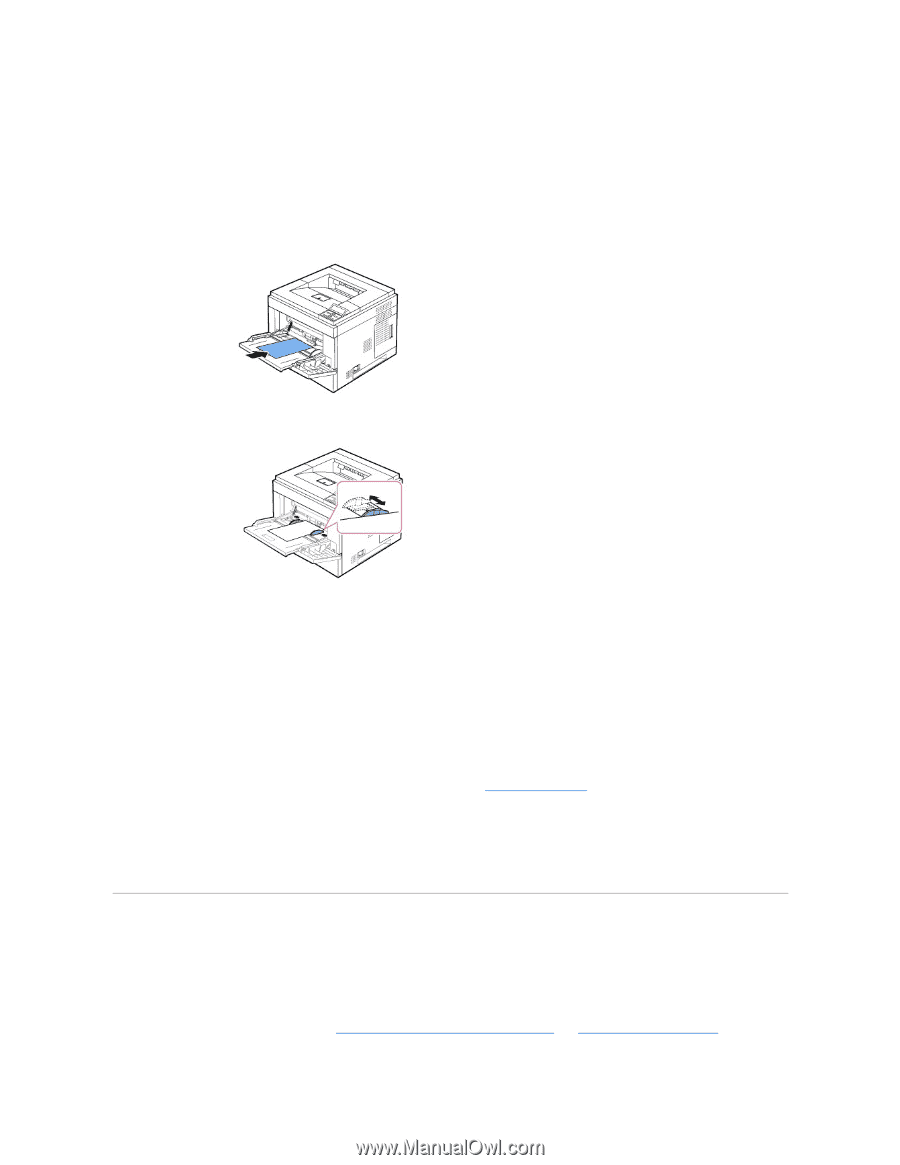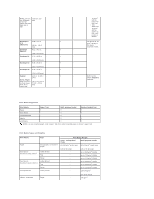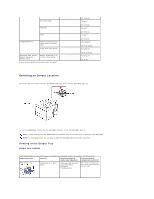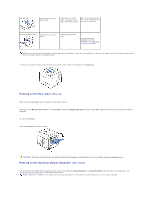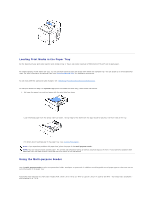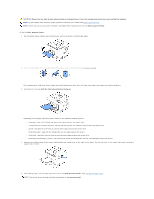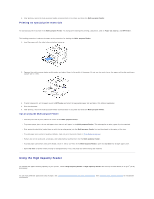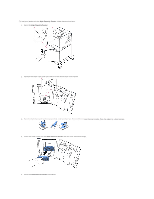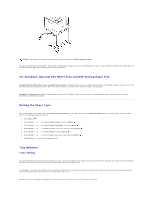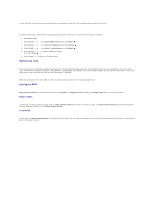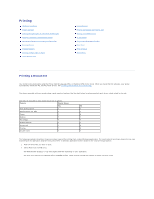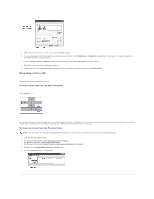Dell 5330dn Workgroup User's Guide - Page 81
Using the High Capacity Feeder
 |
View all Dell 5330dn Workgroup manuals
Add to My Manuals
Save this manual to your list of manuals |
Page 81 highlights
6. After printing, return the multi-purpose feeder extension back to its place and close the Multi-purpose Feeder. Printing on special print materials To load special print materials in the Multi-purpose Feeder. To change print settings for printing a document, click on Paper tab, Source, and MP Feeder. This loading procedure is almost the same as the procedure for loading the Multi-purpose Feeder. 1. Load the paper with the side to be printed on facing up. 2. Squeeze the multi-purpose feeder width guides and adjust them to the width of the paper. Do not use too much force; the paper will buckle resulting in a paper jam or skew. 3. To print a document, set the paper source to MP Feeder and select the appropriate paper size and type in the software application. 4. Print the document. 5. After printing, return the multi-purpose feeder extension back to its place and close the Multi-purpose Feeder. Tips on using the Multi-purpose Feeder l Load only one size of print material at a time in the Multi-purpose Feeder. l To prevent paper jams, do not add paper when there is still paper in the Multi-purpose Feeder. This also applies to other types of print materials. l Print materials should be loaded face up with the top edge going into the Multi-purpose Feeder first and be placed in the center of the tray. l To avoid paper jams and print quality problems, load only print materials listed in "Print Media Guidelines". l Flatten any curl on postcards, envelopes, and labels before loading them into the Multi-purpose Feeder. l To avoid paper jams when using print media 3 by 5 in. (76 by 127 mm) in the Multi-purpose Feeder, open the rear door for straight paper path. l Open rear door of printer when printing on transparencies. If not, they may tear when exiting the machine. Using the High Capacity Feeder To increase the paper handling capacity of your printer, install a High Capacity Feeder. A High Capacity Feeder can hold up to 2100 sheets of 75 g/m2 (20 lb) plain paper. To use many different types and sizes of paper, see "Identifying Print Media Sources and Specifications". See "Installing High Capacity Feeder" for installation instructions.