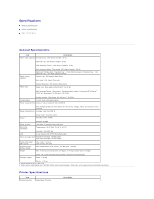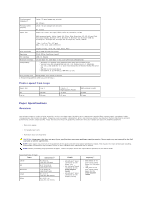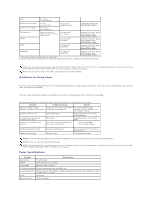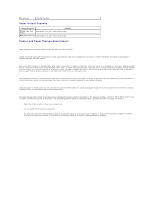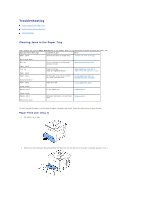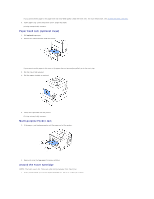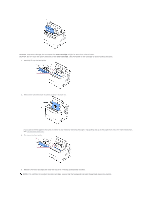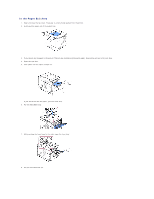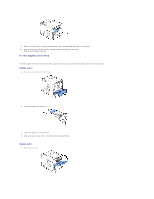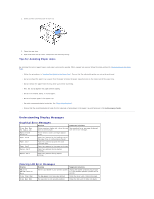Dell 5330dn Workgroup User's Guide - Page 113
Paper Feed Jam optional trays, Multi-purpose Feeder Jam, Around the Toner Cartridge
 |
View all Dell 5330dn Workgroup manuals
Add to My Manuals
Save this manual to your list of manuals |
Page 113 highlights
If you cannot see the paper or the paper does not move when pulled, check the fuser area. For more information, see "Around the toner cartridge". 3. Insert paper tray 1 into the printer until it snaps into place. Printing automatically resumes. Paper Feed Jam (optional trays) 1. Pull optional tray open. 2. Remove the jammed paper from the printer. If you cannot see the paper in this area or the paper does not move when pulled, go to the next step. 3. Pull the tray 1 half-way out. 4. Pull the paper straight up and out. 5. Insert the trays back into the printer. Printing automatically resumes. Multi-purpose Feeder Jam 1. If the paper is not feeding properly, pull the paper out of the printer. 2. Open and close the top cover to resume printing. Around the Toner Cartridge NOTES: The fuser area is hot. Take care when removing paper from the printer. 1. Open the top cover and pull the toner cartridge out. Set it on a clean flat surface.