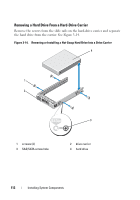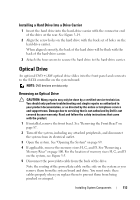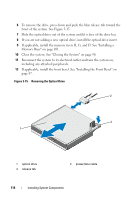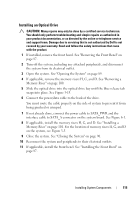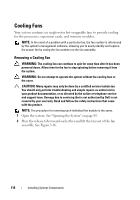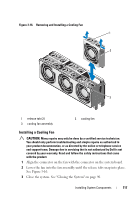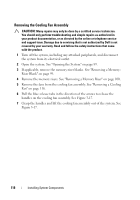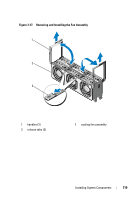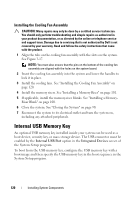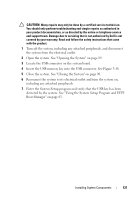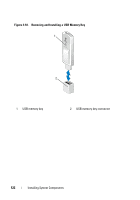Dell PowerEdge R910 Hardware Owner's Manual - Page 117
Installing a Cooling Fan, See
 |
View all Dell PowerEdge R910 manuals
Add to My Manuals
Save this manual to your list of manuals |
Page 117 highlights
Figure 3-16. Removing and Installing a Cooling Fan 1 2 3 1 release tab (2) 3 cooling fan assembly 2 cooling fan Installing a Cooling Fan CAUTION: Many repairs may only be done by a certified service technician. You should only perform troubleshooting and simple repairs as authorized in your product documentation, or as directed by the online or telephone service and support team. Damage due to servicing that is not authorized by Dell is not covered by your warranty. Read and follow the safety instructions that came with the product. 1 Align the connector on the fan with the connector on the system board. 2 Lower the fan into the fan assembly until the release tabs snap into place. See Figure 3-16. 3 Close the system. See "Closing the System" on page 90. Installing System Components 117