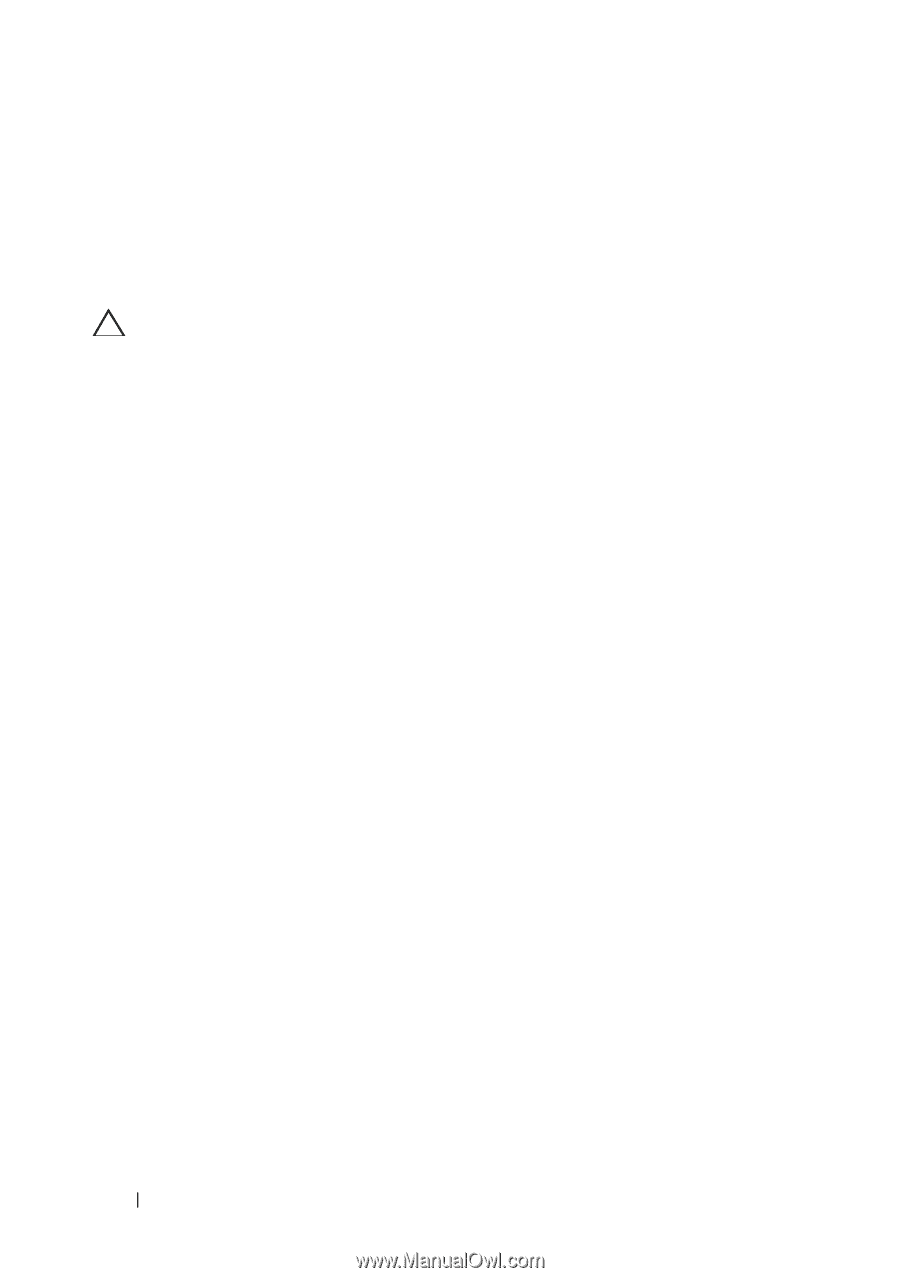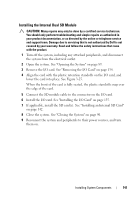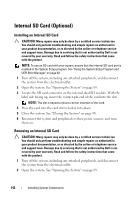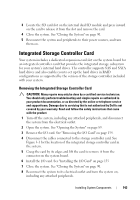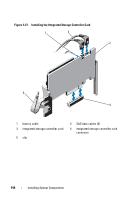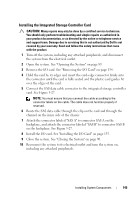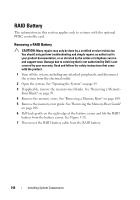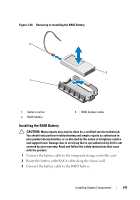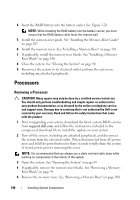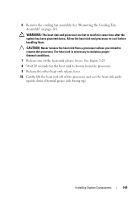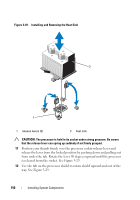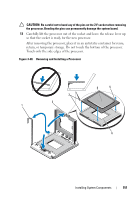Dell PowerEdge R910 Hardware Owner's Manual - Page 146
RAID Battery, Removing a RAID Battery
 |
View all Dell PowerEdge R910 manuals
Add to My Manuals
Save this manual to your list of manuals |
Page 146 highlights
RAID Battery The information in this section applies only to systems with the optional PERC controller card. Removing a RAID Battery CAUTION: Many repairs may only be done by a certified service technician. You should only perform troubleshooting and simple repairs as authorized in your product documentation, or as directed by the online or telephone service and support team. Damage due to servicing that is not authorized by Dell is not covered by your warranty. Read and follow the safety instructions that came with the product. 1 Turn off the system, including any attached peripherals, and disconnect the system from the electrical outlet. 2 Open the system. See "Opening the System" on page 89. 3 If applicable, remove the memory-riser blanks. See "Removing a Memory- Riser Blank" on page 99. 4 Remove the memory risers. See "Removing a Memory Riser" on page 100. 5 Remove the memory-riser guide. See "Removing the Memory-Riser Guide" on page 106. 6 Pull back gently on the right edge of the battery carrier and lift the RAID battery from the battery carrier. See Figure 3-28. 7 Disconnect the RAID battery cable from the RAID battery. 146 Installing System Components