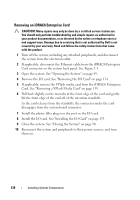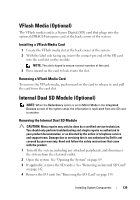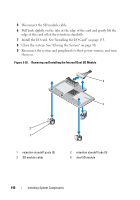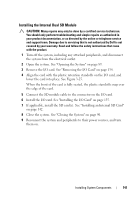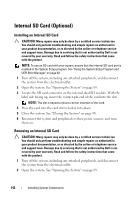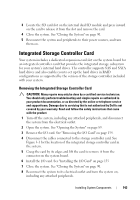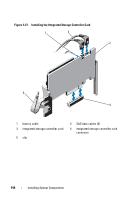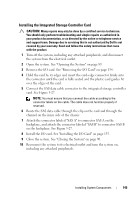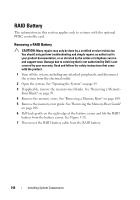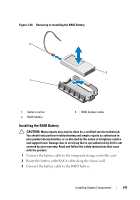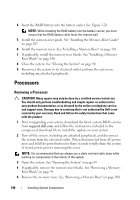Dell PowerEdge R910 Hardware Owner's Manual - Page 143
Integrated Storage Controller Card
 |
View all Dell PowerEdge R910 manuals
Add to My Manuals
Save this manual to your list of manuals |
Page 143 highlights
3 Locate the SD card slot on the internal dual SD module and press inward on the card to release it from the slot and remove the card. 4 Close the system. See "Closing the System" on page 90. 5 Reconnect the system and peripherals to their power sources, and turn them on. Integrated Storage Controller Card Your system includes a dedicated expansion-card slot on the system board for an integrated controller card that provides the integrated storage subsystem for your system's internal hard drives. The controller supports SAS and SATA hard drives and also enables you to set up the hard drives in RAID configurations as supported by the version of the storage controller included with your system. Removing the Integrated Storage Controller Card CAUTION: Many repairs may only be done by a certified service technician. You should only perform troubleshooting and simple repairs as authorized in your product documentation, or as directed by the online or telephone service and support team. Damage due to servicing that is not authorized by Dell is not covered by your warranty. Read and follow the safety instructions that came with the product. 1 Turn off the system, including any attached peripherals, and disconnect the system from the electrical outlet. 2 Open the system. See "Opening the System" on page 89. 3 Remove the I/O card. See "Removing the I/O Card" on page 134. 4 Disconnect the cables connected to the storage controller card. See Figure 3-1 for the location of the integrated storage controller card in the system. 5 Grasp the card by its edges and lift the card to remove it from the connector on the system board. 6 Install the I/O card. See "Installing the I/O Card" on page 135 7 Close the system. See "Closing the System" on page 90. 8 Reconnect the system to its electrical outlet and turn the system on, including any attached peripherals. Installing System Components 143