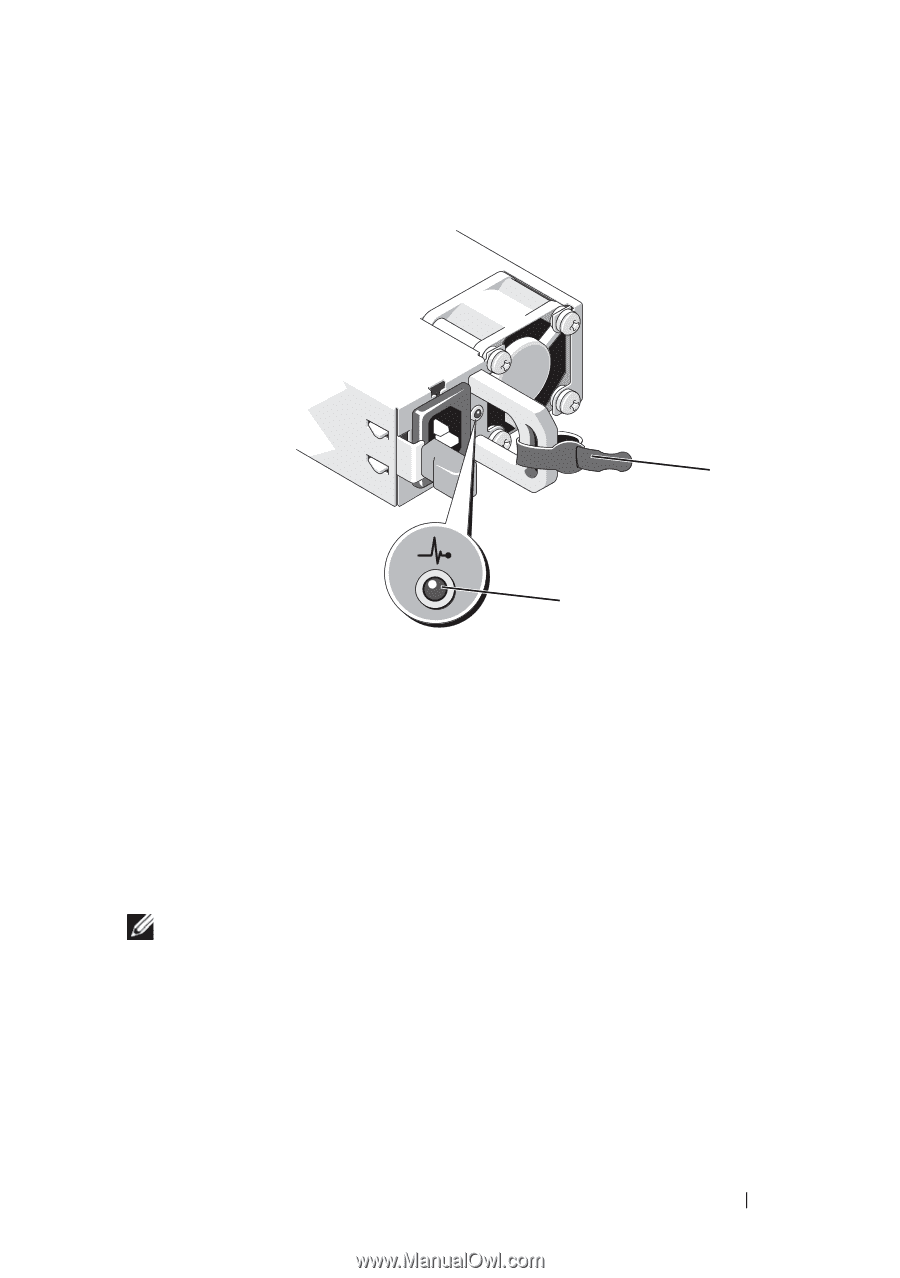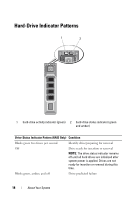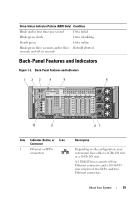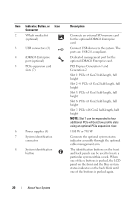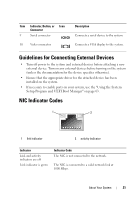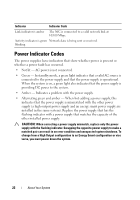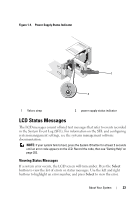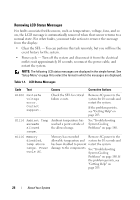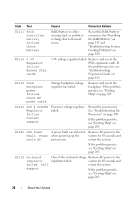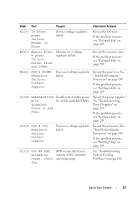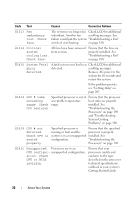Dell PowerEdge R910 Hardware Owner's Manual - Page 23
LCD Status Messages, Viewing Status Messages
 |
View all Dell PowerEdge R910 manuals
Add to My Manuals
Save this manual to your list of manuals |
Page 23 highlights
Figure 1-4. Power Supply Status Indicator 1 2 1 Velcro strap 2 power supply status indicator LCD Status Messages The LCD messages consist of brief text messages that refer to events recorded in the System Event Log (SEL). For information on the SEL and configuring system management settings, see the systems management software documentation. NOTE: If your system fails to boot, press the System ID button for at least 5 seconds until an error code appears on the LCD. Record the code, then see "Getting Help" on page 203. Viewing Status Messages If a system error occurs, the LCD screen will turn amber. Press the Select button to view the list of errors or status messages. Use the left and right buttons to highlight an error number, and press Select to view the error. About Your System 23