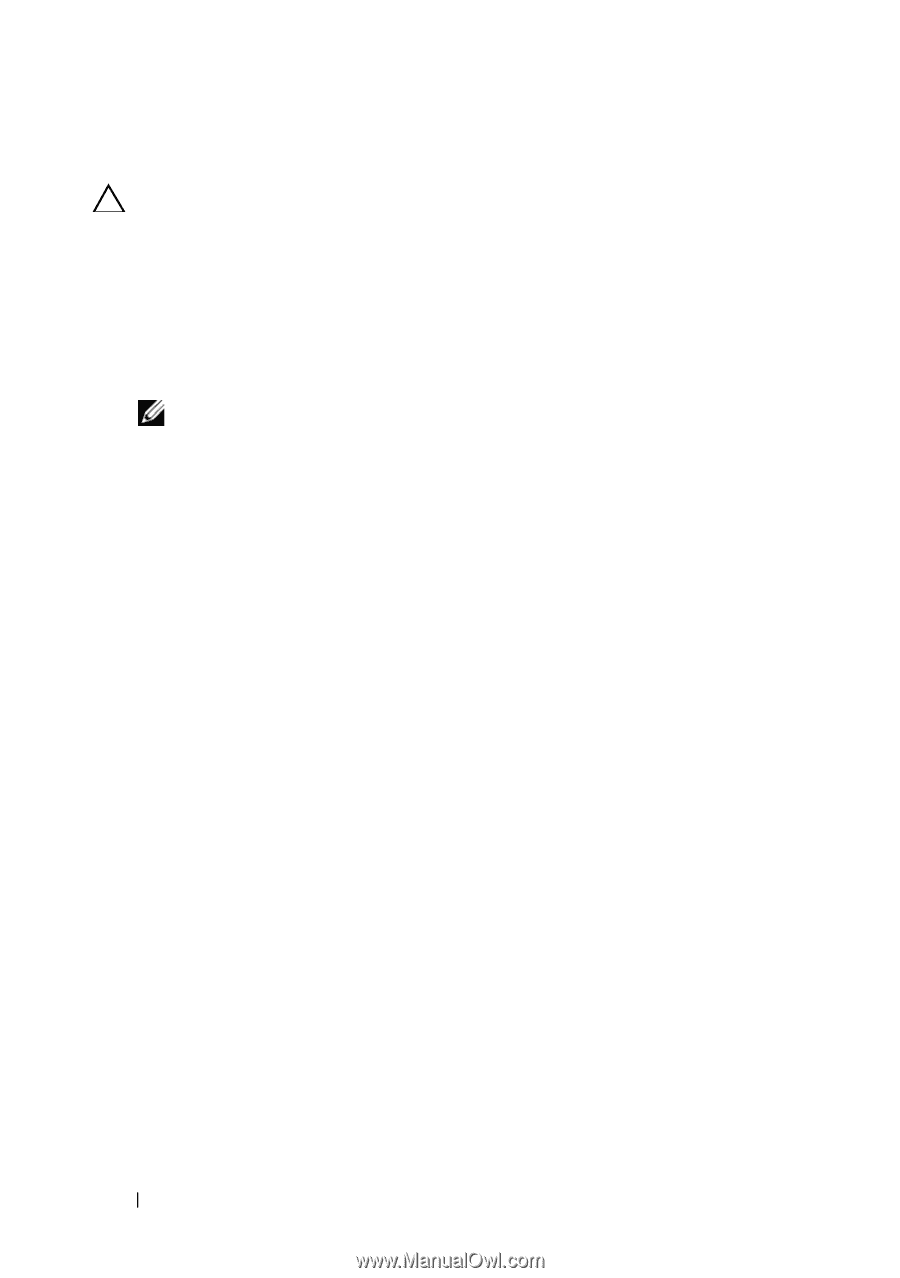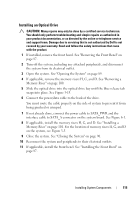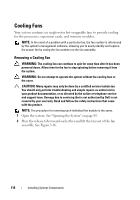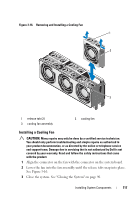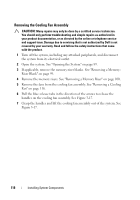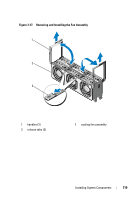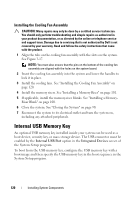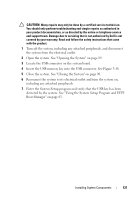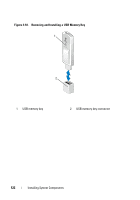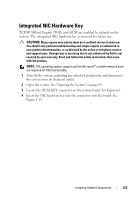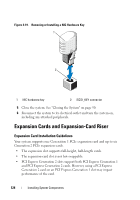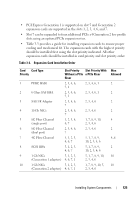Dell PowerEdge R910 Hardware Owner's Manual - Page 120
Installing the Cooling Fan Assembly, Internal USB Memory Key
 |
View all Dell PowerEdge R910 manuals
Add to My Manuals
Save this manual to your list of manuals |
Page 120 highlights
Installing the Cooling Fan Assembly CAUTION: Many repairs may only be done by a certified service technician. You should only perform troubleshooting and simple repairs as authorized in your product documentation, or as directed by the online or telephone service and support team. Damage due to servicing that is not authorized by Dell is not covered by your warranty. Read and follow the safety instructions that came with the product. 1 Align the tabs on the cooling fan assembly with the slots on the system. See Figure 3-17. NOTE: You must also ensure that the pins on the bottom of the cooling fan assembly are aligned with the holes on the system board. 2 Insert the cooling fan assembly into the system and lower the handles to lock it in place. 3 Install the cooling fans. See "Installing the Cooling Fan Assembly" on page 120. 4 Install the memory risers. See "Installing a Memory Riser" on page 101. 5 If applicable, install the memory-riser blanks. See "Installing a MemoryRiser Blank" on page 100. 6 Close the system. See "Closing the System" on page 90. 7 Reconnect the system to its electrical outlet and turn the system on, including any attached peripherals. Internal USB Memory Key An optional USB memory key installed inside your system can be used as a boot device, security key, or mass storage device. The USB connector must be enabled by the Internal USB Port option in the Integrated Devices screen of the System Setup program. To boot from the USB memory key, configure the USB memory key with a boot image and then specify the USB memory key in the boot sequence in the System Setup program. 120 Installing System Components